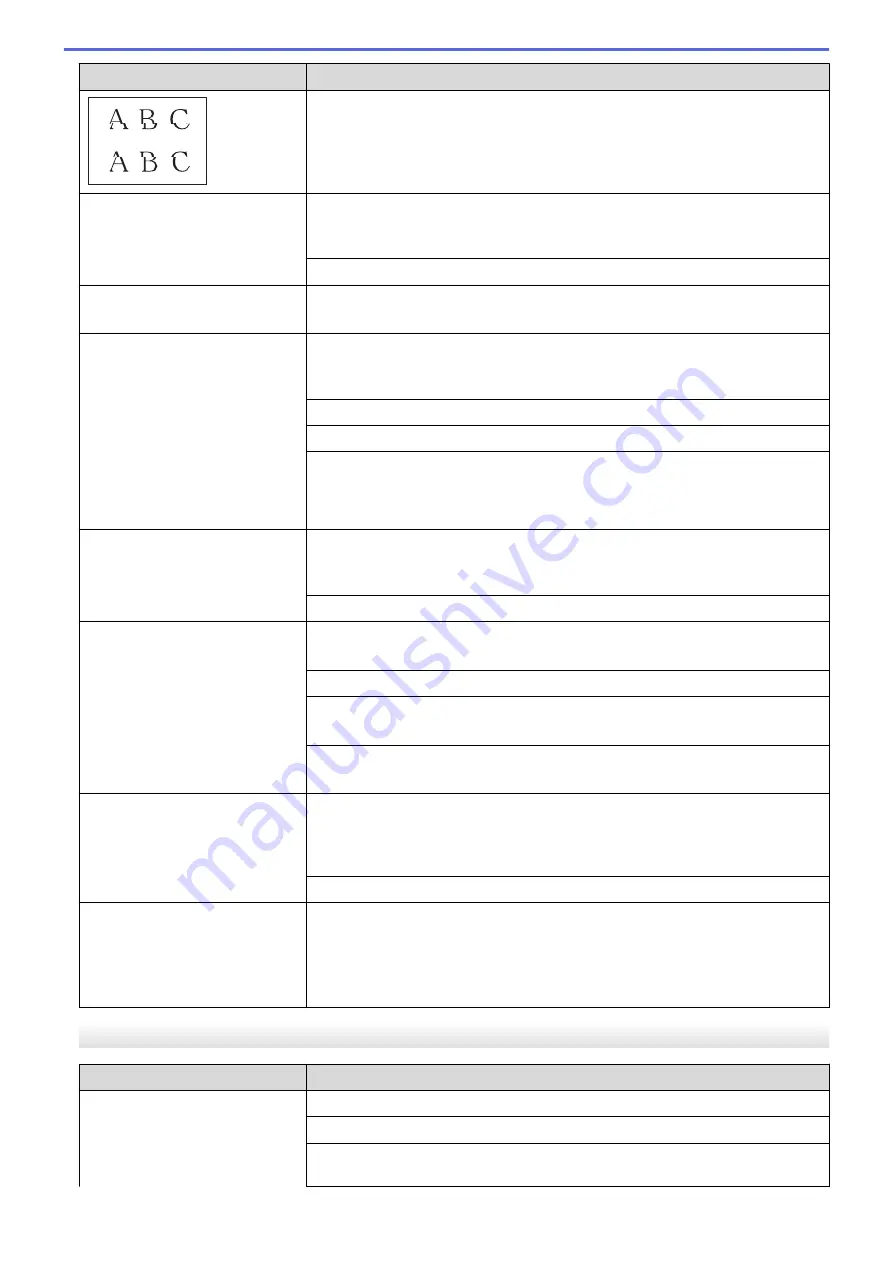
Difficulties
Suggestions
Printed text or images are
skewed.
Make sure the paper is loaded correctly in the paper tray and the paper guides
are adjusted correctly.
See
Related Information
:
Load Paper
.
Make sure the Jam Clear Cover is closed correctly.
There are smudges or stains at
the top centre of the printed page.
Make sure the paper is not too thick or curled.
See
Related Information
:
Acceptable Print Media
.
Printing appears dirty or ink
seems to run.
Make sure you are using the recommended types of paper. Do not handle the
paper until the ink is dry.
See
Related Information
:
Acceptable Print Media
.
Make sure the printing surface is face down in the paper tray.
Make sure you are using Brother Original ink.
If you are using photo paper, make sure the glossy side of the photo paper is
face down in the tray and you have set the correct paper type. If you are printing
a photo from your computer, set the Media Type in the printer driver or in the
application you use to print.
Ink is smudged or wet when using
glossy photo paper.
Be sure to check the front and back of the paper. Place the glossy surface
(printing surface) face down.
See
Related Information
:
Change the Paper Size and Paper Type
.
If you use glossy photo paper, make sure the paper type setting is correct.
Stains appear on the reverse side
or at the bottom of the page.
Make sure the printer platen is not dirty with ink.
See
Related Information
:
Clean the Machine's Printer Platen
.
Make sure you are using Brother Original ink.
Make sure you are using the paper support flap.
See
Related Information
:
Load Paper
.
Make sure the paper feed rollers are not dirty with ink.
See
Related Information
:
Clean the Paper Feed Rollers
.
The printouts are wrinkled.
(Windows)
In the printer driver, select the
Advanced
tab, click
Other Print Options
, and
then click
Advanced Colour Settings
. Clear the
Bi-Directional Printing
checkbox.
Make sure you are using Brother Original ink.
Smudge or stain on the reverse
side of the page when using the
automatic 2-sided printing feature.
(Windows)
Change the Reduce Smudge option in your printer driver properties or
preferences.
See
Related Information
:
Prevent Smudged Printouts and Paper Jams
(Windows)
.
Paper Handling Difficulties
Difficulties
Suggestions
The machine does not feed paper. Make sure the paper tray is pushed in all the way until it locks into place.
Make sure the Jam Clear Cover at the back of the machine is closed.
If the machine's LCD displays a Paper Jam message and you still have a
problem, see
Related Information
:
Error and Maintenance Messages
.
260
Содержание DCP-J1700DW
Страница 1: ...Online User s Guide DCP J1700DW DCP J1800DW 2022 Brother Industries Ltd All rights reserved ...
Страница 17: ... Check the Ink Volume Page Gauge Settings Screen Overview Error and Maintenance Messages 12 ...
Страница 19: ... Check the Ink Volume Page Gauge 14 ...
Страница 27: ...Home Paper Handling Paper Handling Load Paper Load Documents 22 ...
Страница 81: ...Home Print Print from Your Computer Mac Print from Your Computer Mac Print Using AirPrint 76 ...
Страница 113: ... WIA Driver Settings Windows 108 ...
Страница 116: ...Home Scan Scan from Your Computer Mac Scan from Your Computer Mac Scan Using AirPrint macOS 111 ...
Страница 130: ... Copy Documents on A4 Paper and Cut the Paper in Half 125 ...
Страница 139: ... Change the Default Print Settings Windows Print Settings Windows Cut Print Using AirPrint macOS 134 ...
Страница 156: ...Related Information Use the Wireless Network 151 ...
Страница 217: ...Related Information Set Up Brother Web Connect 212 ...
Страница 288: ...Related Topics Other Problems 283 ...
Страница 292: ... Clean the Print Head Using Web Based Management 287 ...
Страница 351: ...Home Appendix Appendix Specifications Supply Specifications Brother Help and Customer Support 346 ...
Страница 360: ...ASA Version 0 ...






























