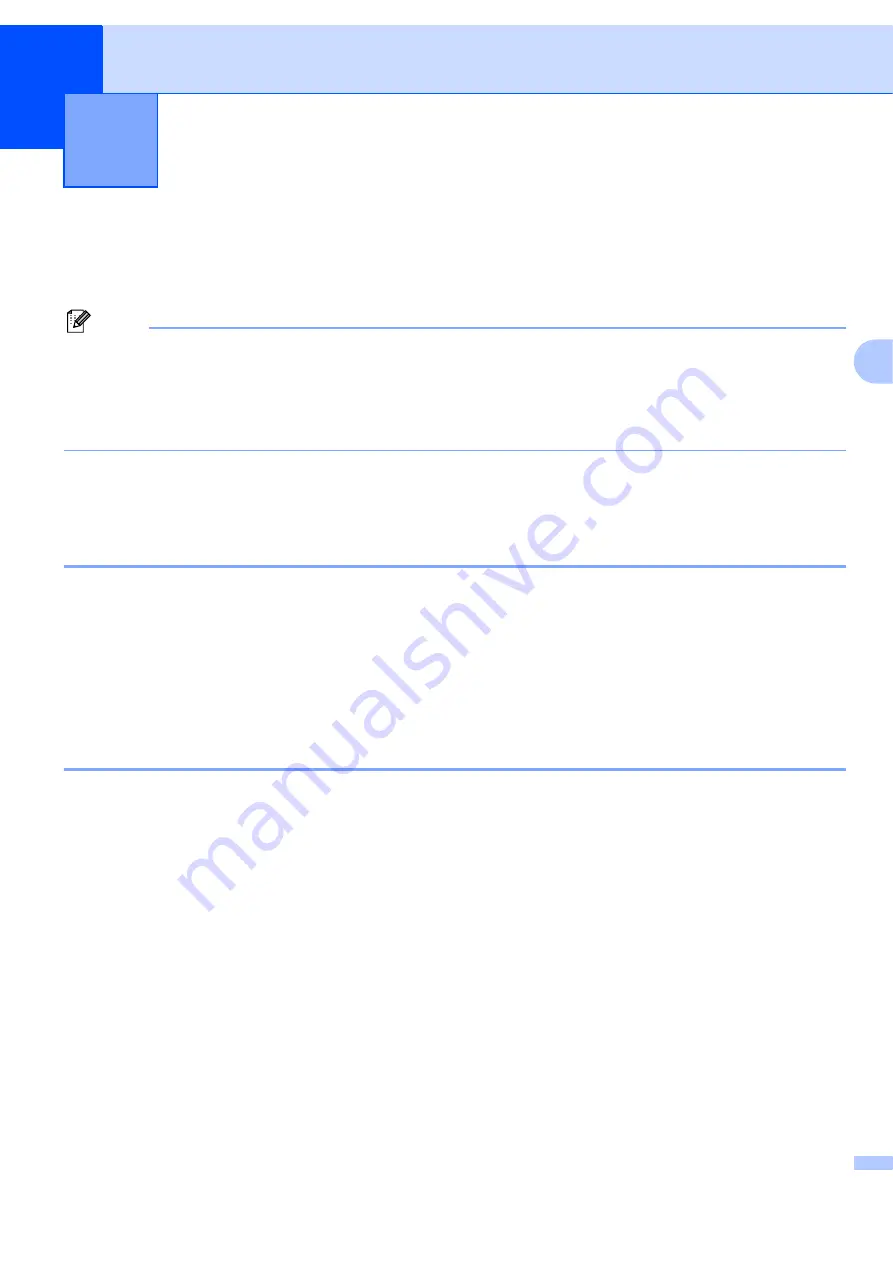
78
4
4
To use the machine as a network scanner, the machine must be configured with a TCP/IP address. You can
set or change the address settings from the control panel (See
Control Panel Setup in
the
Network User’s
Guide
) or by using the BRAdmin Professional software. If you installed the machine following the instructions
for a network user in the Quick Setup Guide then the machine should already be configured for your network.
Note
• For network scanning, a maximum of 25 clients can be connected to one machine on a network. For
example, if 30 clients try to connect at a time, 5 of those clients will not be shown on the LCD.
• If your PC is protected by a firewall and is unable to network scan, you may need to configure the firewall
settings to allow communication through port number 54925 and 137. See
Before using Network Scanning
4
Network license
4
This product includes a PC license for up to 5 Users.
This license supports the installation of the MFL-Pro Software Suite including ScanSoft™ PaperPort™ 11SE
on up to 5 PCs on the network.
If you want to use more than 5 PCs with ScanSoft™ PaperPort™ 11SE installed, please buy the Brother NL-5
pack which is a multiple PC license agreement pack for up to 5 additional users. To buy the NL-5 pack,
contact your Brother dealer.
Configuring Network Scanning
4
If you are using a different machine than the one that was originally registered to your PC during the
installation of MFL-Pro Suite software (see the
Quick Setup Guide
), follow the steps below.
a
For Windows
®
2000, click the
Start
button,
Control Panel
, then
Scanners and Cameras
.
For Windows
®
XP, click the
Start
button,
Control Panel
,
Printers and Other Hardware
, then
Scanners and Cameras
(or
Control Panel
,
Scanners and Cameras
).
For Windows Vista
®
, click the
Start
button,
Control Panel
,
Hardware and Sound
, then
Scanner and
Cameras
.
Network Scanning
(For models with built-in network)
4
Содержание BRT-MFC-7840W - NETWORK READY
Страница 49: ...Scanning 42 2 For users who do not have administrator rights Enter the administrator password and click OK ...
Страница 77: ...ControlCenter3 70 3 Note You must configure each of the copy buttons before they can be used ...
Страница 142: ...Printing and Faxing 135 8 g Choose Quit System Preferences from the System Preferences menu ...
Страница 155: ...Printing and Faxing 148 8 c When you are finished addressing your fax click Print ...






























