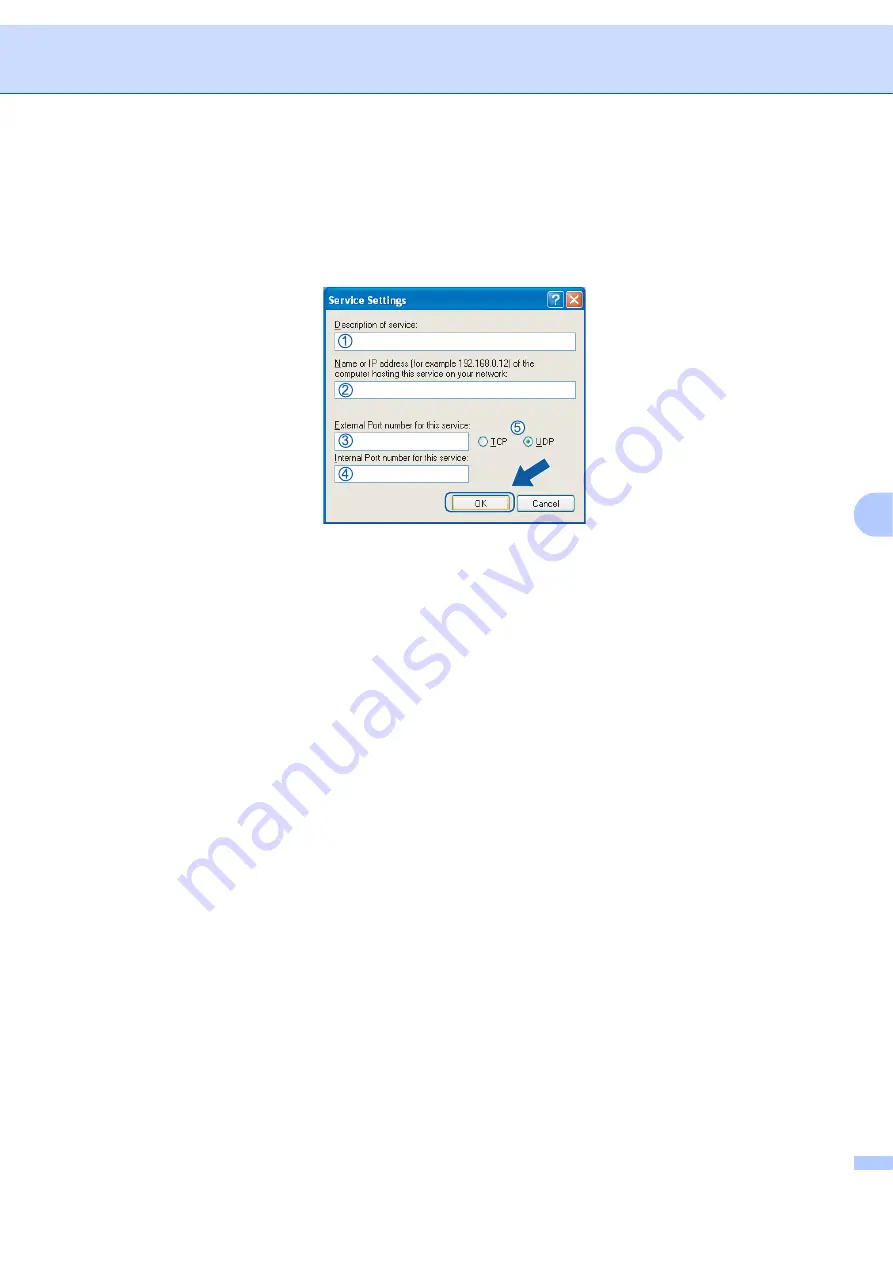
Firewall settings (For Network users)
111
7
3 In
External Port Number for this service
: Enter "
54925
".
4 In
Internal Port number for this service
: Enter "
54925
".
5 Make sure
UDP
is selected.
6 Click
OK
.
e
Click the
Add
button.
f
Add port
54926
for Network PC-Fax by entering the information below:
1 In
Description of service
: Enter any description, for example "Brother PC-Fax".
2 In
Name or IP address (for example 192.168.0.12) of the computer hosting this service on your
network
: - Enter "Localhost".
3 In
External Port Number for this service
: Enter "
54926
".
4 In
Internal Port number for this service
: Enter "
54926
".
5 Make sure
UDP
is selected.
6 Click
OK
.
g
If you still have trouble with your network connection, click the
Add
button.
h
Add port
137
for network scanning, network printing and Network PC-Fax receiving by entering the
information below:
1 In
Description of service
: Enter any description, for example "Brother Network Print".
2 In
Name or IP address (for example 192.168.0.12) of the computer hosting this service on your
network
: Enter "Localhost".
3 In
External Port Number for this service
: Enter "
137
".
4 In
Internal Port number for this service
: Enter "
137
".
5 Make sure
UDP
is selected.
6 Click
OK
.
i
Make sure that the new setting is added and is checked, and then click
OK
.
Содержание BRT-MFC-7840W - NETWORK READY
Страница 49: ...Scanning 42 2 For users who do not have administrator rights Enter the administrator password and click OK ...
Страница 77: ...ControlCenter3 70 3 Note You must configure each of the copy buttons before they can be used ...
Страница 142: ...Printing and Faxing 135 8 g Choose Quit System Preferences from the System Preferences menu ...
Страница 155: ...Printing and Faxing 148 8 c When you are finished addressing your fax click Print ...






























