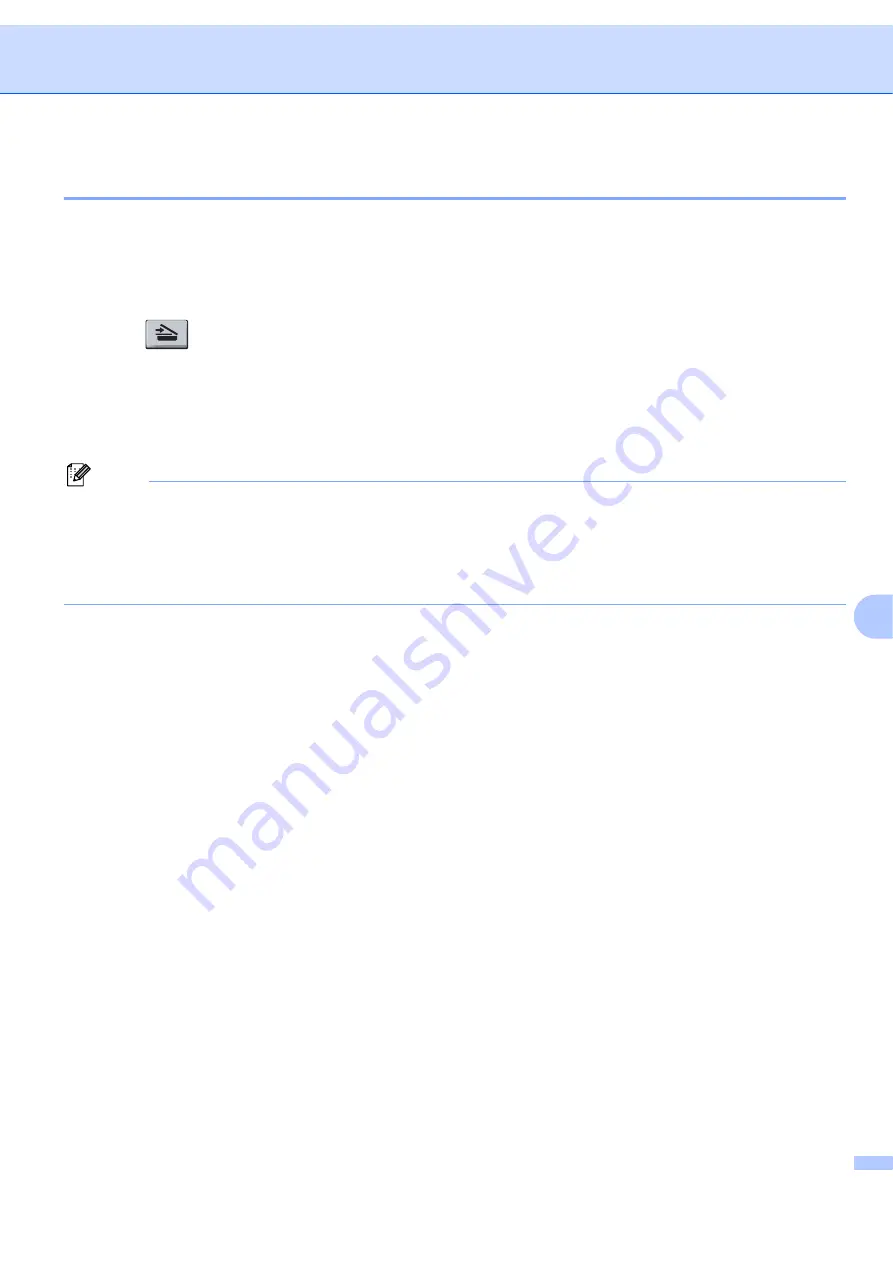
Scanning
156
9
Scan to File
9
You can scan a black and white or a color document into your Macintosh
®
and save it as a file in the folder
you choose. The file type and specific folder are based on the settings you have chosen in the Scan to File
screen of the ControlCenter2. (See
a
Put the document face up in the ADF, or face down on the scanner glass.
b
Press (
Scan
).
c
Press
a
or
b
to choose
Scan to File
.
Press
OK
.
d
Press
Start
.
The machine starts the scanning process.
Note
• If you want the scanned data in color, choose color in the scan type on the
Device Button
tab of the
ControlCenter2 configuration. If you want the scanned data in black and white, choose black and white in
the scan type on the
Device Button
tab of the ControlCenter2 configuration. (See
• If you would like to change the file name of scanned documents, enter the file name in the
File Name
section on the
Device Button
tab of the ControlCenter2 configuration.
Содержание BRT-MFC-7840W - NETWORK READY
Страница 49: ...Scanning 42 2 For users who do not have administrator rights Enter the administrator password and click OK ...
Страница 77: ...ControlCenter3 70 3 Note You must configure each of the copy buttons before they can be used ...
Страница 142: ...Printing and Faxing 135 8 g Choose Quit System Preferences from the System Preferences menu ...
Страница 155: ...Printing and Faxing 148 8 c When you are finished addressing your fax click Print ...






























