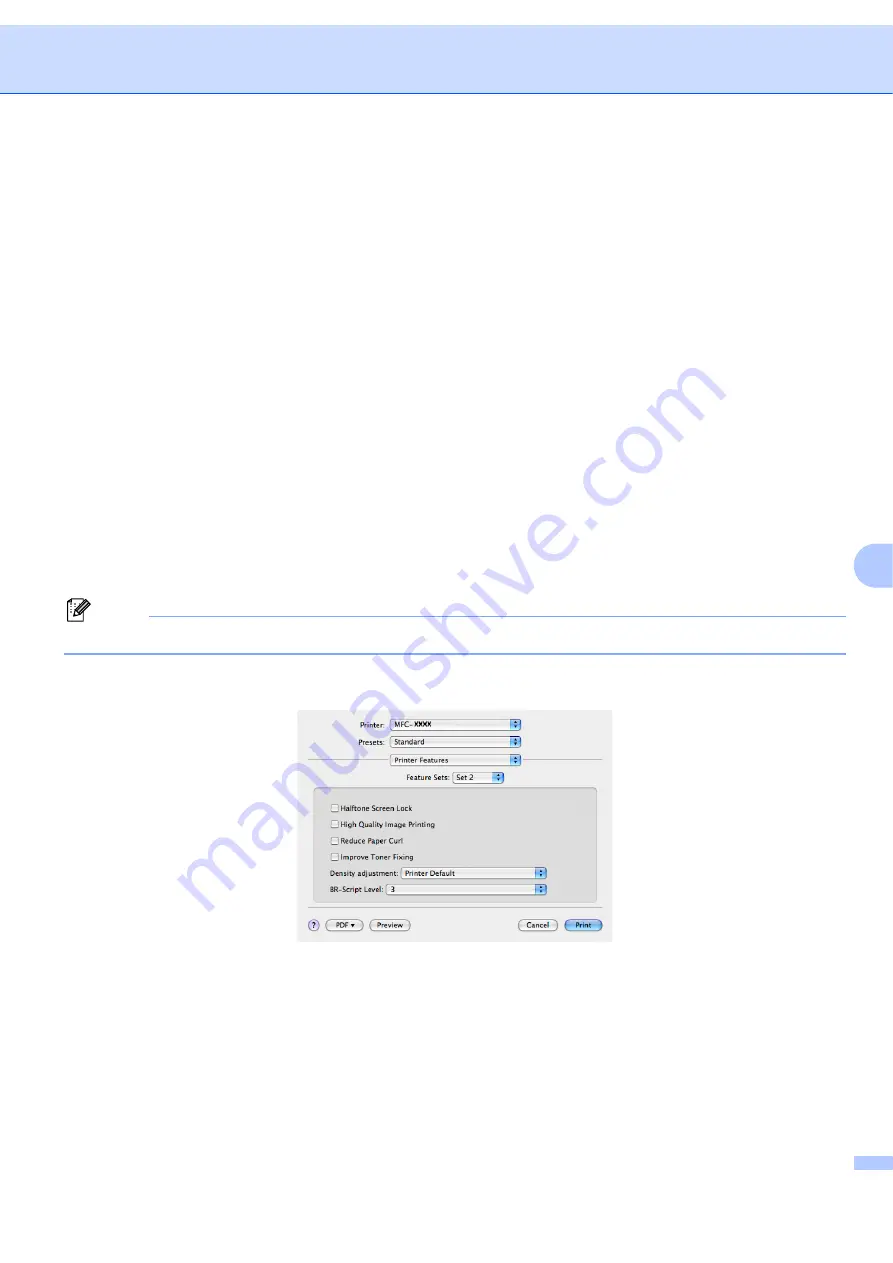
Printing and Faxing
140
8
Job Spooling
Secure Print
allows you to secure documents that are password protected when they are sent to the
machine. Only the people who know the password will be able to print them. Since the documents are
secured at the machine, you must enter the password using the control panel of the machine. The secured
document must have a
Password
and
Job Name
.
Password
Choose the password for your secured document that you send to the machine from the drop-down box.
Job Name
Choose the Job name from the drop-down list for your secured document that you sent to the machine.
Resolution
You can change the resolution as follows:
• 300 dpi
• 600 dpi
• HQ 1200
Toner Save
You can conserve toner using this feature. When you check
Toner Save Mode
, print appears lighter. The
default setting is
Off
.
Note
We do not recommend
Toner Save
for printing Photo or Gray Scale images.
Feature Sets: Set 2
Halftone Screen Lock
Stops other applications from modifying the Halftone settings. The default setting is on.
High Quality Image Printing
You can increase the quality of image printing. If you check
High Quality Image Printing
to
On
, the
printing speed will be slower.
Содержание BRT-MFC-7840W - NETWORK READY
Страница 49: ...Scanning 42 2 For users who do not have administrator rights Enter the administrator password and click OK ...
Страница 77: ...ControlCenter3 70 3 Note You must configure each of the copy buttons before they can be used ...
Страница 142: ...Printing and Faxing 135 8 g Choose Quit System Preferences from the System Preferences menu ...
Страница 155: ...Printing and Faxing 148 8 c When you are finished addressing your fax click Print ...






























