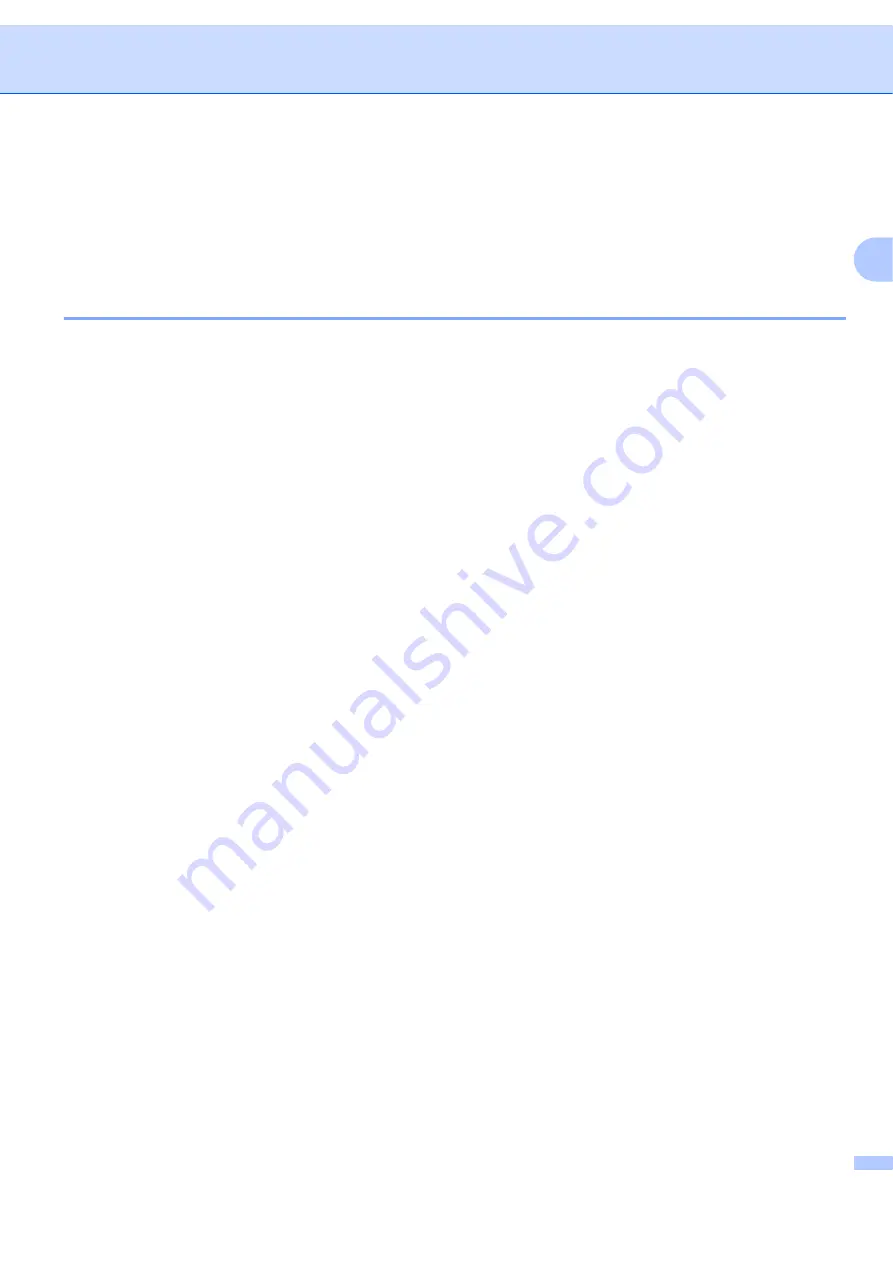
Scanning
43
2
Scanning a document using the WIA driver
(For Windows Photo Gallery and Windows Fax and Scan
users)
2
Scanning a document into the PC
2
There are two ways in which you can scan a whole page. You can either use the ADF (automatic document
feeder) or the scanner glass.
If you want to scan and then crop a portion of a page after pre-scanning the document, you need to use the
scanner glass. (See
Pre-Scanning to crop a portion you want to scan using the scanner glass
a
Load your document.
b
Open your software application to scan the document.
c
Do one of the following:
For Windows Photo Gallery
Click
File
, then
Import from Camera or Scanner
.
For Windows Fax and Scan
Click
File
,
New
, then
Scan
.
d
Choose the scanner you want to use.
e
Click
Import
.
The Scan dialog box appears.
Содержание BRT-MFC-7840W - NETWORK READY
Страница 49: ...Scanning 42 2 For users who do not have administrator rights Enter the administrator password and click OK ...
Страница 77: ...ControlCenter3 70 3 Note You must configure each of the copy buttons before they can be used ...
Страница 142: ...Printing and Faxing 135 8 g Choose Quit System Preferences from the System Preferences menu ...
Страница 155: ...Printing and Faxing 148 8 c When you are finished addressing your fax click Print ...






























