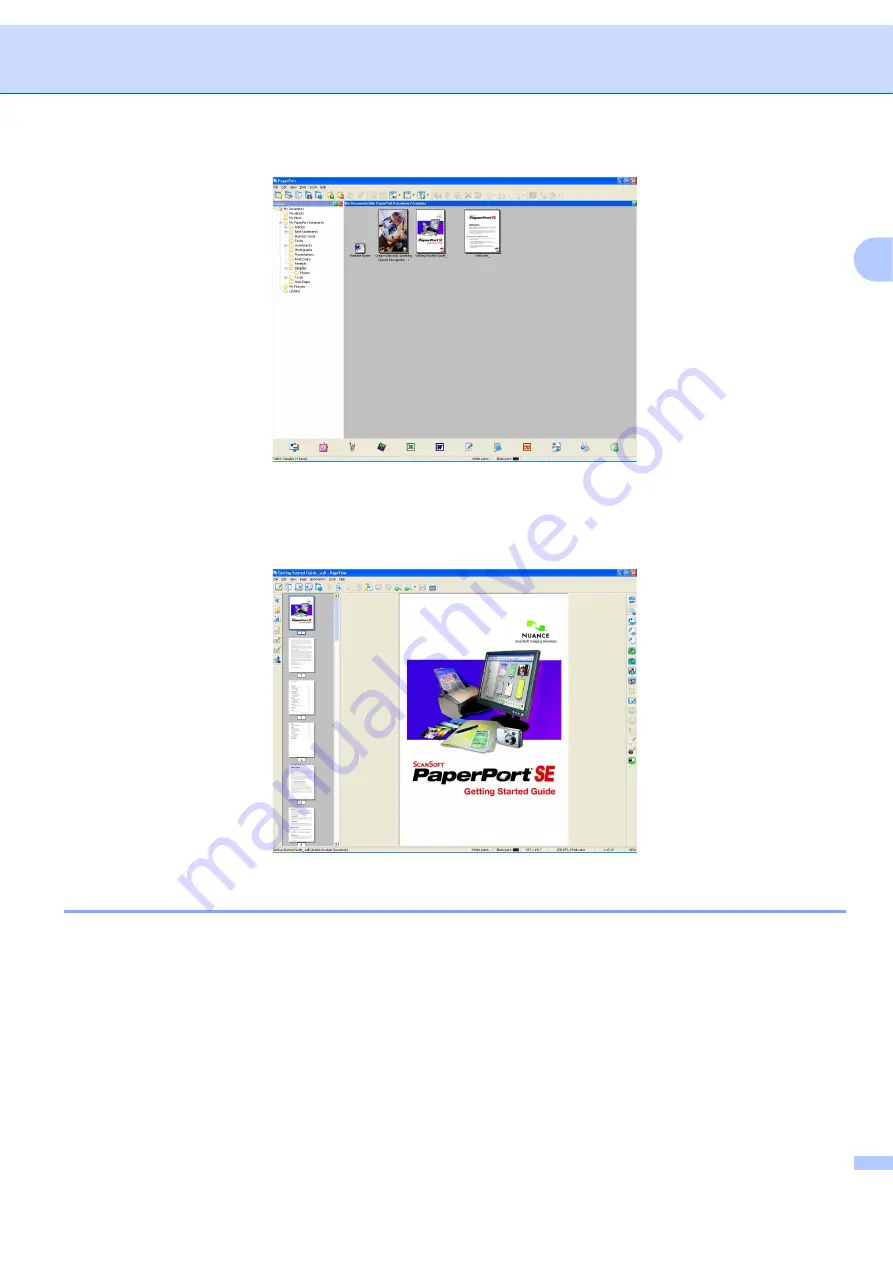
Scanning
51
2
Page Thumbnails
displays a close-up of a single page. You can open a PaperPort™ 11SE item by double-
clicking its icon or the thumbnail in
Desktop View
.
As long as you have the appropriate application on your PC to display it, you can also open a non-
PaperPort™ SE item by double-clicking it.
Organizing your items in folders
2
PaperPort™ 11SE has an easy-to-use filing system for organizing your items. The filing system consists of
folders and items that you choose to view in
Desktop View
. An item can be a PaperPort™ 11SE item or a
non-PaperPort™ 11SE item:
Folders are arranged in a ‘tree’ structure in the Folder View. You use this section to choose folders and
view their items in
Desktop View
.
You can simply drag and drop an item onto a folder. When the folder is highlighted, release the mouse
button and the item is stored in that folder.
Folders can be ‘nested’—that is, stored in other folders.
Содержание BRT-MFC-7840W - NETWORK READY
Страница 49: ...Scanning 42 2 For users who do not have administrator rights Enter the administrator password and click OK ...
Страница 77: ...ControlCenter3 70 3 Note You must configure each of the copy buttons before they can be used ...
Страница 142: ...Printing and Faxing 135 8 g Choose Quit System Preferences from the System Preferences menu ...
Страница 155: ...Printing and Faxing 148 8 c When you are finished addressing your fax click Print ...






























