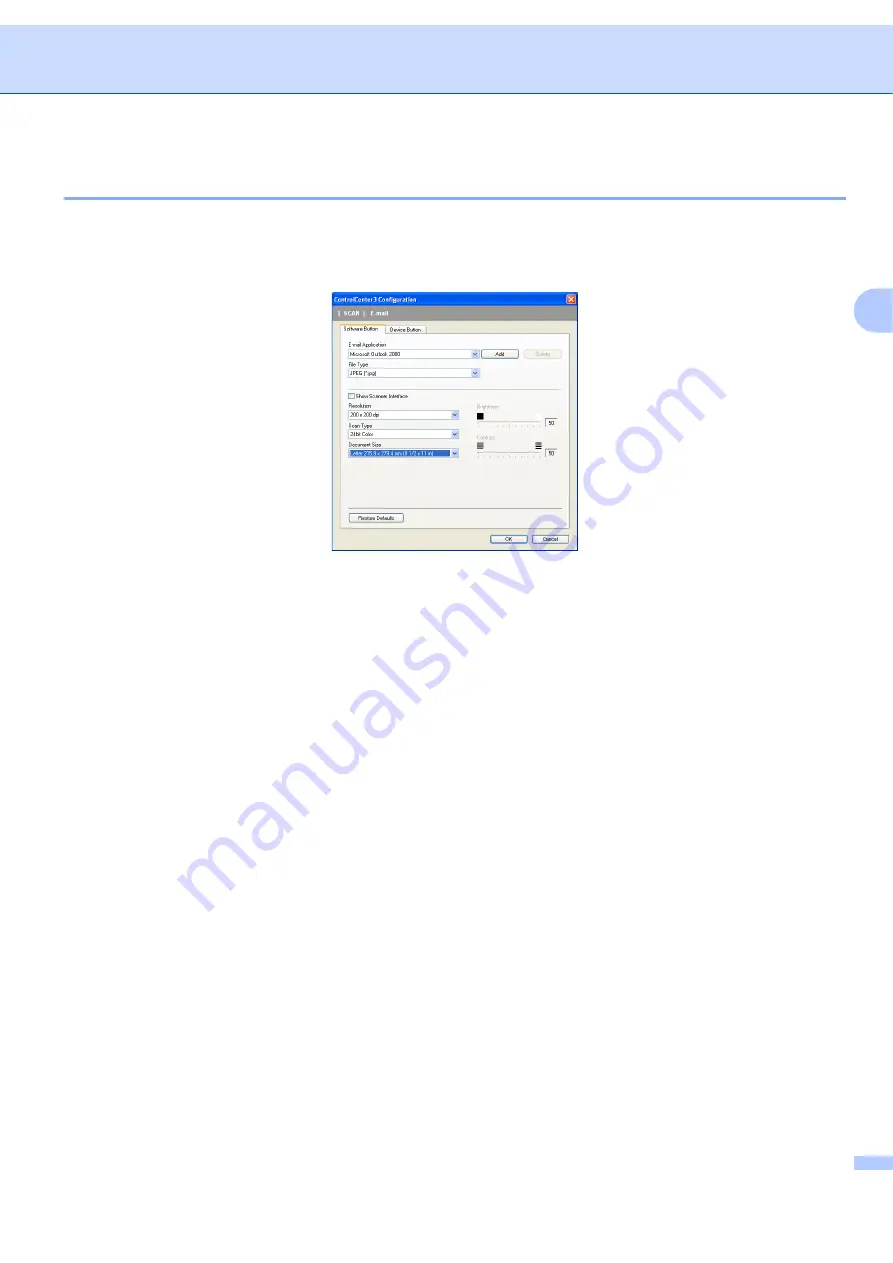
ControlCenter3
61
3
3
Scan to E-mail
lets you scan a document to your default E-mail application, so you can send the scanned
job as an attachment. To change the default E-mail application or attachment file type, right-click the
button, click
ControlCenter Configuration
and click the
Software Button
tab.
To change the E-mail application, choose your preferred E-mail application from the
E-mail Application
drop-down list. You can add an application to the list by clicking the
Add
button
. To delete an application,
click the
Delete
button.
1
When you first start ControlCenter3 a default list of compatible E-mail applications will appear in the drop-down list. If you are having trouble using
a custom application with ControlCenter3 you should choose an application from the list.
You can also change the other settings used to create the file attachments.
If you want to scan and then crop a portion of a page after pre-scanning the document, check the
Show
Scanner Interface
box.
Содержание BRT-MFC-7840W - NETWORK READY
Страница 49: ...Scanning 42 2 For users who do not have administrator rights Enter the administrator password and click OK ...
Страница 77: ...ControlCenter3 70 3 Note You must configure each of the copy buttons before they can be used ...
Страница 142: ...Printing and Faxing 135 8 g Choose Quit System Preferences from the System Preferences menu ...
Страница 155: ...Printing and Faxing 148 8 c When you are finished addressing your fax click Print ...






























