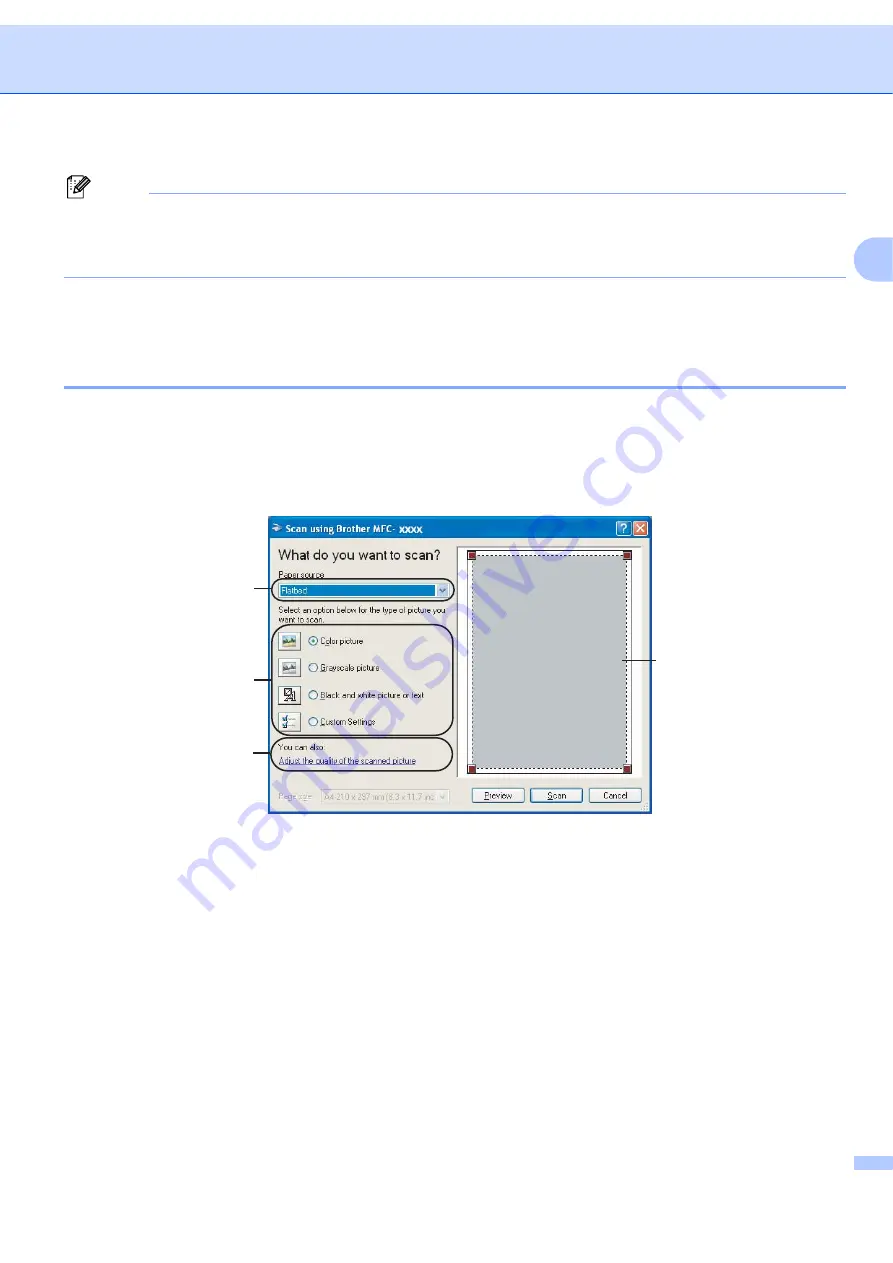
Scanning
39
2
Note
The scanner resolution can be set as high as 1200 dpi.
For resolutions greater than 1200 dpi, use the Brother Scanner Utility. (See
m
Click the
Scan
button in the Scan dialog box.
The machine starts scanning the document.
Pre-Scanning to crop a portion you want to scan using the scanner glass
2
The
Preview
button is used to preview an image for cropping any unwanted portions from the image. When
you are satisfied with the preview, click the
Scan
button in the Scan dialog box to scan the image.
a
Follow the steps from
Scanning a document into the PC
b
Choose
Flatbed
in the
Paper source
drop-down list (1).
1 Paper source
2 Picture type
3 Adjust the quality of the scanned picture
4 Scanning area
c
Choose the picture type (2).
d
Click
Preview
.
The whole image is scanned into the PC and appears in the scanning area (4).
1
2
4
3
Содержание BRT-MFC-7840W - NETWORK READY
Страница 49: ...Scanning 42 2 For users who do not have administrator rights Enter the administrator password and click OK ...
Страница 77: ...ControlCenter3 70 3 Note You must configure each of the copy buttons before they can be used ...
Страница 142: ...Printing and Faxing 135 8 g Choose Quit System Preferences from the System Preferences menu ...
Страница 155: ...Printing and Faxing 148 8 c When you are finished addressing your fax click Print ...






























