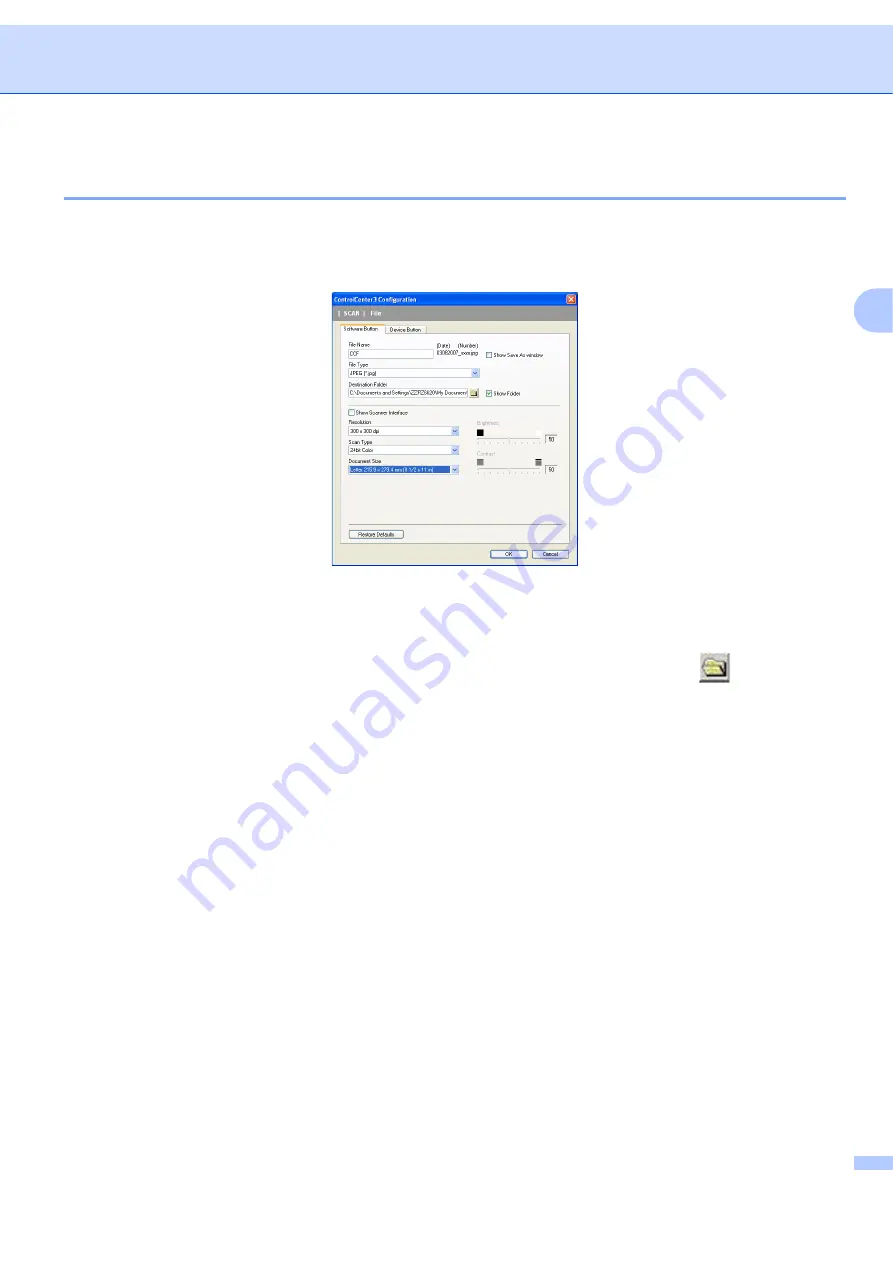
ControlCenter3
62
3
File
3
The
Scan to File
button lets you scan an image to a folder on your hard disk in one of the file types shown
in the file attachment list. To configure the file type, folder and file name, right-click the
File
button, click
ControlCenter Configuration
and click the
Software Button
tab.
You can change the File Name. Enter the file name you want to use for the document (up to 100 characters)
in the
File Name
box. File name will be the file name you registered, current date and sequential number.
Choose the file type for the saved image from the
File Type
drop-down list. You can save the file to the default
folder shown in the
Destination Folder
, or choose your preferred folder by clicking the
icon.
To display where the scanned image is saved when scanning is finished, check the
Show Folder
box. To let
you specify the destination of the scanned image every time you scan, check the
Show Save as Window
box.
If you want to scan and then crop a portion of a page after pre-scanning the document, check the
Show
Scanner Interface
box.
Содержание BRT-MFC-7840W - NETWORK READY
Страница 49: ...Scanning 42 2 For users who do not have administrator rights Enter the administrator password and click OK ...
Страница 77: ...ControlCenter3 70 3 Note You must configure each of the copy buttons before they can be used ...
Страница 142: ...Printing and Faxing 135 8 g Choose Quit System Preferences from the System Preferences menu ...
Страница 155: ...Printing and Faxing 148 8 c When you are finished addressing your fax click Print ...






























