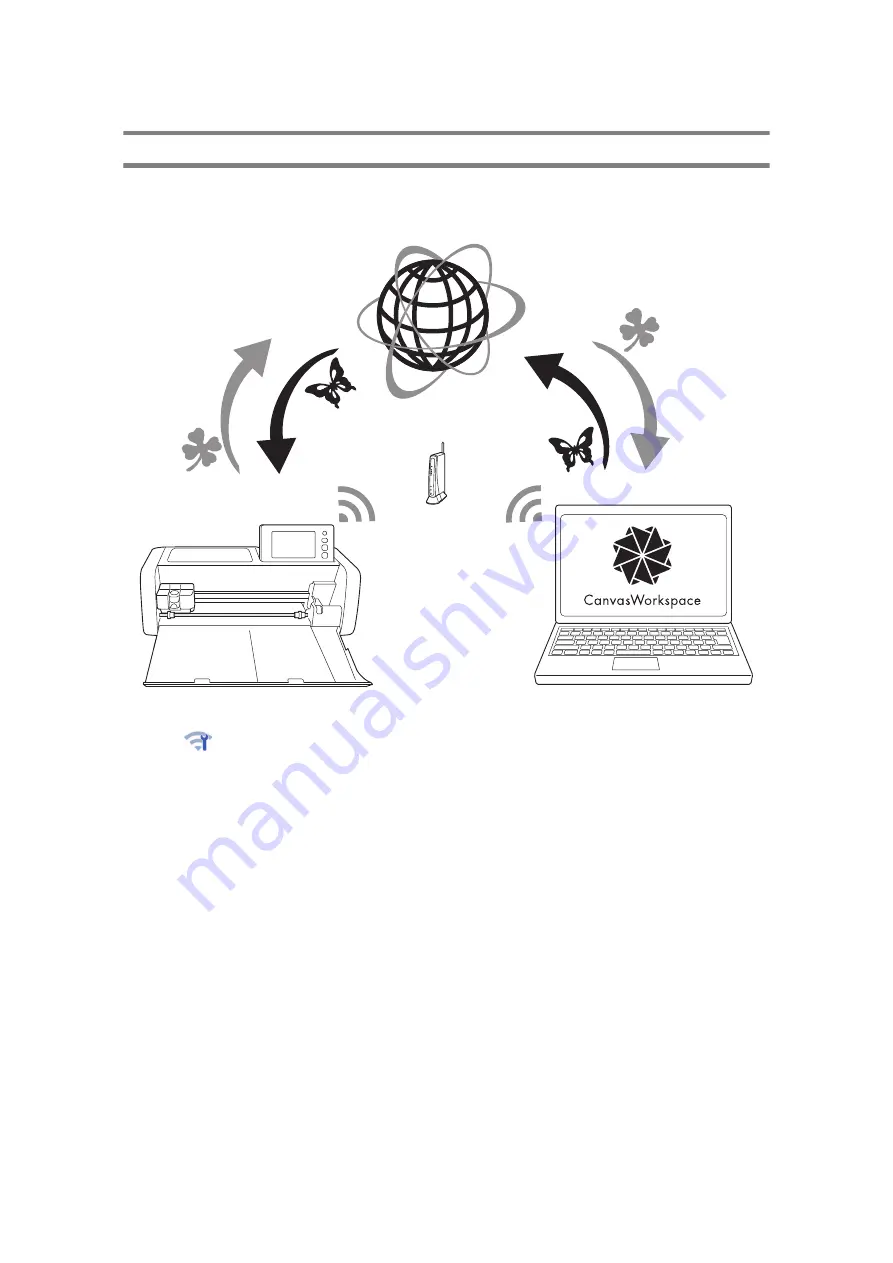
5
Transferring Data using the Wireless Network Connection Function
This machine is equipped with a wireless network connection function. With this function, patterns edited in the
dedicated application CanvasWorkspace can be transferred to the machine via a wireless network connection.
Refer to the following to use the wireless network connection function.
1.
Connecting to a wireless network:
Touch
in the home screen to specify the wireless network connection settings. For the connection
procedure, refer to “Wireless Network Setup Guide”.
2.
Login to CanvasWorkspace Internet version.
In order to use CanvasWorkspace, a CanvasWorkspace (formerly ScanNCutCanvas) login ID is necessary. If
you do not have a free account, go to <http://CanvasWorkspace.Brother.com> to create a new account.
3.
Register machine under CanvasWorkspace.
In order to save or retrieve patterns, your machine must first be registered with CanvasWorkspace. For
details, refer to “Wireless Network Setup Guide”.
4.
Retrieving/saving patterns:
Patterns can be downloaded or uploaded, without using a USB flash drive. For details, see “Saving” on
page 53 and “Retrieve Data” on page 54.
CanvasWorkspace (PC Version) is a PC based application that allows you to create and edit cutting or drawing
pattern data to download to your cutting machine. The PC version allows you to edit the pattern data without
an Internet connection.
You can download this application from the following URL:
http://s.brother/cuoad/
The CanvasWorkspace Internet version provides you access to a variety of projects with step by step
instructions.
Содержание 891-Z05
Страница 6: ...3 PRODUCT SPECIFICATIONS 105 INDEX 106 ...









































