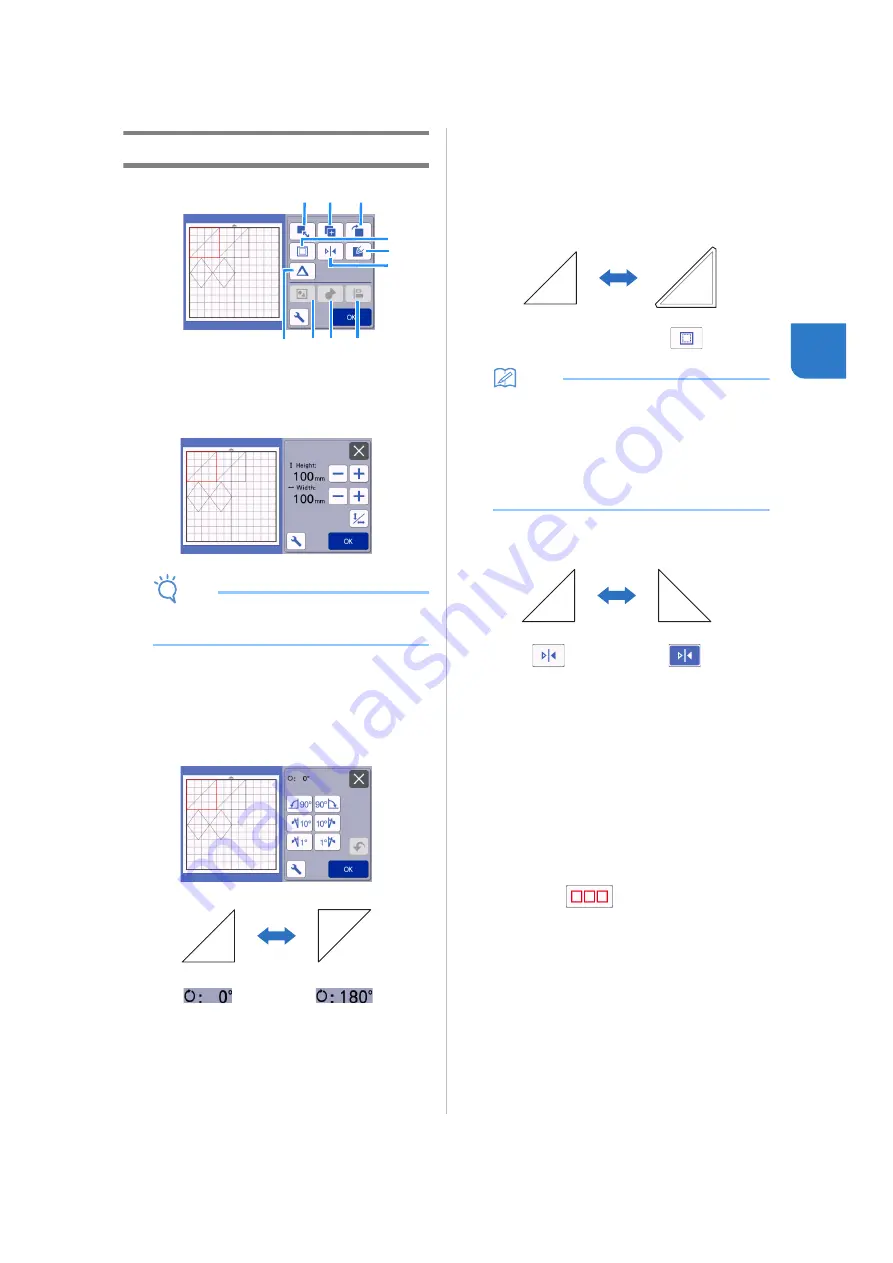
43
3
Object Editing Screen
a
Sizing
Change the size of the selected pattern.
Touching this key displays the pattern sizing
screen. From that screen, the height and width of
the pattern can be changed.
Note
• This function is not available when multiple
patterns are selected.
b
Duplicating (Pattern Quantity)
Create a duplicate of the pattern.
c
Rotating
Rotate the pattern.
Touching this key displays the pattern rotation
screen. From that screen, touch the key for the
desired angle to rotate the pattern.
d
Seam Allowance
Apply the seam allowance setting. Apply this setting
when cutting around a drawn pattern, such as when
making appliqué or quilt pieces. When applied, the
drawing line (blue) and cutting line (black) appear.
• For details on the seam allowance function, see
“Cutting Around Drawings” on page 63.
Memo
•
Depending on the pattern, the seam allowance
may be applied as a default. Check the setting.
•
If the cutting line of a pattern extends from the
cutting/drawing area due to editing, such as by
applying a seam allowance or flipping a pattern,
the line will become gray. Continue editing the
pattern to move it within the cutting/drawing
area.
e
Mirroring
Flip the pattern along a vertical axis.
f
Fill
Select settings for filling patterns. For details, see
“Using Drawing Functions to Fill Patterns/Make
Outlines Thicker” on page 67.
g
Additional Line
Specify the number of lines to be added. For details,
see “Using Drawing Functions to Fill Patterns/Make
Outlines Thicker” on page 67.
h
Grouping/Ungrouping Patterns
When multiple patterns are selected, those patterns
can be unified together and edited as a single pattern.
This is useful for increasing or reducing the size of
multiple patterns at one time. For selecting multiple
patterns, touch
in the mat editing screen.
For details, see “Grouping/Ungrouping Patterns” on
page 44.
a
f
i
h
b
c
j
g
d
e
Содержание 891-Z05
Страница 6: ...3 PRODUCT SPECIFICATIONS 105 INDEX 106 ...
















































