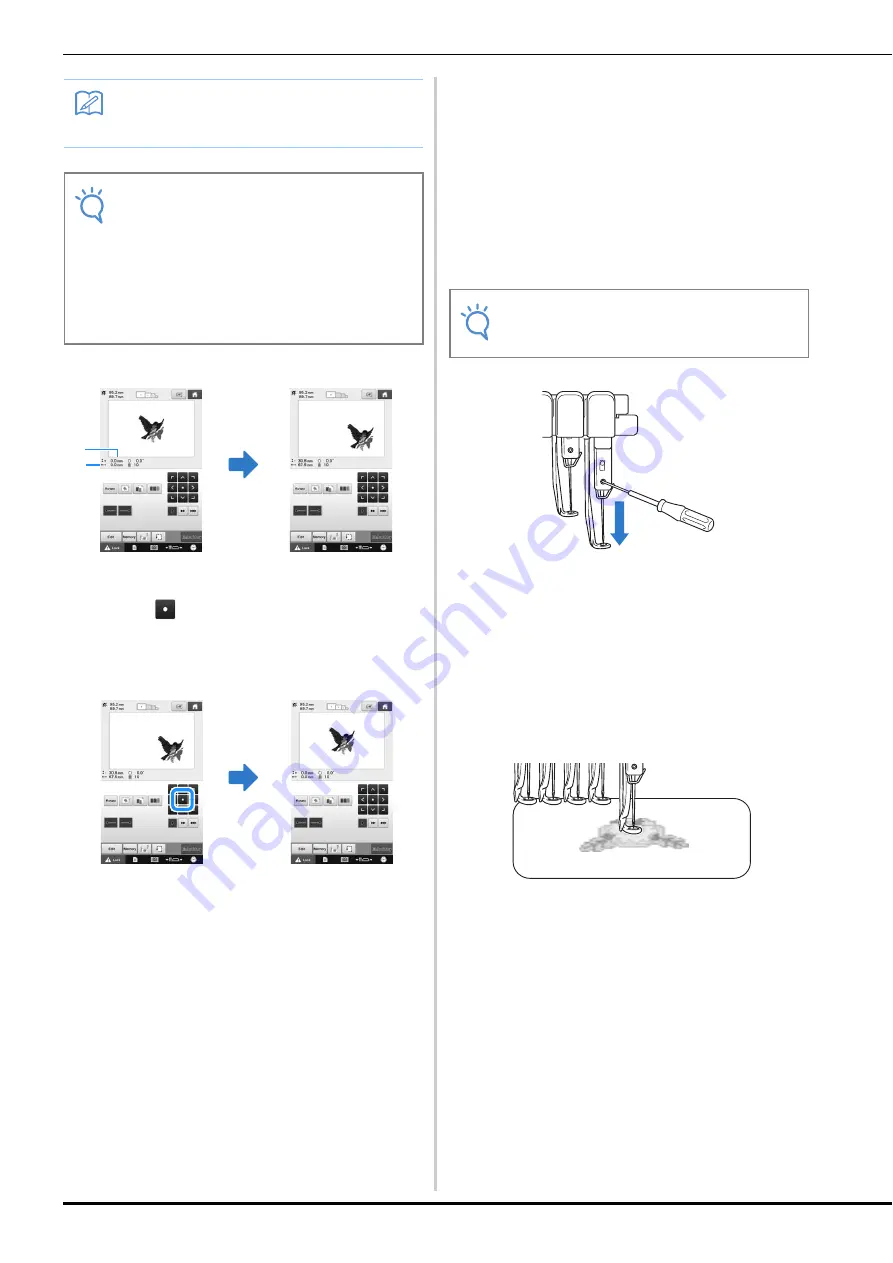
90
1
Shows the vertical distance moved from center
2
Shows the horizontal distance moved from center
• Touch
to move the embroidery frame
back to its original position (where the center of the
embroidery frame is aligned with the needle drop
point at the sewing position).
The pattern can also be moved by dragging it.
If a USB mouse is connected, move the mouse to
position the pointer on the desired pattern, and then
while holding in the left mouse button, drag the
pattern. The pattern can also be dragged by selecting it
directly in the screen with your finger or the touch
pen.
■
Finding the sewing position
By locking the needle bar (securing the needle and
presser foot in the down position), the needle drop
point can easily be seen.
a
As shown in the illustration, insert the Allen
screwdriver into the hole in the needle
clamp to slowly lower the needle bar down
till needle bar stops then clicks into the lock
position.
The needle and presser foot are locked in the down
position.
b
Touch the arrow keys in the embroidering
settings screen to move the embroidery
frame so that the needle drop point is at the
center of the area where you wish to
embroider.
• With a USB mouse, your finger or the touch pen, drag
the pattern to move it.
• When specifying the starting of stitching, align the
needle drop point with the point specified as the
starting of stitching. (For details on specifying the
starting/ending of stitching, refer to page 113.)
Memo
• If the LED pointer is set to "ON", it shows
you the needle drop point.
Note
• The LED pointer may not be available
depending on the type of embroidery frame
attached.
• With fabric that has a very uneven or
textured surface, the position of the LED
pointer may not be correctly aligned. In this
case, the pointer indication should be used
only as a reference.
1
2
Note
• Make sure that the needle is not lowered
beyond the positioning click into the fabric.






























