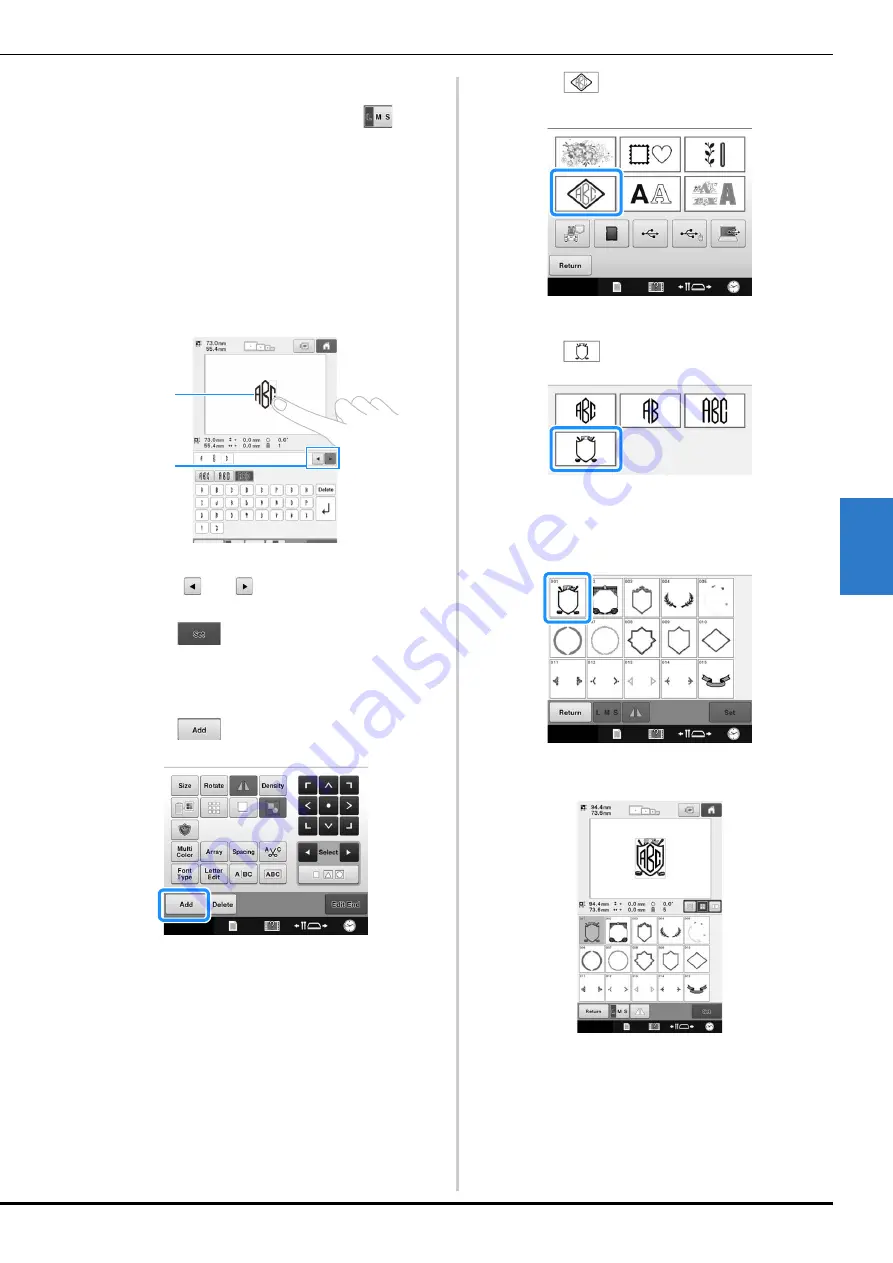
SELECTING/EDITING/SAVING PATTERNS
129
5
■
Changing the pattern size
After selecting the first character, touch
until
the character is the desired size.
• The next character that is selected will have the new
character size.
• The character size of all entered characters cannot be
changed after the characters are combined. (The size
of the entire pattern can be changed from the pattern
editing screen.)
■
Selecting a character
A character can be selected in either the text
preview area or the pattern display area.
1
Directly select a character.
2
Touch
and
to move the cursor and select
a character.
e
Touch .
This confirms the character selection.
The pattern editing screen appears.
Next, we will combine the letters with a frame.
f
Touch .
The pattern type selection screen appears.
g
Touch .
The design selection screen appears.
h
Touch .
The list of frame patterns appears.
i
Select a pattern.
Touch the desired pattern.
The selected frame pattern appears in the pattern
display area.
• If the wrong pattern was selected or you wish to select
a different pattern, touch the desired frame pattern.
1
2






























