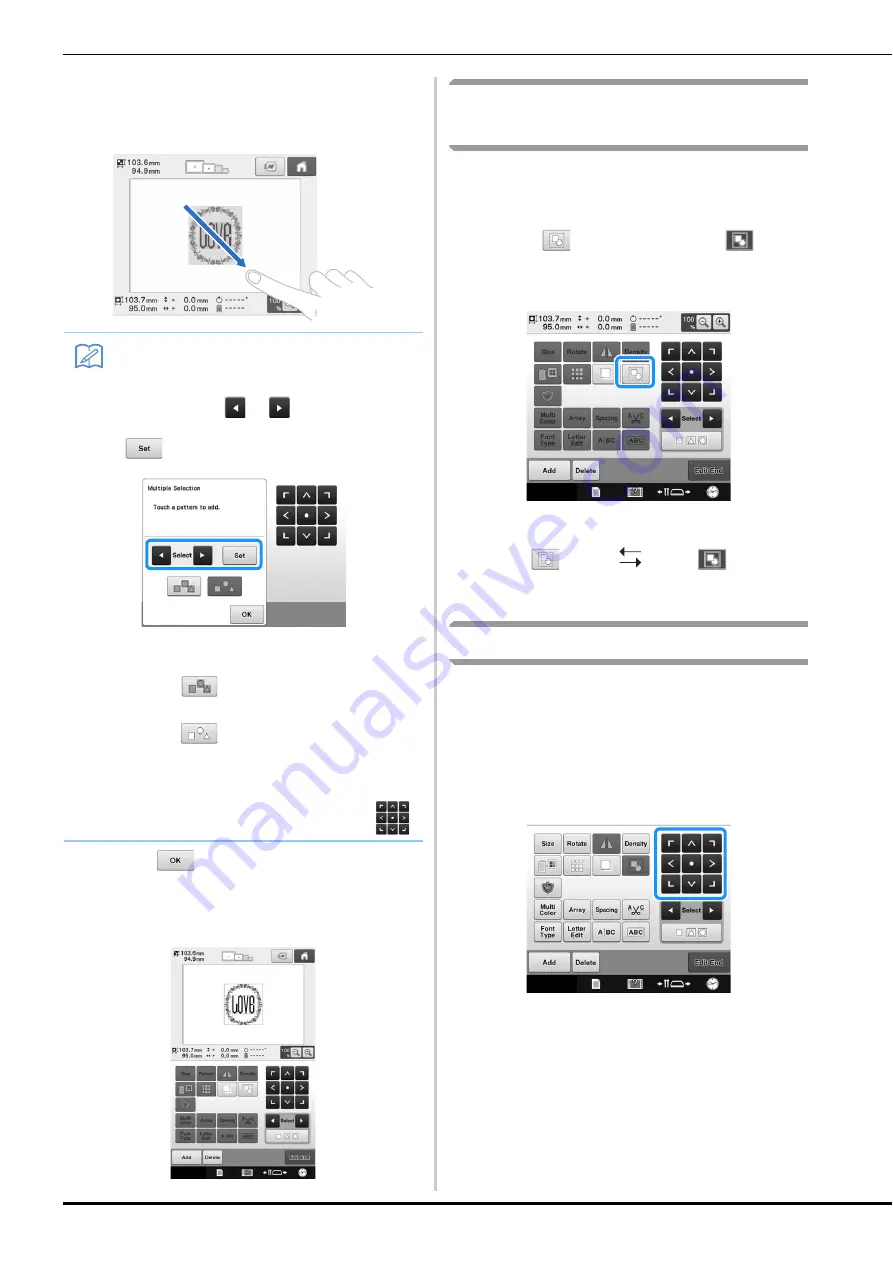
148
b
Select the multiple patterns by dragging
your finger in the screen to create a box
around the desired patterns.
c
Touch
to return to the pattern editing
screen.
• The multiple selected patterns are surrounded with a
red box.
Grouping multiple selected
patterns
If the multiple patterns selected in “Selecting
multiple patterns at the same time” on page 147
are grouped, they can be edited as a single pattern.
a
Touch
so that it changes to
.
The selected patterns are grouped.
• Each touch of the key turns either on or off.
Moving a pattern
Determine where in the embroidery frame the
pattern will be embroidered. If multiple patterns
are combined, move each pattern to lay out the
design.
a
Touch the key for the direction where you
wish to move the pattern.
The pattern moves in the direction of the arrow on
the key.
Memo
• Multiple patterns can be selected or
deselected from the multiple selection
screen. Touch
or
to check the
patterns to be selected, and then touch
.
The selected pattern is surrounded with a
red box.
• Touch
to select all patterns in the
pattern display area.
• Touch
to deselect all selected patterns.
• The patterns can also be selected by touching
them in the screen.
• While the Multiple Selection screen is
displayed, patterns can be moved with
.
The selected pattern
group is ungrouped.
The displayed
patterns are grouped.






























