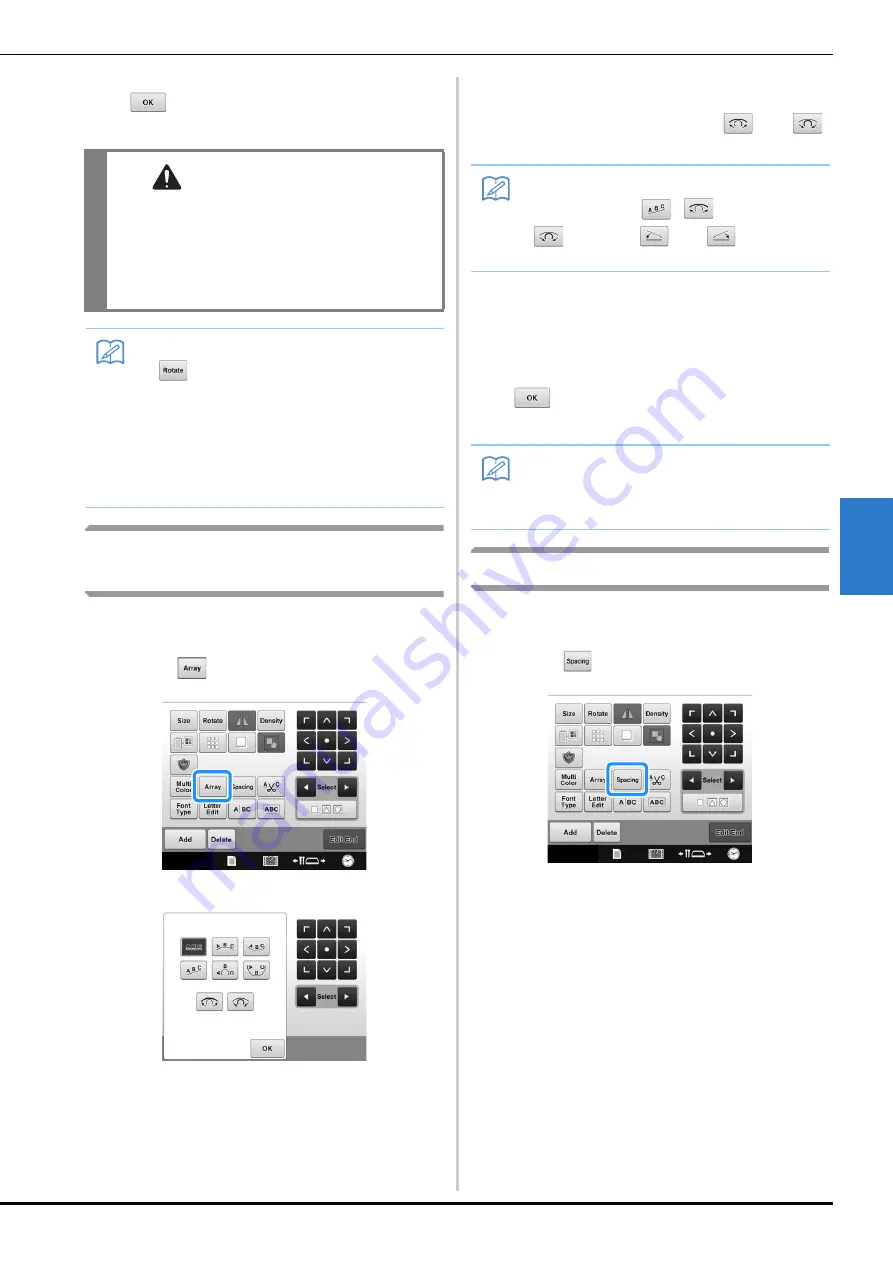
SELECTING/EDITING/SAVING PATTERNS
153
5
d
After making the desired changes, touch
.
The pattern editing screen appears again.
Changing the text arrangement of
a character
Characters can be arranged on a horizontal line,
on a slant or on an arc.
a
Touch .
The screen shown below appears.
• For details on each key, refer to “Changing the text
arrangement” on page 132.
b
Touch the key of the desired text
arrangement.
c
After selecting the desired text
arrangement, the bend of the curve can be
adjusted. If necessary, touch
and
to adjust the bend of the curve.
d
If necessary, touch the arrow keys to adjust
the position of the pattern.
(For more details, refer to page 148.)
e
After making the desired changes, touch
.
The pattern editing screen appears again.
Changing the character spacing
The spacing between the characters can be made
wider or narrower.
a
Touch .
The character spacing screen appears.
CAUTION
• After changing the angle of the pattern, check
the icons for the embroidery frames that can
be used and use only the indicated frames. If a
frame other than those indicated are used, the
presser foot may hit the embroidery frame and
cause injuries.
Memo
• If
in the embroidering settings screen
is used, the entire combined pattern can be
rotated. (For details, refer to “Rotating the
entire pattern” on page 172.)
• If the pattern is too large or the pattern is
too close to the edge of the embroidery
field, all of the rotating options may not
apply.
Memo
• When selecting
,
and
change to
and
. You can
increase or decrease the incline.
Memo
• The text arrangement specified when the
character was selected on page 132 can be
changed at this point.






























