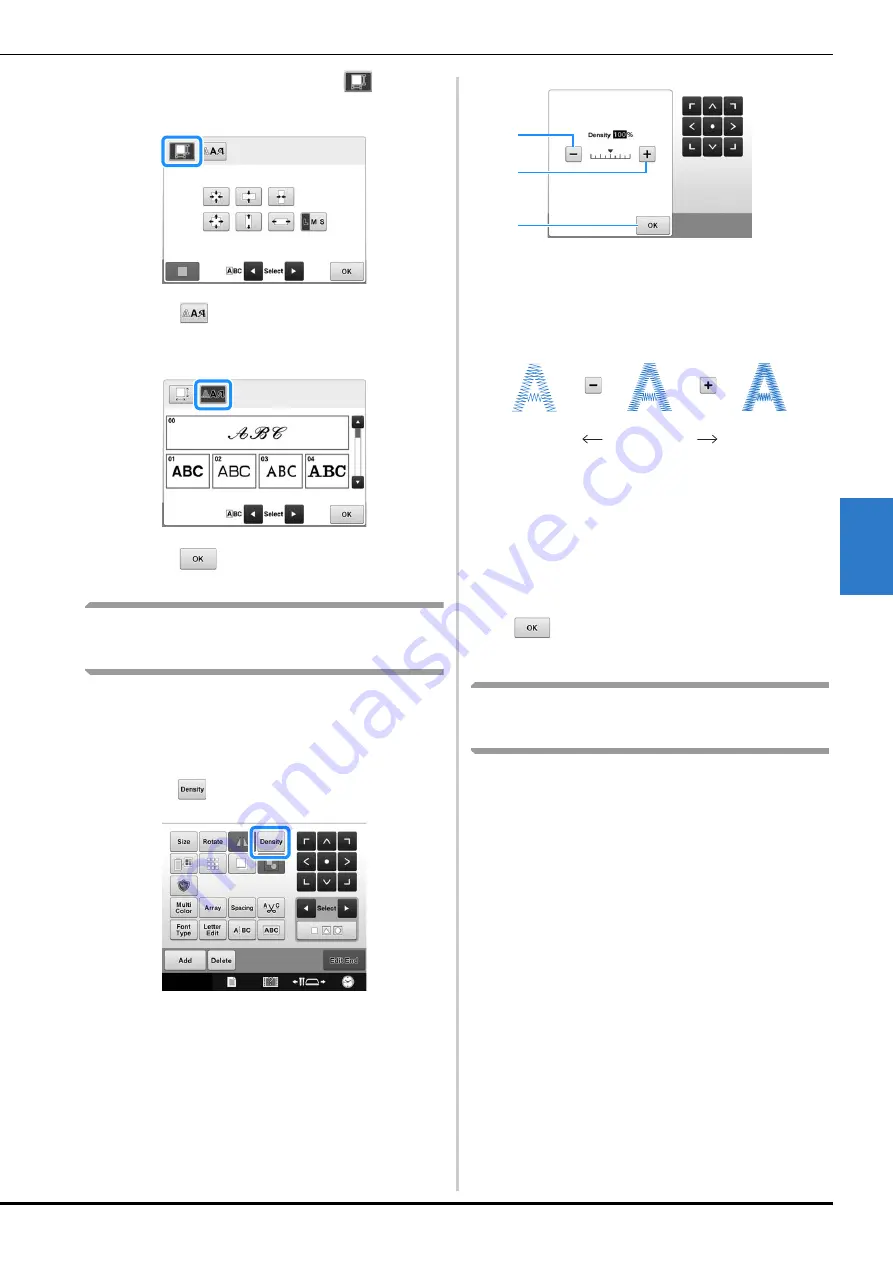
SELECTING/EDITING/SAVING PATTERNS
157
5
c
Select a character size below
to
change the character to the desired size.
d
Touch
, and then select the desired
font.
e
Touch .
Changing the thread density
(only
for selected character and frame patterns)
The thread density for some character and frame
patterns can be changed.
A setting between 80% and 120% in 5%
increments can be specified.
a
Touch .
The screen shown below appears.
1
Selects a less thread density
2
Selects a more thread density
3
Touch this key to close this screen.
■
Selects a less/more thread density
b
Touch the keys to select the desired thread
density.
Each touch of a key slightly increases or decreases the
thread density.
• To return to the original thread density (standard),
select “100%”.
c
After making the desired changes, touch
.
The pattern editing screen appears again.
Changing the colors of the
pattern
The colors of the pattern can be changed and
previewed on the screen.
By changing the colors of the pattern, the same
pattern can be viewed in various ways.
If your thread colors are registered in a color
thread table and if you used the table for changing
color, the thread spools can be assigned with the
thread colors that you have. And the pattern
displayed in the screen will appear with colors that
are almost the same as the actual thread colors.
With this operation, the colors of all patterns will
be changed, not just those of the pattern being
edited.
Less
Standard
More
3
1
2






























