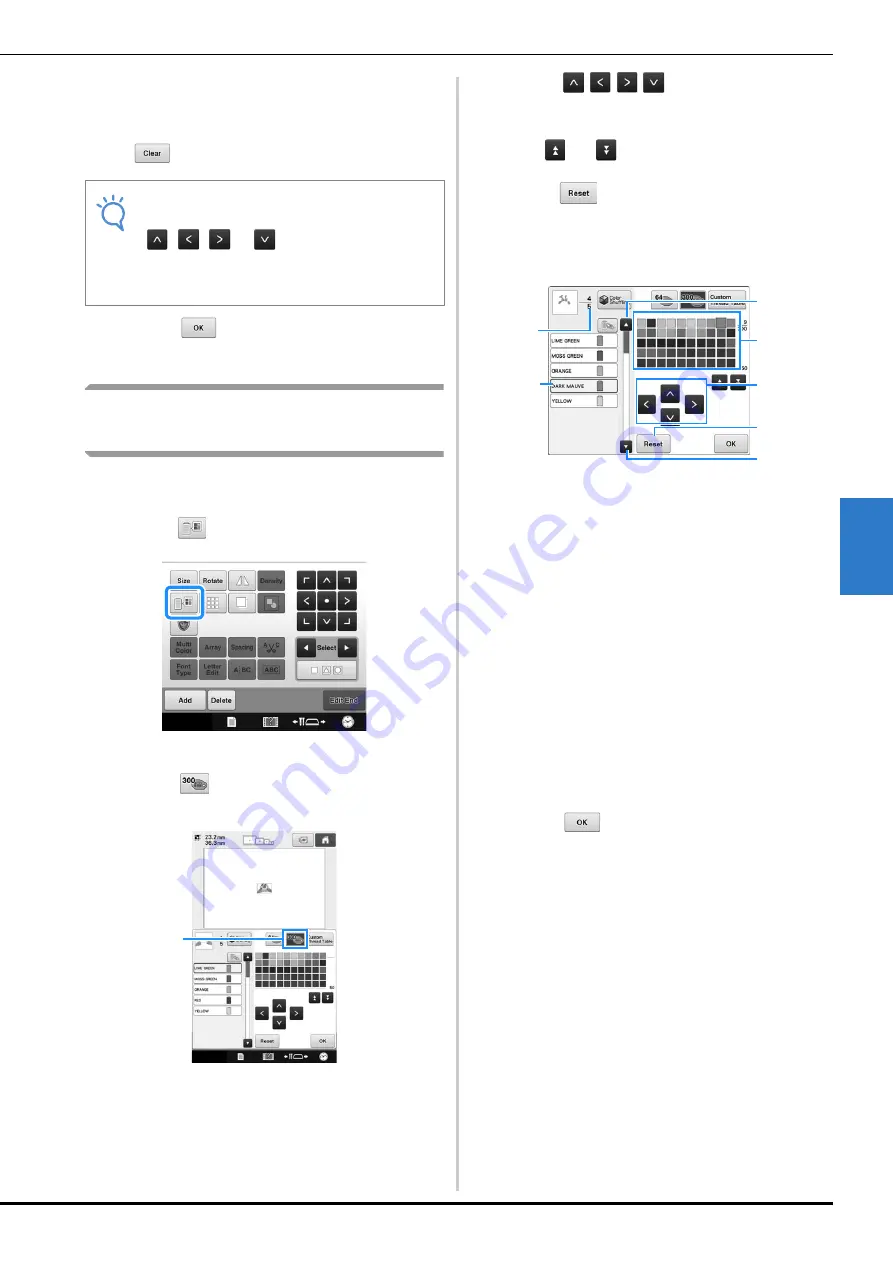
SELECTING/EDITING/SAVING PATTERNS
169
5
e
Repeat the previous steps until all desired
thread colors are specified.
• To delete a specified color from the palette, touch
.
f
Touch
to return to the original
screen.
Choosing a color from the
custom thread table
You can select a color from the up to 300 thread
colors you have set in the custom thread table.
a
Touch .
The 64 embroidery threads table screen displays.
b
Touch .
1
Custom thread change key
The custom thread (300 embroidery threads) table
screen will appear.
c
Touch
to choose a new color
from the custom thread table.
• Use
and
to scroll through the custom thread
table.
• Touch
to return to the original color.
• You can choose colors from the custom thread (300
embroidery threads) table by directly touching the
screen.
1
Shows the number of thread color changes. The
top value shows the position in the sewing order
for the color selected in the thread color sequence
display, and the bottom value shows the total
number of thread color changes.
2
The part of the pattern in the thread color
surrounded with a blue box in the thread color
sequence display is the part whose color is being
changed.
3
Moves to the previous color in the thread color
sequence display.
4
Color thread table
Select a color from this table.
5
Use these arrows to navigate the color selection
within the color thread table.
6
Touch this key to return to the original color.
7
Moves to the next color in the thread color
sequence display.
The display shows the changed colors.
d
Touch .
Note
• When setting up custom thread table, touch
,
,
or
or touch the next
square directly to set the next color after
each selection. Machine will not advance to
the next square automatically.
1
1
4
5
6
7
2
3






























