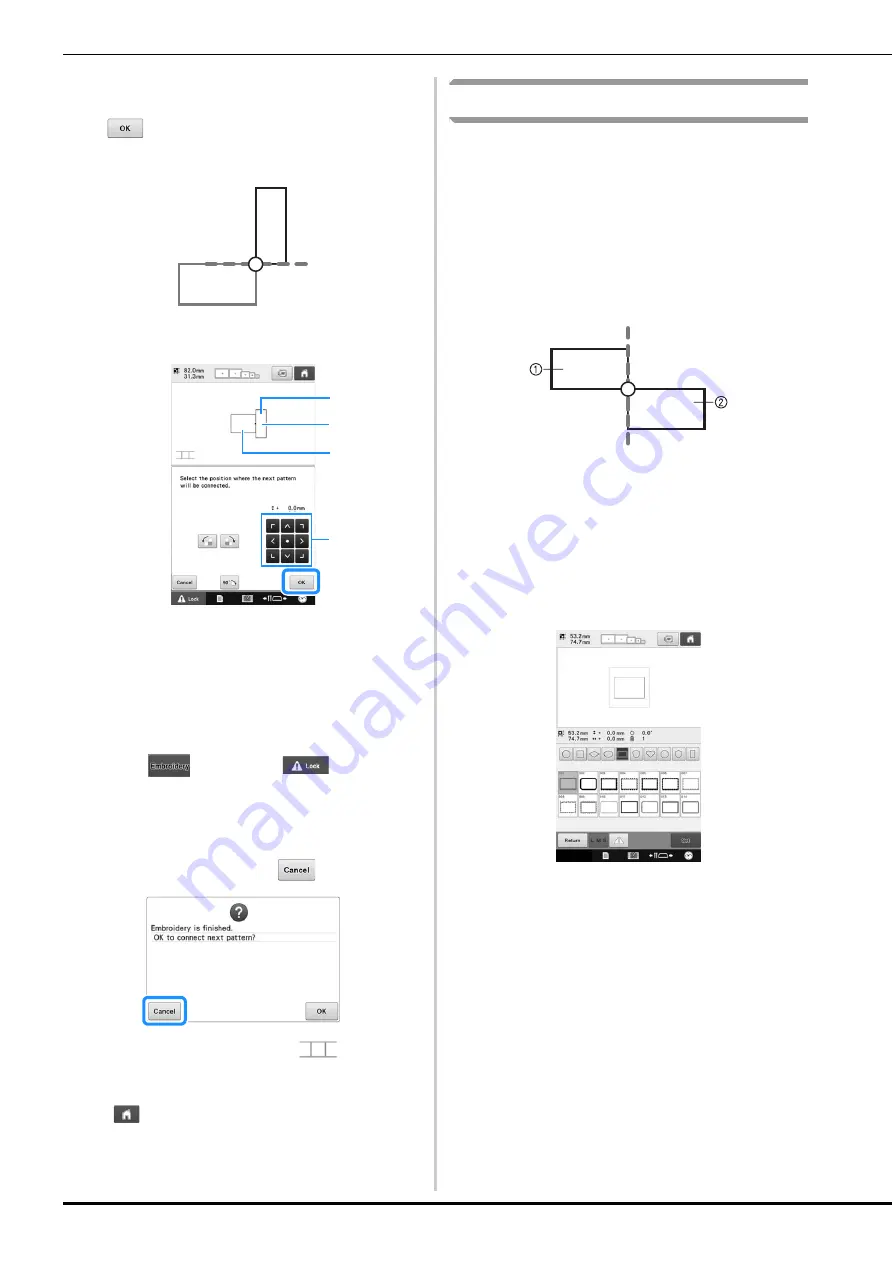
212
s
Touch the position for the third pattern will
be connected on the screen, and then touch
. In this example, touch the upper
right side of the second pattern.
• Pattern rotates automatically when corner position is
selected.
1
Touch the connecting area
2
Third pattern C
3
Second pattern B
4
Touch to move the third pattern.
t
Follow the on-screen instruction to perform
steps
j
to
n
.
u
Press
, then touch
and then
press the start/stop button to embroider the
third pattern.
→
After embroidering of the third pattern is finished,
the following message appears. When finished
connecting patterns, touch
.
→
After embroidering is finished,
at the top left
side of the screen disappears.
The three patterns have been connected.
Touch
to clear the pattern.
Changing the position of a sticker
If the selected pattern or positioning stickers for
connecting the next pattern do not easily fit in the
embroidering area, follow the on-screen
instructions that appear after step
l
on page 209
in order to move the positioning stickers.
For an example, the on-screen instruction appears
when you use the embroidery frame with a size of
10 cm × 10 cm (4 inches × 4 inches) to connect
patterns as shown below.
1
Pattern A
2
Pattern B
a
Refer to steps
a
through
l
of Connecting
three patterns using the embroidery frame
with a size of 10 cm × 10 cm (4 inches × 4
inches) to embroider the first pattern and to
connect the second pattern.
2
1
3
4
Содержание 884-T13
Страница 54: ...52 Continuing to the embroidering settings screen a Press The embroidering settings screen is displayed ...
Страница 148: ...146 ...
Страница 245: ...APPENDIX 243 7 f Attach the embroidery frame removed in step d and then finish embroidering the appliqué ...
Страница 308: ...306 If any of the following messages appear consult your nearest authorized Brother dealer ...
















































