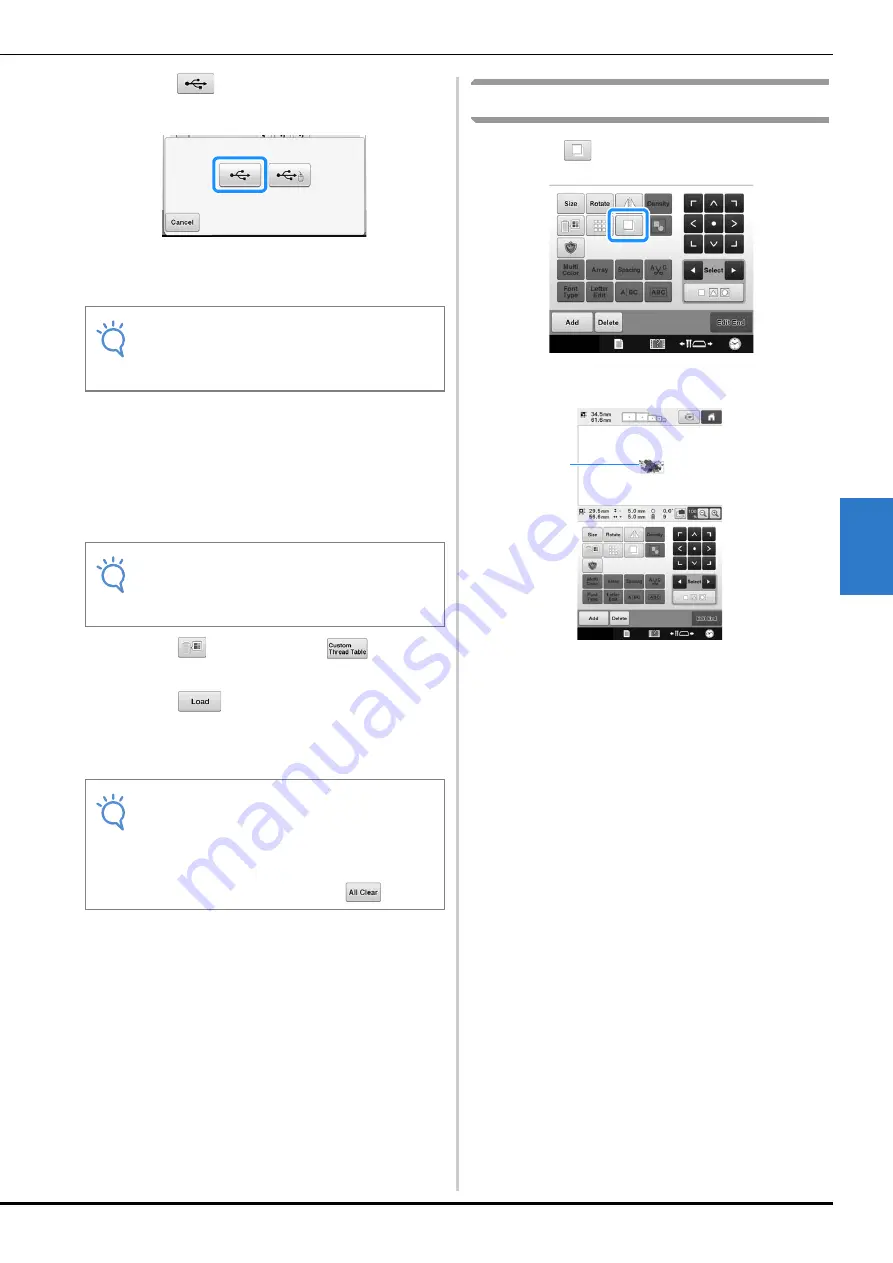
SELECTING/EDITING/SAVING PATTERNS
199
5
d
Touch
, and then select the port where
the data is to be saved.
→
The “Saving…” screen is displayed. When the data
is saved, the display returns to the original screen
automatically.
■
Recalling the custom thread table in
USB media
a
Insert the USB media containing the custom
thread table data into the USB port for
media.
b
Touch
and then touch
.
c
Touch .
→
The “Saving…” screen is displayed. When the data
is loaded to the machine, the display returns to the
original screen automatically.
Duplicating a pattern
a
Touch .
→
The duplicate appears, overlapping the original
pattern as well as offset downward and to the right.
1
Duplicated pattern
Note
• Do not insert or remove USB media while
“Saving…” screen is displayed. You will
lose some or all of the data you are saving.
Note
• You can only recall one custom thread table
data at a time. Do not store two or more
“.pcp” data file in USB media.
Note
• Do not insert or remove USB media while
“Saving…” screen is displayed. You will
lose some or all of the data you are saving.
• To delete all the specified colors from the
custom thread palette, touch
.
1
Содержание 884-T13
Страница 54: ...52 Continuing to the embroidering settings screen a Press The embroidering settings screen is displayed ...
Страница 148: ...146 ...
Страница 245: ...APPENDIX 243 7 f Attach the embroidery frame removed in step d and then finish embroidering the appliqué ...
Страница 308: ...306 If any of the following messages appear consult your nearest authorized Brother dealer ...






























