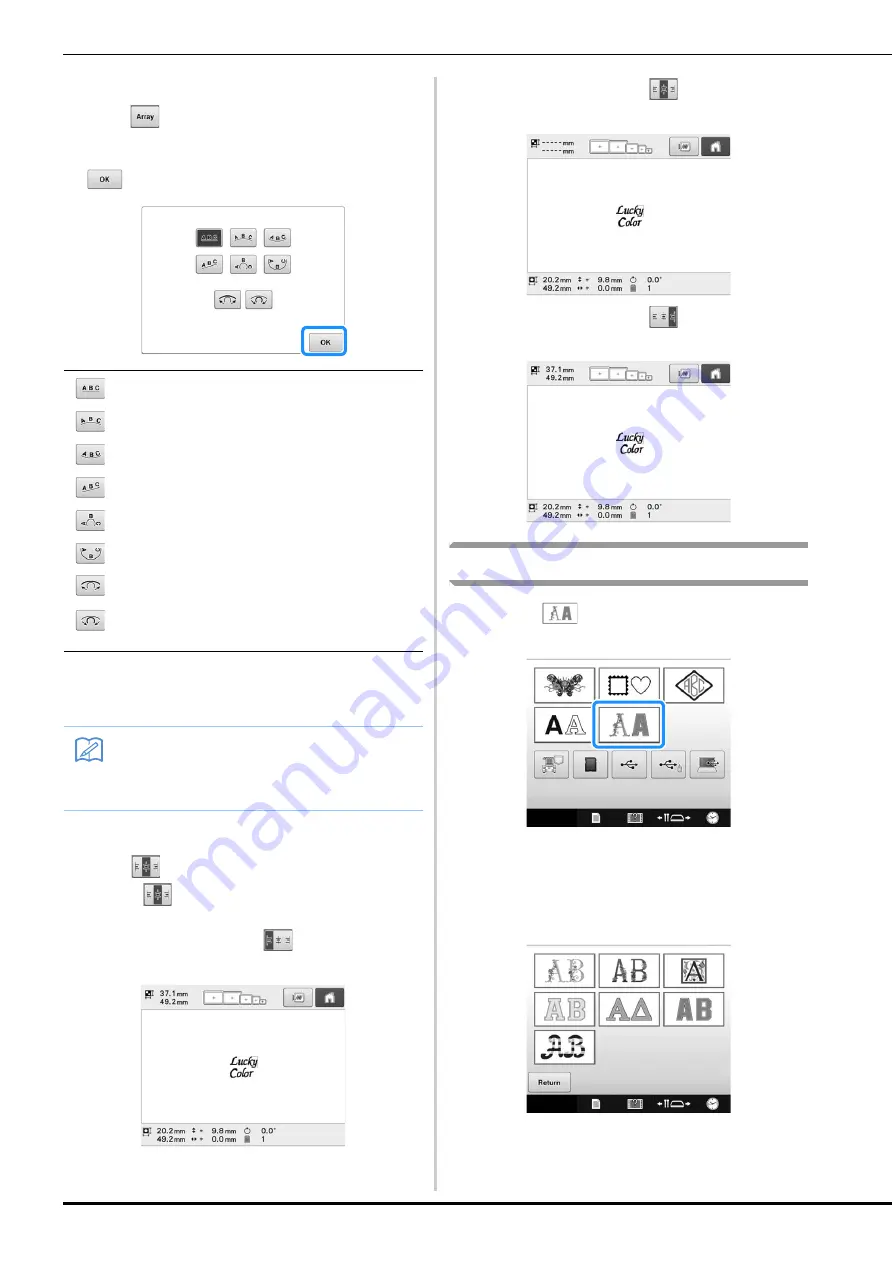
158
■
Changing the text arrangement
Touch
to display the screen shown below.
Touch the key for the desired text arrangement.
After selecting the desired text arrangement, touch
to return to the text input screen.
• If the text is arranged using one of the text
arrangements on this screen, even more characters
can be entered.
■
Changing the text alignment
Touch
to change the text alignment. Continue
pressing
until the desired text alignment is
selected.
When the key displayed as
, text is aligned to
the left.
When the key displayed as
, text is aligned to
the center.
When the key displayed as
, text is aligned to
the right.
Decorative alphabet patterns
a
Touch .
→
The list of decorative alphabet categories appears.
b
Select a decorative alphabet category.
Touch the desired category.
→
The list of the patterns in the selected category
appears.
Arranges the text on a straight line.
Arranges the text on the outside of a wide curve.
Arranges the text on the inside of a wide curve.
Arranges the text on a slanted line.
Arranges the text on the outside of a sharp curve.
Arranges the text on the inside of a sharp curve.
If text is arranged on a curve, each touch of this key
decreases the bend of the curve (makes it flatter).
If text is arranged on a curve, each touch of this key
increases the bend of the curve (makes it more
curved).
Memo
• If the text contains a line feed, changes to
the text arrangement are only applied to the
line containing the selected character.
Содержание 884-T13
Страница 54: ...52 Continuing to the embroidering settings screen a Press The embroidering settings screen is displayed ...
Страница 148: ...146 ...
Страница 245: ...APPENDIX 243 7 f Attach the embroidery frame removed in step d and then finish embroidering the appliqué ...
Страница 308: ...306 If any of the following messages appear consult your nearest authorized Brother dealer ...
















































