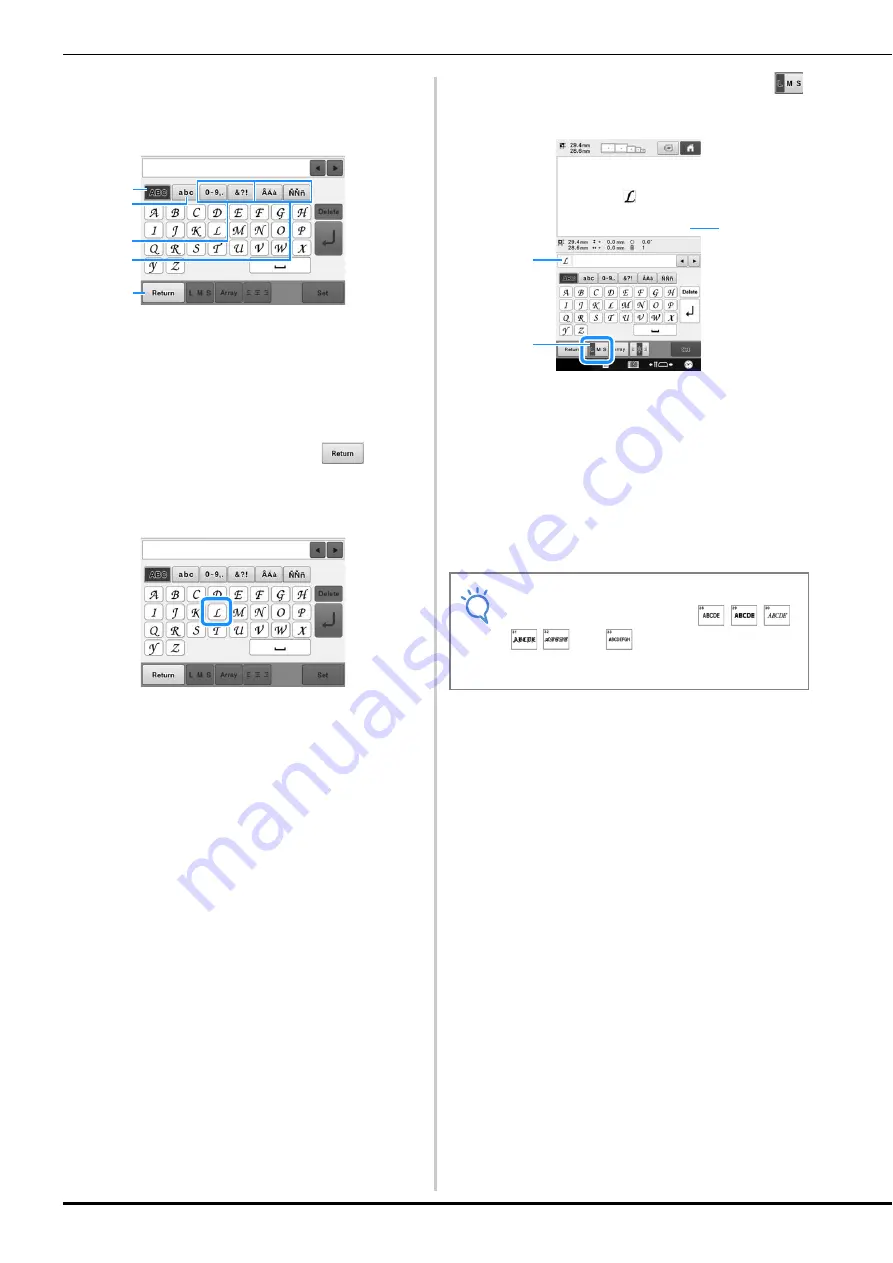
156
c
If the key for the character that you wish to
select is not displayed, touch the tab for the
desired set of characters.
1
Uppercase letters
2
Lowercase letters
3
Numbers/symbols
4
Accented characters
5
Touch this key to change the character font.
→
The text input screen for the characters shown on
the tab appears.
• To change the character font, touch
to return
to the font selection screen.
d
Enter “L”.
→
The selected characters appear in the text preview
area and the pattern display area
e
With the first character entered, touch
to change the size of the character.
1
Text preview area
2
Pattern display area
3
Touch this key to change the size.
• The next characters that are selected will have the
new character size.
• The character size of all entered characters cannot be
changed after the characters are combined. (The size
of the entire pattern can be changed from the pattern
editing screen.)
5
1
2
3
4
Note
• Size of the six small fonts
and
cannot be changed. All
of these smaller fonts are shown on page
4/4 of the font selection screen.
3
1
2
Содержание 884-T13
Страница 54: ...52 Continuing to the embroidering settings screen a Press The embroidering settings screen is displayed ...
Страница 148: ...146 ...
Страница 245: ...APPENDIX 243 7 f Attach the embroidery frame removed in step d and then finish embroidering the appliqué ...
Страница 308: ...306 If any of the following messages appear consult your nearest authorized Brother dealer ...






























