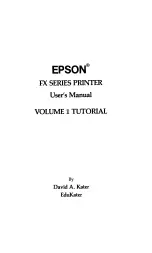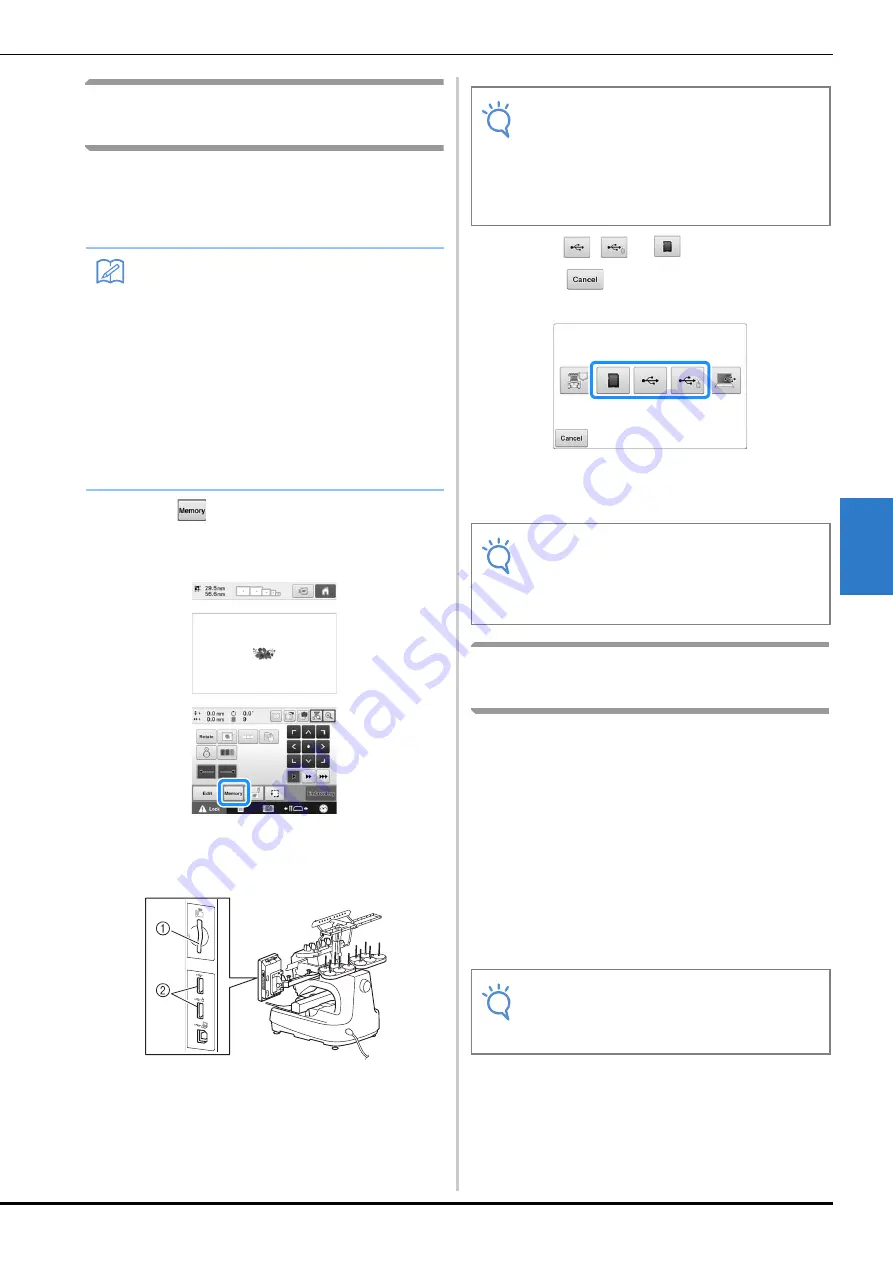
SELECTING/EDITING/SAVING PATTERNS
161
5
Saving embroidery patterns to
USB media/SD card
When sending embroidery patterns from the
machine to USB media/SD card, plug the USB
media/SD card into the machine’s USB port/SD
card slot.
a
Touch
when the pattern you want to
save is displayed in the embroidery settings
screen.
b
Insert the USB media/SD card into the USB
port/SD card slot on the machine.
1
SD card slot
2
USB port
c
Touch ,
or .
*
Touch
to return to the original screen without
saving.
→
The “Saving…” screen is displayed. When the
pattern is saved, the display returns to the original
screen automatically.
Saving embroidery patterns in
the computer
Using the included USB cable, the machine can
be connected to your computer, and the
embroidery patterns can be temporarily retrieved
from and saved in the “Removable Disk” folder in
your computer. An approximate of 10 MB of
embroidery patterns can be saved in the
“Removable Disk”, but the saved embroidery
patterns are deleted when the machine is turned
OFF.
For Computers and Operating Systems, refer to
“Connecting your machine to the PC” on
page 148.
Memo
• USB media is commercially available, but
some USB media may not be usable with
this machine. Please visit our website
( http://support.brother.com ) for more
details.
• Depending on the type of USB media being
used, either directly plug the USB device
into the machine’s USB port or plug the
USB media Reader/Writer into the
machine’s USB port.
• The USB media/SD card can be inserted or
removed at any time.
Note
• Do not insert anything other than USB
media into the USB media port. Otherwise,
the USB media drive may be damaged.
• Do not insert anything other than SD card
into the SD card slot. Otherwise, the SD
card slot may be damaged.
Note
• Do not insert or remove USB media/SD
card while “Saving…” screen is displayed.
You will lose some or all of the pattern you
are saving.
Note
• Do not turn the main power to OFF while the
“Saving…” screen is displayed. You will
lose the pattern you are saving.
Содержание 884-T13
Страница 54: ...52 Continuing to the embroidering settings screen a Press The embroidering settings screen is displayed ...
Страница 148: ...146 ...
Страница 245: ...APPENDIX 243 7 f Attach the embroidery frame removed in step d and then finish embroidering the appliqué ...
Страница 308: ...306 If any of the following messages appear consult your nearest authorized Brother dealer ...