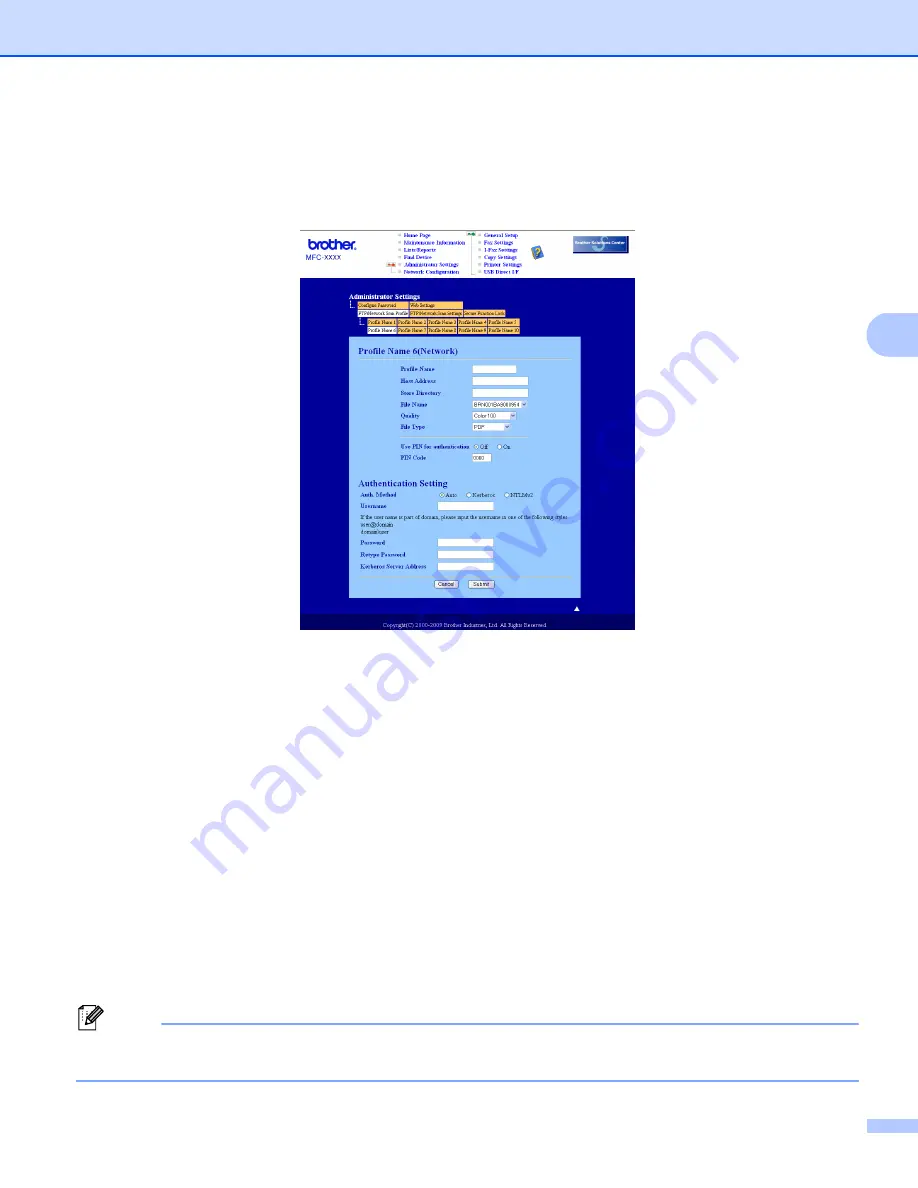
Network Scanning (For models with built-in network)
98
4
Configuring the Scan to Network Default Settings
4
a
Choose
Network
in
FTP/Network Scan Settings
from
FTP/Network Scan Settings
tab. Click
Submit
.
b
Choose the Profile you want to configure in the
FTP/Network Scan Profile
tab.
c
Enter the name that you want to use for the Scan to Network profile. This name will be displayed on the
LCD of the machine and can be up to 15 characters.
d
The Host Address is the domain name of the CIFS server. Enter the Host Address (for example
ftp.example.com) (up to 64 characters) or the IP address (for example 192.23.56.189).
e
Enter the destination folder where your document will be stored on the CIFS server (for example
/brother/abc/) (up to 60 characters).
f
Choose the file name you want to use for the scanned document. You can choose from seven preset
and two user defined File Names. The file name that will be used for your document will be the file name
you selected plus the last 6 digits of the flatbed/ADF scanner counter plus the file extension (For
example, Estimate098765.pdf). You can also manually enter a File Name up to 15 characters.
g
Choose the scan quality from the drop-down list. You can choose
Color 100
,
Color 200
,
Color 300
,
Color 600
,
Gray 100
,
Gray 200
,
Gray 300
,
B&W 200
or
B&W 200x100
.
h
Choose the file type for the document from the drop-down list. You can choose
,
Secure PDF
,
XPS
or
JPEG
for color or gray scale documents and
,
Secure PDF
or
TIFF
for B/W document.
Note
If you choose
Secure PDF
, the machine will ask you to enter a 4 digit password using numbers 0-9 before
it starts scanning.
















































