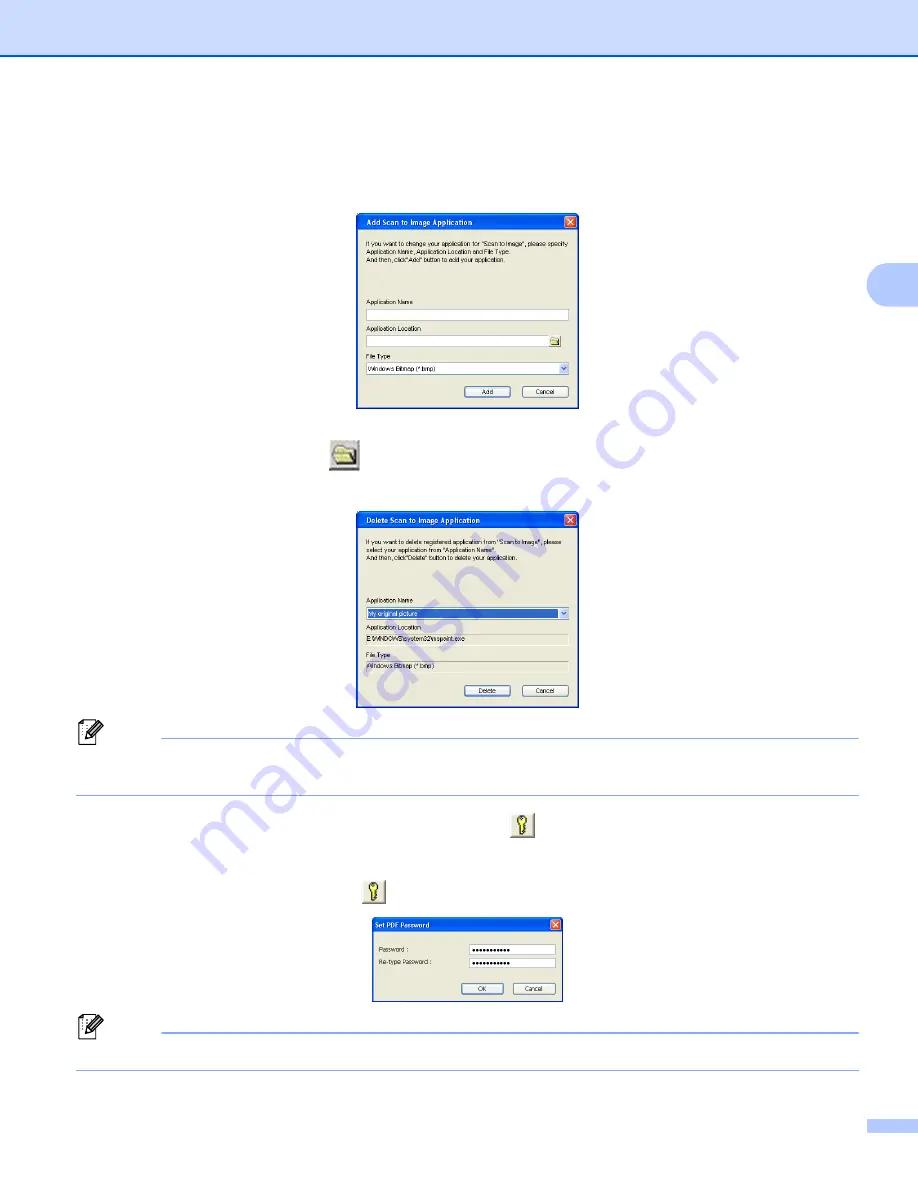
ControlCenter3
64
3
Change the other settings, if needed.
To change the destination application, choose the correct application from the
Target Application
drop-
down list. You can add an application to the list by clicking the
Add
button.
Enter the
Application Name
(up to 30 characters) and the
Application Location
. You can also find the
application location by clicking the
icon. Choose
File Type
from the drop-down list.
You can delete an application that you have added by clicking the
Delete
button in the
Software Button
tab.
Note
This function is also available for Scan to E-mail and Scan to OCR. The window may vary depending on
the function.
If you choose
Secure PDF
from the
File Type
list, click the
icon to open the
Set PDF Password
dialog
box. Enter your password in the
Password
and
Re-type Password
box and then click
OK
. After the
password is saved it will be automatically be saved with your document the next time you scan to a Secure
PDF. If you want to change it, click the
icon and set the new password.
Note
Secure PDF is also available for Scan to E-mail and Scan to File.
















































