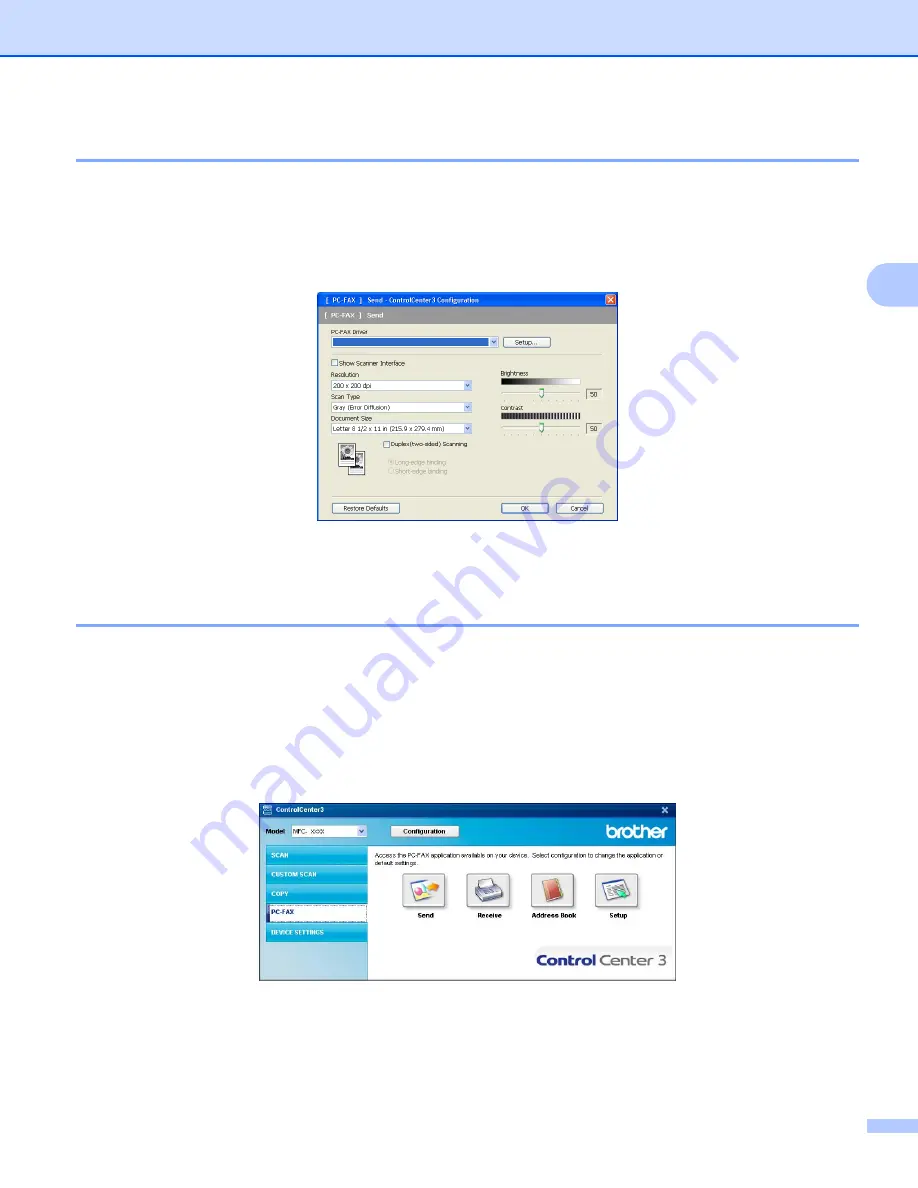
ControlCenter3
78
3
Send
3
The
Send
button lets you scan a document and automatically send the image as a fax from the PC using the
Brother PC-FAX software. (See
To change the
Send
settings, right-click the
Send
button and click
ControlCenter Configuration
. You can
change the
Resolution
,
Scan Type
,
Document Size
,
Show Scanner Interface
,
Brightness
and
Contrast
settings.
If you want to scan a duplex document, check
Duplex(two-sided) Scanning
and choose
Long-edge binding
or
Short-edge binding
. (Not available for the DCP-8080DN and MFC-8480DN)
Receive/View Received
3
The Brother PC-FAX Receiving software option lets you view and store your faxes on your PC. It is
automatically installed when you install the MFL-Pro Suite.
By clicking the
Receive
button, the PC-FAX receiving function is activated and starts to receive fax data from
your Brother machine. Before you use the PC-FAX Receive function, you must select the PC-FAX Receive
option from the control panel menu of the Brother machine. (See
Enabling PC-FAX Receiving software on
To configure the PC-FAX Receive software, see
















































