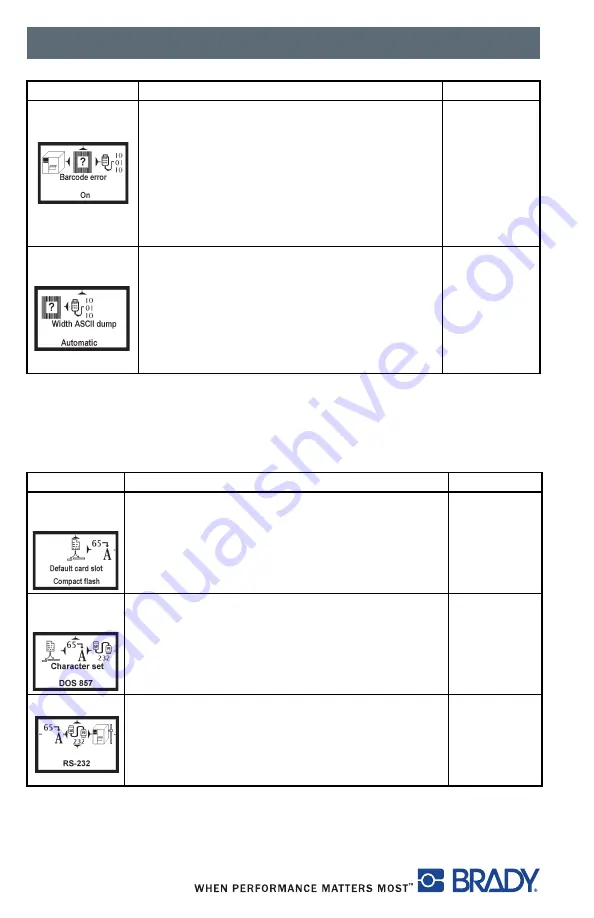
Control Panel
52
Interfaces
Press the
menu
key.
Select
Setup > Interfaces
.
Barcode
error
On
: With faulty barcode contents or size
specifications, printing is interrupted.
Off
: Printing is not interrupted if an error
occurs. If barcode contents are faulty, the
printer attempts to replace the incorrect data
with valid characters (e.g. zeros). If barcode
size specifications are faulty, a gray area is
printed instead of the barcode.
On
Width ASCII
dump
Width of the printing area in the Monitor
mode test function.
With the Automatic setting, the printout of the
control sequences arriving at the printer
occurs over the maximum printing width. You
can reduce the printing area width down to
2 inches (50.8 mm).
Automatic
Parameter
Meaning
Default
Default
card slot
Selects the primary card slot. Select one of the
card slots on the back of the printer
(CompactFlash, PC Card or Ext.
CompactFlash)
Compact
Flash
Character
set
Selects the character set table.
Switching the character set via software is not
possible. You can access characters not
available in the selected character set by using
the Unicode table.
Windows
1252
RS-232
Sets the interface parameters Baud rate and
Handshake for data transfer via the serial
RS-232 interface.
Recommended settings are 115200 and
hardware handshake.
115200
RTS/CTS
Parameter
Meaning
Default
widthasc2dump
Содержание BP-IP300
Страница 1: ...Configuration Operator Manual Edition 07 07...
Страница 7: ...Table of Contents iv Please use this page for your individual notes...
Страница 50: ...Control Panel 43 Figure 30 Sample ASCII Dump Mode...
Страница 75: ......
















































