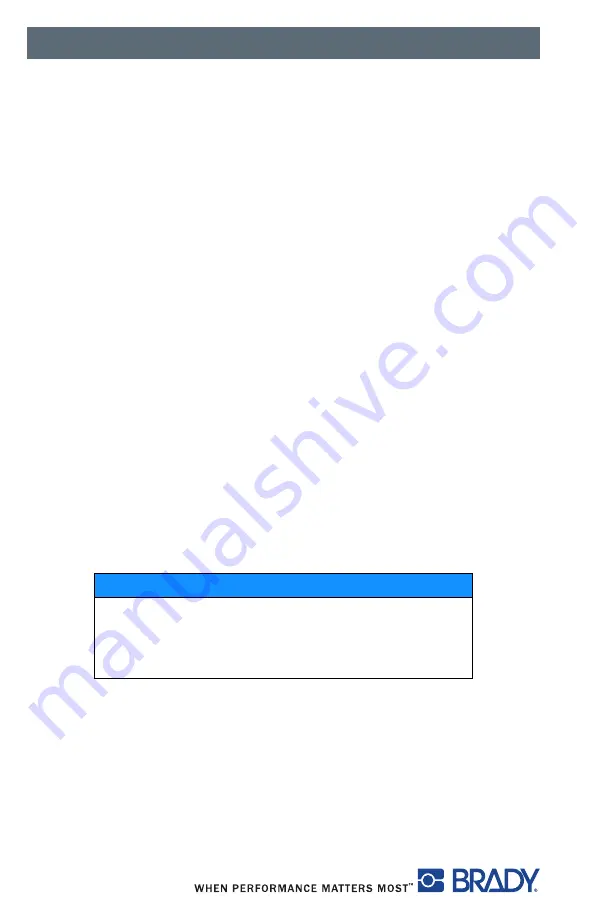
Installation
8
USB Connection
1. Ensure that the Brady IP Printer is turned off.
2. Connect the printer to the computer using the supplied USB cable. The
USB cable connects to the printer at the USB port
and to a
USB port on the computer.
RS-232 Connection
1. Ensure that the Brady IP Printer is turned off.
2. Connect the printer to the computer using an RS-232 cable (not
provided). The RS-232 cable connects to the printer at the port
and to the computer.
3. Secure the cable with the connection screws.
4. Configure the printer RS-232 interface to match the connected computer.
Refer to
Ethernet Connection
1. Ensure that the Brady IP Printer is turned off.
2. Connect the printer to the computer using an Ethernet cable (not
provided). The Ethernet cable connects to the printer at the Ethernet port
and to an Ethernet port on the computer or Local Area
Network (LAN).
USB Printer Driver
Printer Wizard
1. Insert the product CD in the CD drive on your computer. Turn the printer
power on. Connect the USB cables (refer to
The
Found New Hardware
dialog box appears.
NOTICE
Do not install drivers if using Bradysoft. Bradysoft
uses its own drivers. Follow instructions included
with Bradysoft to set up your IP printer using
USB, serial or Ethernet connections.
Содержание BP-IP300
Страница 1: ...Configuration Operator Manual Edition 07 07...
Страница 7: ...Table of Contents iv Please use this page for your individual notes...
Страница 50: ...Control Panel 43 Figure 30 Sample ASCII Dump Mode...
Страница 75: ......






























