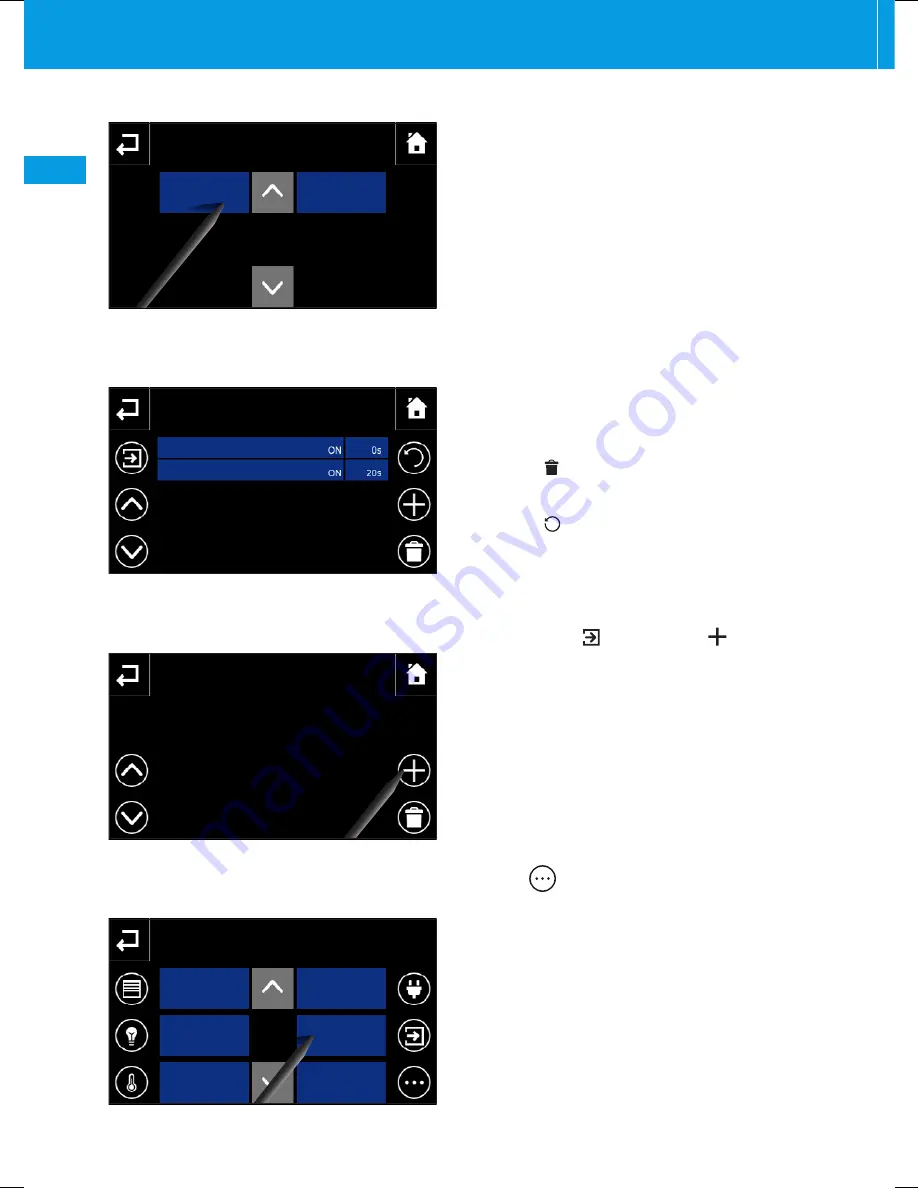
110
EN
- Burglar alarm (Total Arming/Disarming, Sector Arm-
ing/Disarming)
- Logic (Active/Inactive)
Once selected the device accesses the window
through which it is possible to choose the action that
it has to carry out .
By repeating this procedure it is possible to add a series
of implementations that will populate the window that
brings together the sequence of the actions
Each element in the list is made up of three parts: the
name of the object, the action that must be carried out
and the time delay from the previous action .
By pressing on the "Delay" area of an element it is pos-
sible to key in the desired delay .
Press button and select one of the elements in the
list to delete it .
Press button and key in on the keyboard the num-
ber of repetitions to assign to the sequence .
By pressing button and then button
, it is possi-
ble to select inputs that can recall/stop the "Scenario
sequence" .
The page enables the input to be associated to the
scenario sequence to be chosen . The keys at the side
enable the system's inputs to be filtered, to show, for
example only the objects input relating to lights or only
those relating to entrances and so on .
On the sides of the selection window there are icons
that allow you to filter the display of the types of
devices .
The filter
“Other”, once activated, displays the
following categories:
- Video entry system events
- Logic (Active/Inactive)
Once selected the device accesses the window through
which it is possible to choose the function that must be
carried out to activate and/or deactivate the scenario .
Note: By pressing on the name of the scenario it is always
possible to change its name.
Mitho
Turn on atrium lights
Trigger list
Turn on atrium lights
Select a new trigger
Drive Light
EAST garden
light
WEST garden
light
Entrance Light
Open door
Swimming
pool Light 2
Drive Light
Atrium light
Turn on atrium lights
Object
Action Delay
Turn on atrium lights
Drive Light
ON/OFF
Dimmer
THE PROGRAMS MENU






























