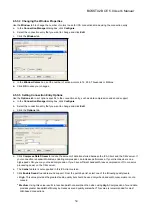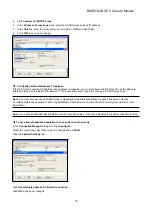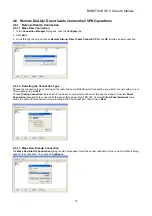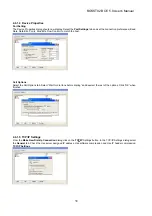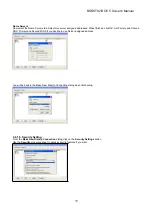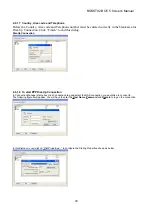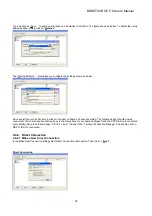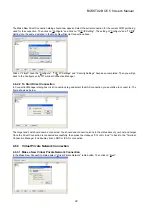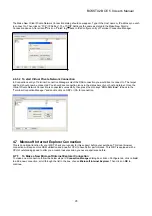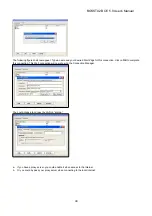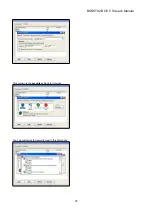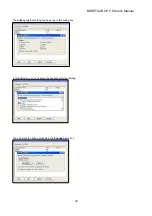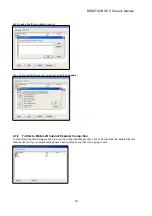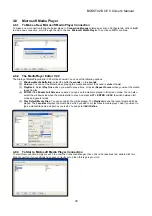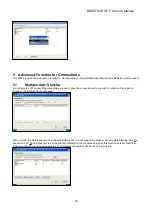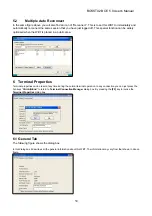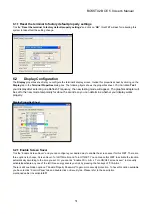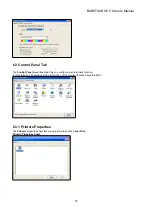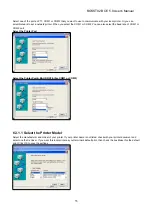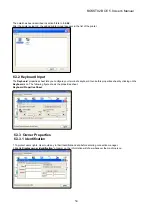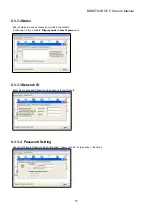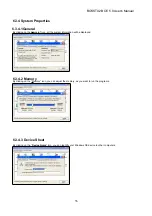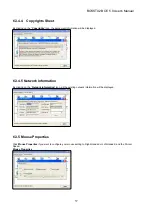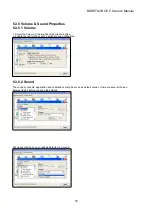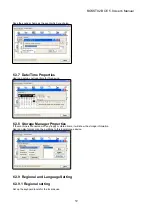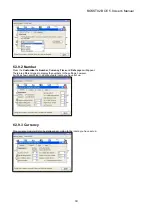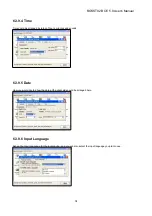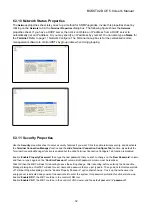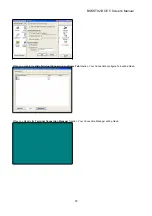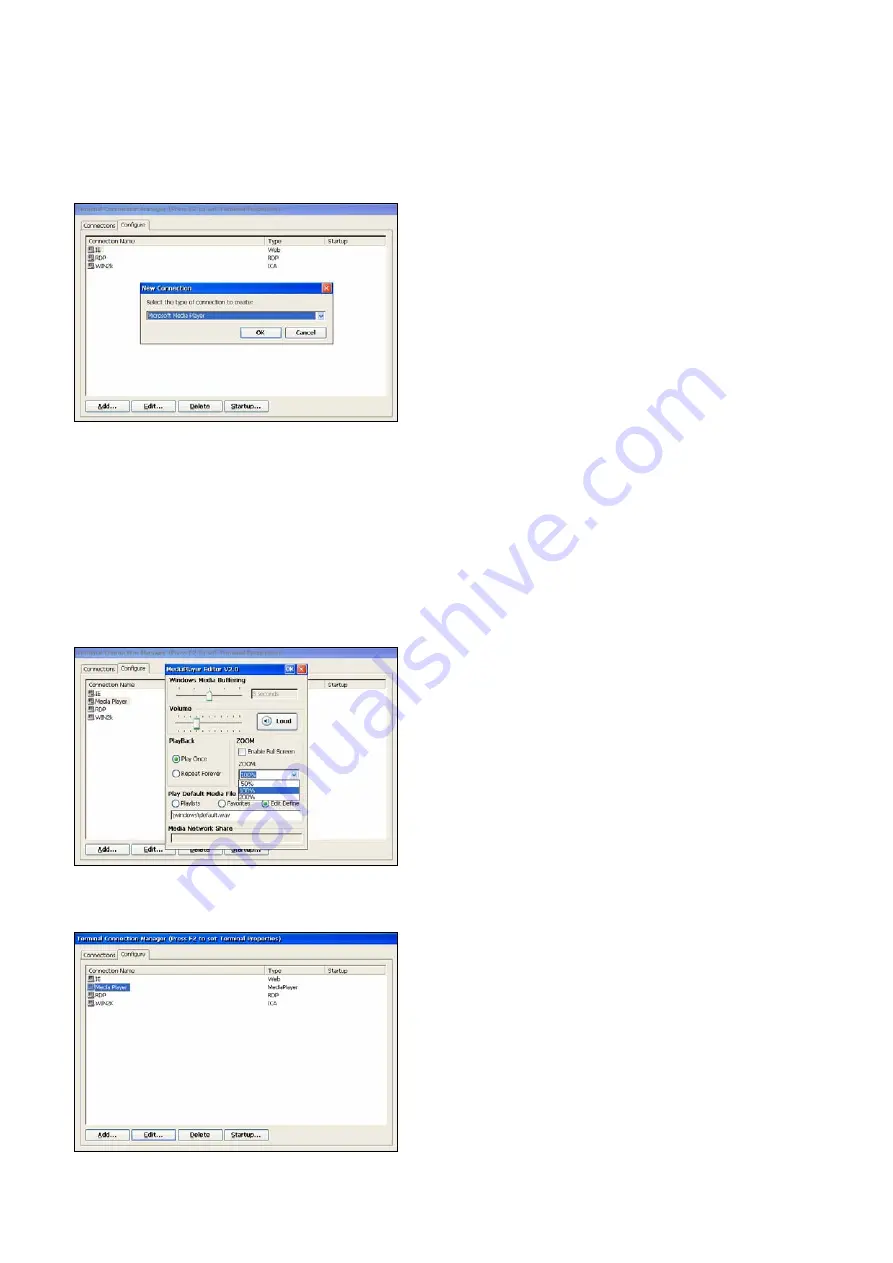
48
4.8 Microsoft Media Player
4.8.1 To Make a New Microsoft Media Player Connection
To make a new connection follow the below steps: In
Connection Manager
dialog box click on Configure tab, click on
Add
to add a new connection, scroll through the list in the box,
Microsoft Media Player
. Then click on
OK
to continue.
4.8.2 The MediaPlayer Editor V2.0
The Dialog of MediaPlayer Editor V2.0 will be showed. You can set the following options:
(1)
Windows Media Buffering
: select the buffer
1seconds
<->
5 seconds
(2)
Volume
: You can set the volume when playing the media and select the sound is
mute
or
loud
.
(3)
PlayBack
: Select
Play Once
when you want to play a time . Or select
Repeat Forever
when you want the media
repeat to play.
(4)
ZOOM
: If the
Enable Full Screen
is enable .You can see the media is played in full screen mode. You can also
select the windows size when the media starts to play. And press
ALT + ENTER
or
ESC
to switch between full
mode and general mode.
(5)
Play Default Media Files
: You can set which file will be played .The
Playlists
means the recent media which be
played. The
Favorites
displays the media files, which you add to my favorites in media player. And if you want to
type a media file name and path by yourself. You can select
Edit Define
.
4.8.3 To Start a Microsoft Media Player Connection
To start this connection simply press F2 to enter the Connection Manger, then click on Connections tab, double click this
Web connection. If your settings have been correctly set up then this is going to work.
BOSSTX2B CE 5.0 User's Manual