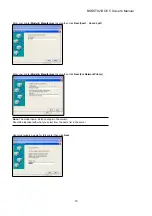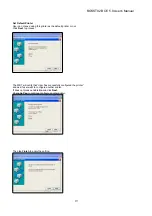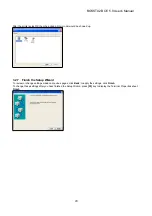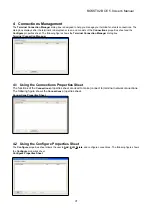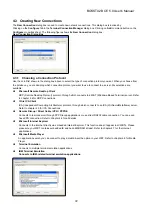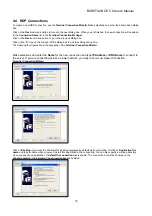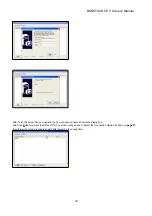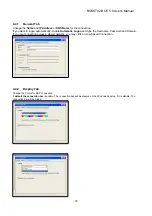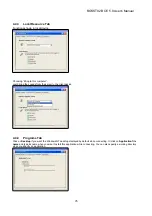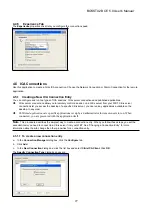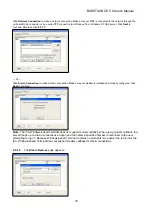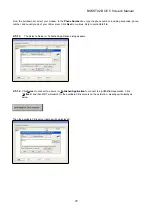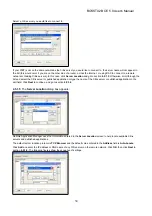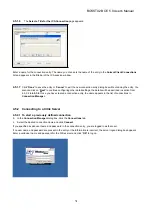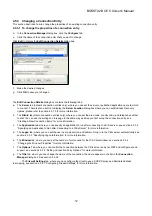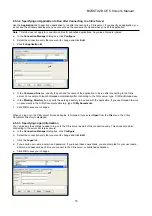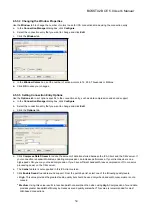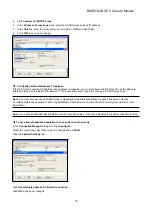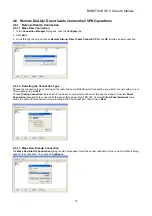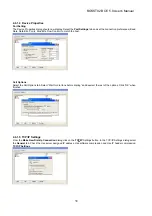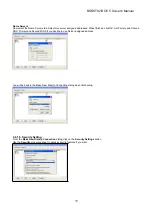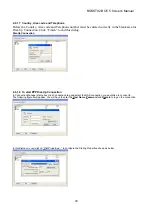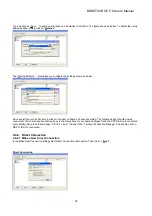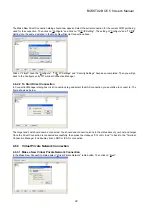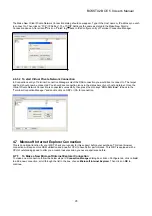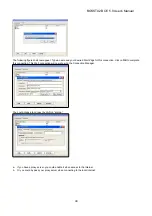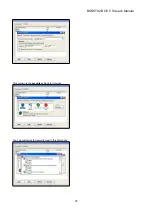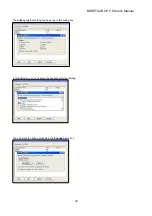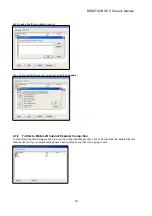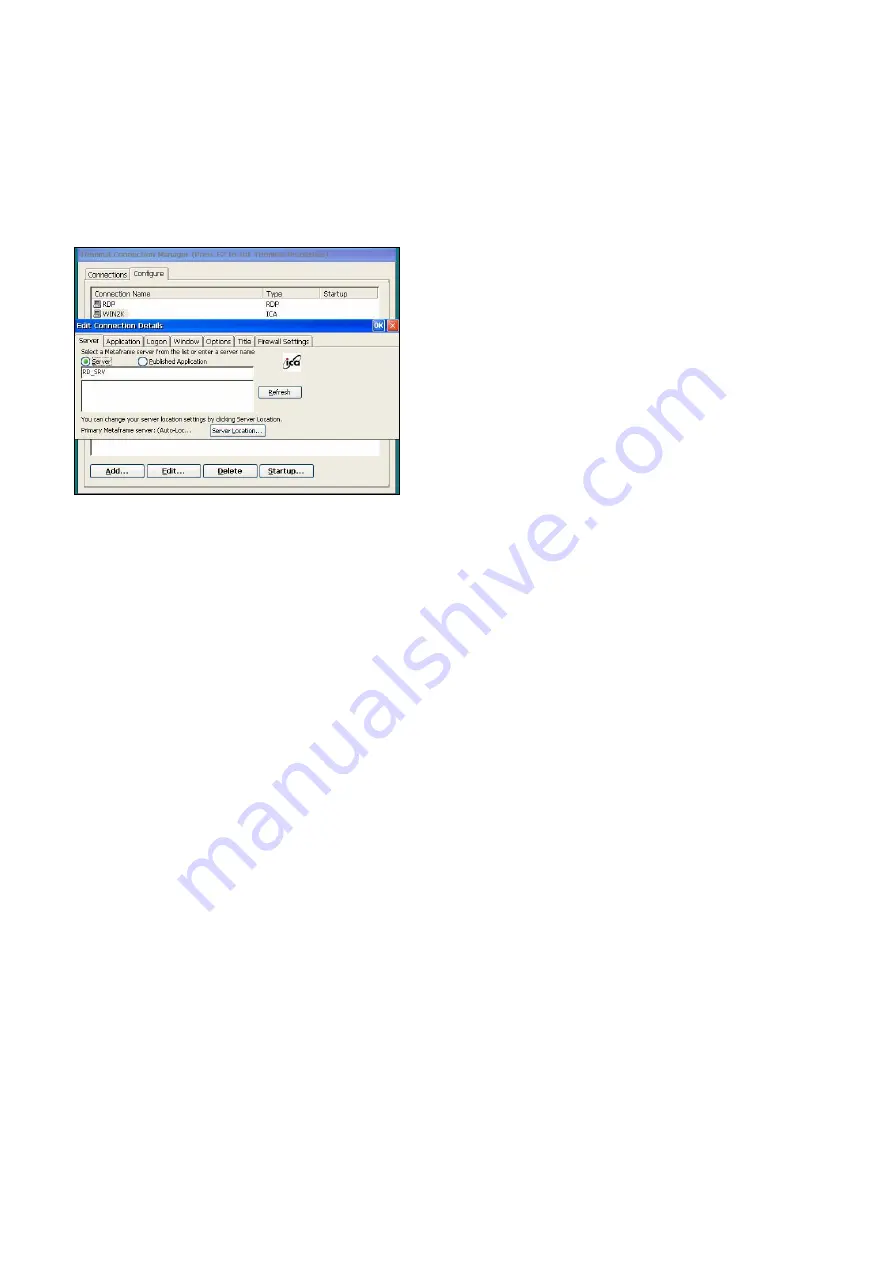
32
4.5.3 Changing a Connection Entry
This section describes how to change the properties of an existing connection entry.
4.5.3.1 To change the properties of a connection entry
d. In
the
Connection Manager
dialog box, click the
Configure
tab.
e. Click the name of the connection entry that you want to change.
Click
Edit
to display the
Edit Connection Details
dialog box.
f.
Make the desired changes.
g. Click
OK
to save your changes.
The
Edit Connection Details
dialog box contains the following tabs:
a. The
Server
tab (network connection entries only), where you can set the server or published application name to which
to connect. There is also a button to display the
Server Location
dialog box where you can set Business Recovery
options, please refer to section 4.5.1.5 for more information.
b. The
Dial-in
tab (dial-in connection entries only), where you can set the area code, country code, and telephone number
to dial. You can use the settings on this page in the same way as when you first set up the connection entry, see
“Creating a New Connection Entry” for more information.
c. The
Application
tab, where you can specify an application to run after connecting to a Citrix server, see section 4.5.3.2
“Specifying an Application to Run after Connecting to a Citrix Server” for more information.
d.
The
Logon
tab, where you can set the user name, password, and domain to log in to the Citrix server automatically, see
section 4.5.3.3 “Specifying Logon Information” for more information.
e. The
Window
tab, where you can set the number of colors used for the ICA Client window, see section 4.5.3.4
“Changing the Window Properties” for more information.
f.
The
Options
Tab, where you can control the connection between the Citrix server and your WBT and configure sound
support, see section 4.5.3.5 “Setting Connection Entry Options” for more information.
g. The
Title
tab, where you can change the name of the connection, the name appears in the list in the
Connection
Manager
dialog box. See section 4.5.3.6 “
The
Firewall Settings
tab, where you can configure the client to use a SOCKS proxy and alternate address
re-mapping, see section 4.5.3.7 “Configuring Firewall Settings” for more information.
BOSSTX2B CE 5.0 User's Manual