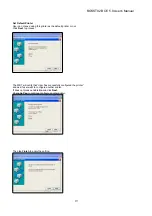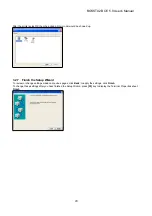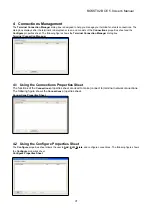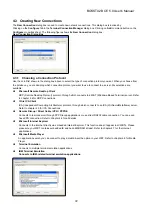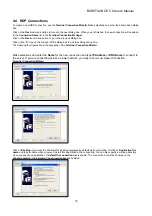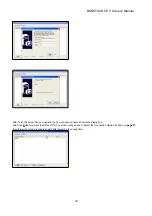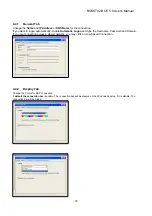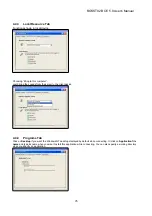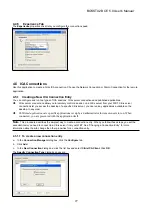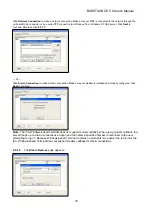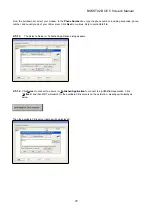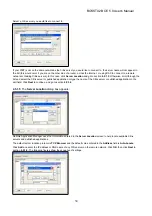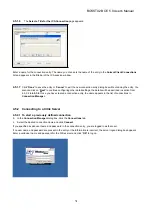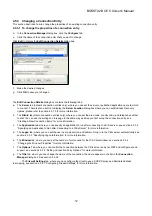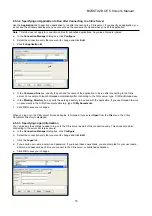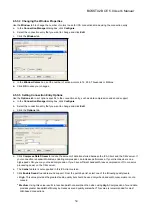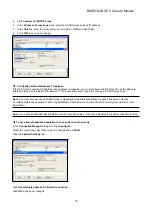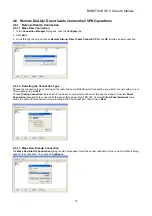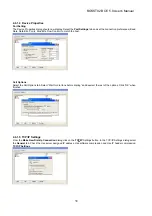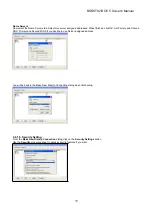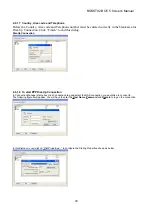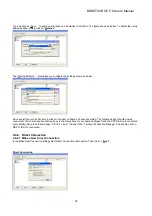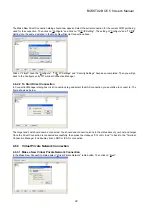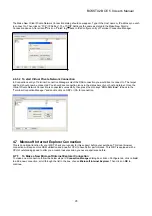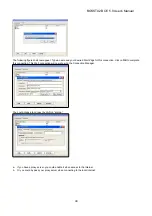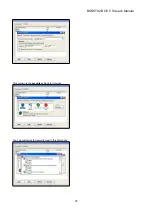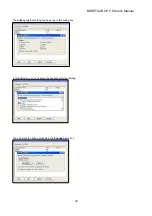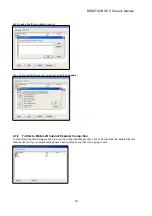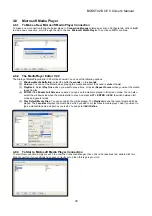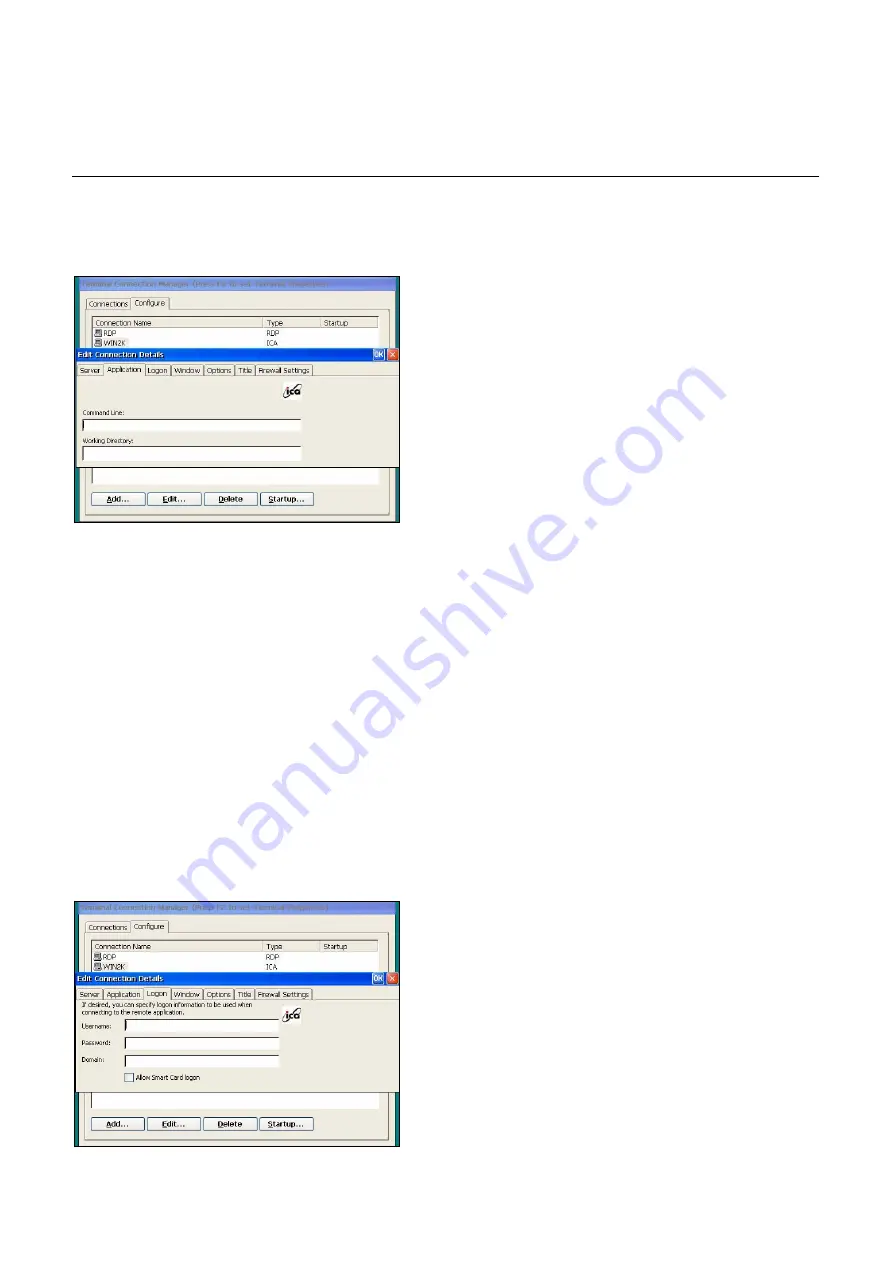
33
4.5.3.2 Specifying an Application to Run after Connecting to a Citrix Server
Use the
Application
tab to specify an application to run after connecting to a Citrix server. If you specify an application, you
do not see the Windows desktop when you connect and the connection is closed when you exit the application.
This tab does not apply to connection entries for published applications. Any value entered is ignored.
a. In
the
Connection Manager
dialog box, click
Configure
.
b. Select the connection entry that you want to change and click
Edit
.
c.
Click the
Application
tab.
d.
In the
Command Line
box, specify the path and file name of the application to be run after connecting to the Citrix
server. For example, to launch Notepad automatically after connecting to the Citrix server, type: C:\Wtsrv\Notepad.exe
e. In
the
Working Directory
box, specify the working directory to be used with the application. If you use Notepad to work
on documents in the C:\My Documents directory, type
C:\My Documents
.
f. Click
OK
to save your changes.
When you log on to the Citrix server, Notepad begins. In Notepad, if you select
Open
from the
File
menu, the C:\My
Documents directory is displayed.
4.5.3.3 Specifying Logon Information
You can include the settings needed to log on to the Citrix server as part of the connection entry. This saves time when
connecting to the server but is less secure.
a. In
the
Connection Manager
dialog box, click
Configure
.
b. Select the connection entry that you want to change and click
Edit
.
c. Click
the
Logon
tab.
d. Type a valid user name, domain, and password. If you leave these boxes blank, you are prompted for your user name,
domain, and password each time you connect to the Citrix server or published application.
e. Click
OK
to save your changes.
Note
BOSSTX2B CE 5.0 User's Manual