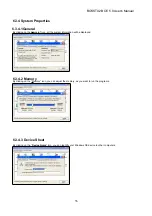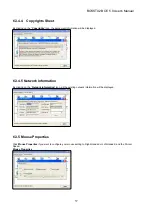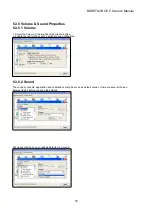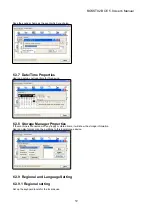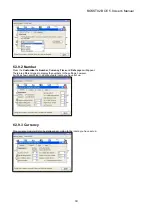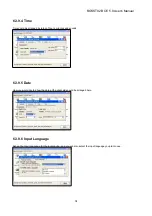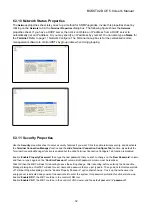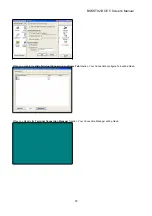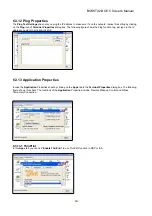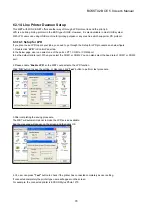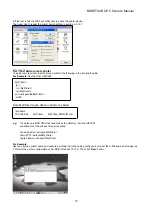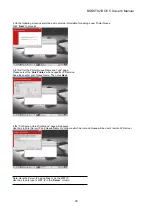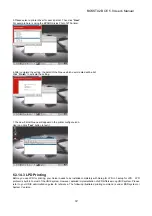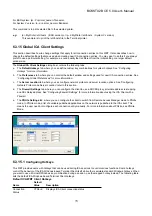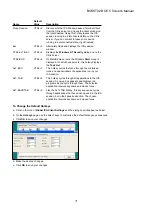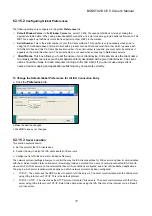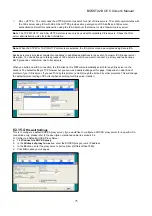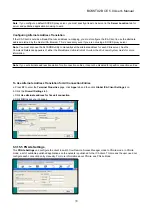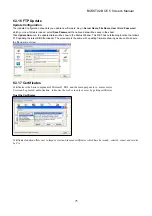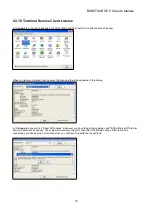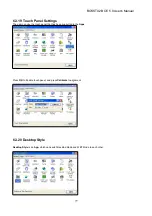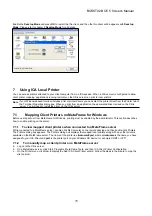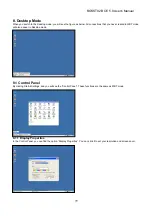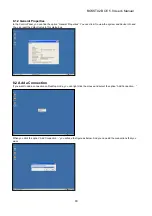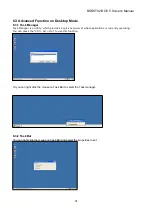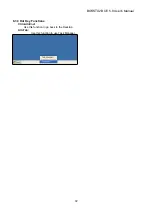70
For BSD system: lpr -P <printer_name><filename>
For System V version: lp -d <printer_name><filename>
This command is to print selected file to the selected printer.
e.g.
lpr -MyPrinter /etc/hosts (BSD version) or lp –d MyPrinter /etc/hosts (System V version)
This example is to print the /etc/hosts file to the Terminal printer.
6.3.15 Global ICA Client Settings
This section describes how to change settings that apply for all connection entries on this WBT. It also describes how to
change the default settings that are used when creating new ICA connection entries. You may want to do this if you always
prefer to use a particular setting; for example, a sound quality that is different from the initial setting or a larger default
window size.
The
Global ICA Client Settings
dialog box contains the following tabs:
a. The
Default Hotkeys
tab, where you can define custom key combinations for system hotkeys. See “Configuring
Hotkeys” for more information.
b. The
Preferences
tab, where you can control the default window and settings used for new ICA connection entries. See
“Configuring Global Preferences” for more information.
c. The
Server Location
tab, where you can configure network protocol and server location options. See “Configuring
Network Protocol and Server Location” later in this section.
d. The
Firewall Settings
tab, where you can configure the client to use a SOCKS proxy, alternate address re-mapping
and SSL Relay address. See “Configuring Firewall Settings” for more information about using the ICA Client with a
Firewall.
e. The
PNLite Settings
tab, where you can configure the client to switch from Remote Access Manager mode to PNLite
mode. In PNLite mode, a list of available published applications on the network is published to the ICA client. This
means the user need not configure each connection entry manually. For more information about PNLite, see PNLite
Mode.
6.3.15.1
Configuring Hotkeys
This WBT provides users with hotkeys that can be used during ICA sessions to control various functions. Some hotkeys
control the behavior of the ICA Windows-based Terminal Client itself while others emulate standard Windows hotkeys. When
you want to use a Microsoft Windows key combination during a session, use the mapped hotkey instead. The following table
lists the default ICA Windows-based Terminal Client hotkeys.
Default ICA WBT Client Hotkeys
Name
Default
Value
Description
Connection
Status
CTRL+6
Displays ICA Client connection status.
BOSSTX2B CE 5.0 User's Manual