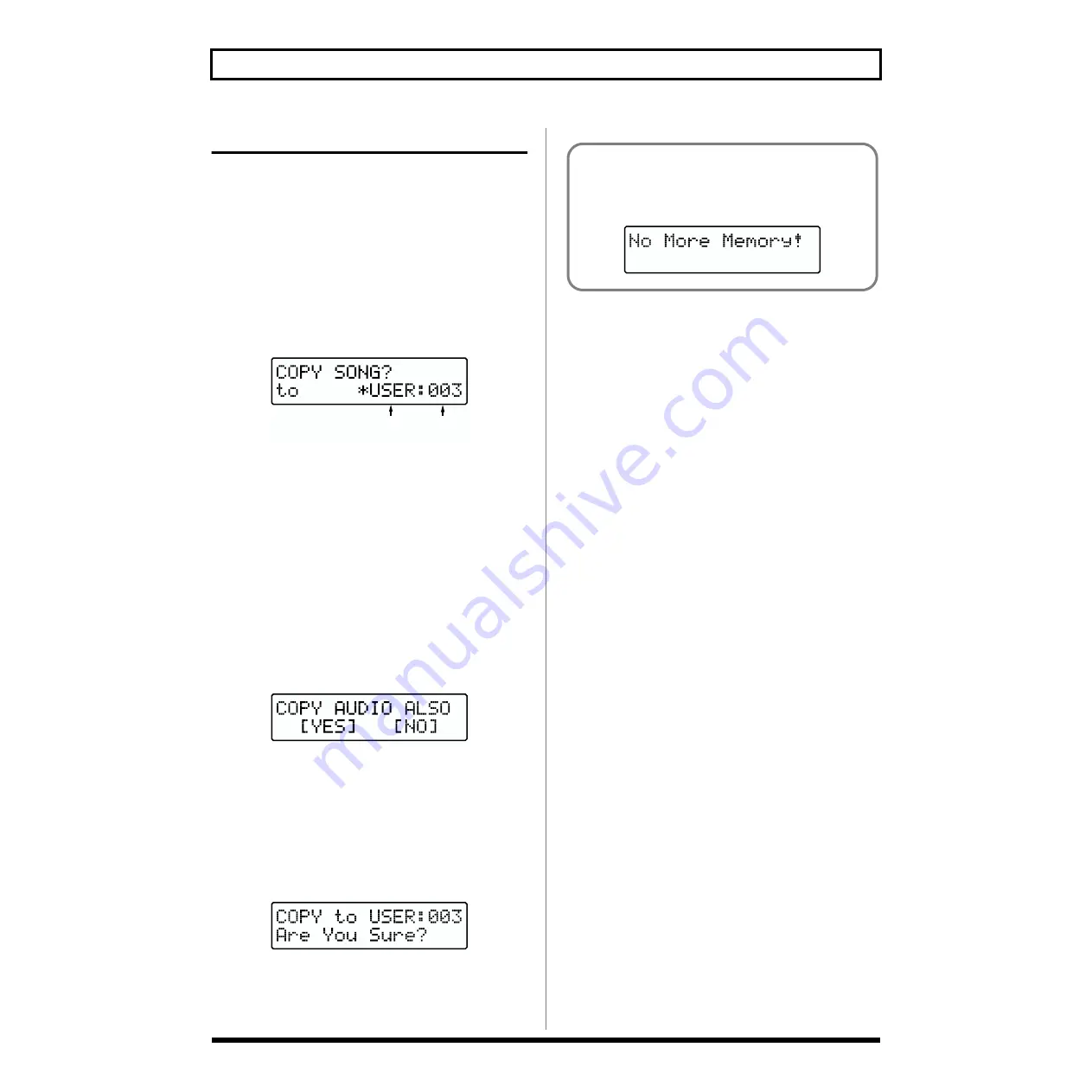
82
Chapter 5 Editing Songs
Copying an Entire Song
This copies an entire Preset Song or User Song to the User
Songs. If copying a User Song, the audio data can also be
copied along with the rest of the data.
1.
Select the Song to be copied.
* You cannot select User Songs stored on memory cards if no
card is inserted.
2.
While play is stopped, press [COPY] ([SHIFT] +
[EFFECTS]).
The Song copy screen appears.
fig.RE05-25
3.
Select the User Song to be used as the copy destination.
■
Use [CURSOR] and [VALUE] to select “USER” (the JS-
5) or “CARD” (memory card).
* If no memory card is inserted, then you can’t select “CARD”
even when you press [CARD].
■
Use [CURSOR] and [VALUE] to select the Song number.
* User Songs with no data recorded in them are indicated by an
“*” in the display.
4.
Press [ENTER].
If the copy-source Song contains audio data, the audio
data copy confirmation screen appears.
fig.RE05-28
5.
Specify whether or not you wish to copy audio data as
well.
■
If you wish to copy audio data as well, use [CURSOR] to
make “YES” blink, and press [ENTER].
■
If you do not wish to copy audio data, use [CURSOR] to
make “NO” blink, and press [ENTER].
The Song copy confirmation screen appears.
fig.RE05-29
* Press [EXIT] to cancel. The audio data copy confirmation
screen reappears.
6.
Press [ENTER] to copy the data.
The copy will be executed, and when it is finished the
display will indicate “Completed!”
Destination Song
category / number
If there is not enough free memory at the copy
destination, the following appears in the display.
* After this appears, the Song screen returns to the display.
fig.RE05-30






























