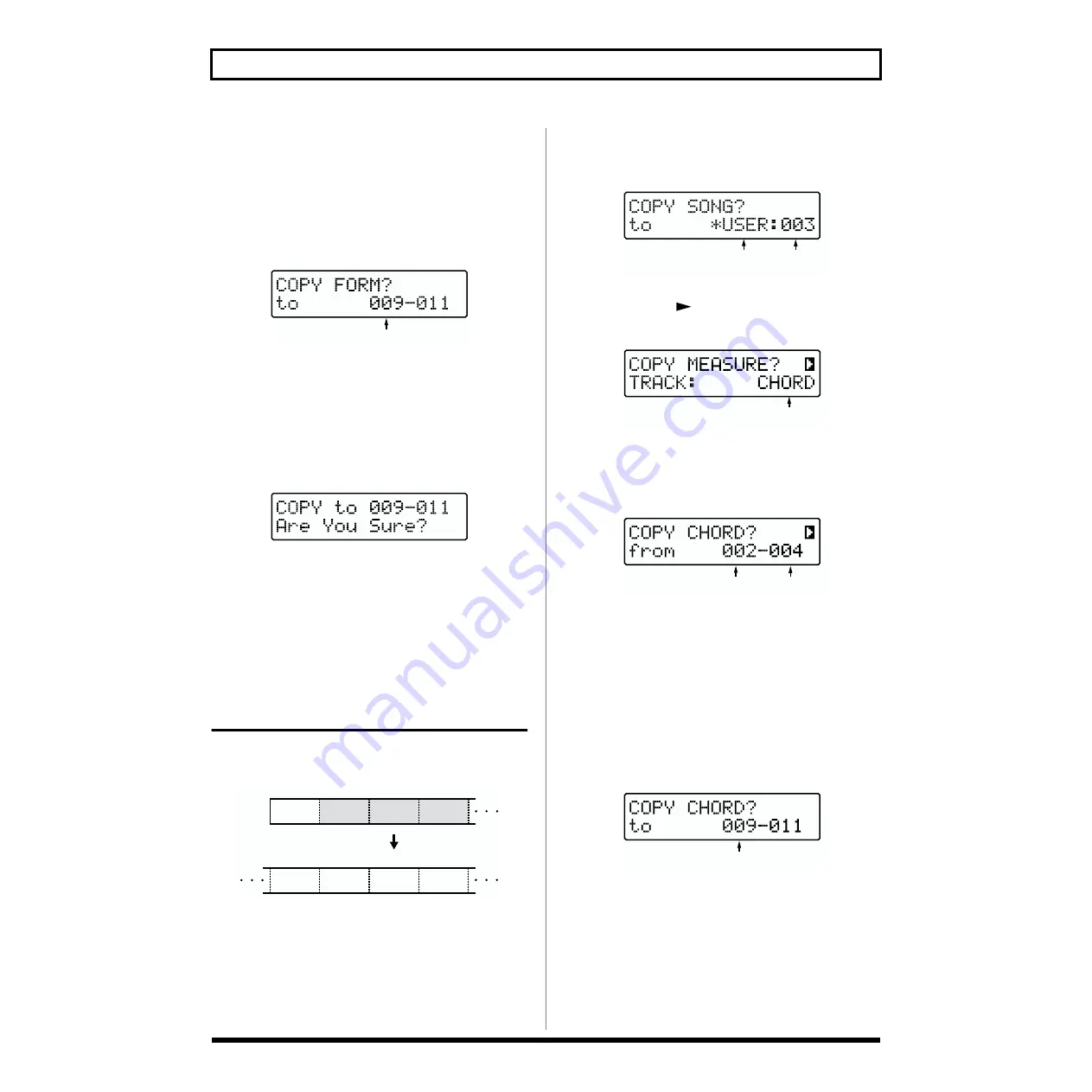
78
Chapter 5 Editing Songs
* When attempting to copy many measures at one time, the
message “No More Memory!” may be displayed, and you may
not be able to copy the data. In this case, you can copy the data
by dividing the measures to be copied into smaller sections,
and repeating the copy procedure as many times as is needed.
7.
Press [ENTER].
The copy-destination designation screen appears.
fig.RE04-15
8.
Specify the measure for the copy destination.
Turn [VALUE] to specify the starting measure. The final
measure is determined automatically by the number of
measures in the copy source.
9.
Press [ENTER].
The copy confirmation screen appears.
fig.RE04-16
* To cancel, press [EXIT]. The copy-destination designation
screen reappears.
10.
Press [ENTER] when you want to execute the copy.
The copy will be executed, and when it is finished the
display will indicate “Completed!”
Copying Chord Progression
This copies the Chords in a specified range of measures and
copies them to other measures on the same track.
fig.RE04-25
* By copying measures in which no Chord has been recorded
(measures in which a Chord recorded in even earlier measures
are passed on), you can make blank measures in the copy
destination.
1.
Select the User Song whose chord progression you
wish to copy.
2.
While play is stopped, press [COPY] ([SHIFT] +
[EFFECTS]).
The Song copy screen appears.
fig.RE05-25
3.
Press [CURSOR
] to select “COPY MEASURE?”
The screen for selecting the track to copy appears.
fig.RE05-46
4.
Turn [VALUE] to select “CHORD.”
5.
Press [ENTER].
The copy-source designation screen appears.
fig.RE04-26
6.
Use [CURSOR] and [VALUE] to specify the starting
measure and final measure of the copy source.
* When attempting to copy many measures at one time, the
message “No More Memory!” may be displayed, and you may
not be able to copy the data. In this case, you can copy the data
by dividing the measures to be copied into smaller sections,
and repeating the copy procedure as many times as is needed.
7.
Press [ENTER].
The copy-destination designation screen appears.
fig.RE04-27
8.
Specify the measure for the copy destination.
Turn [VALUE] to specify the starting measure. The final
measure is determined automatically by the number of
measures in the copy source.
9.
Press [ENTER].
The copy confirmation screen appears.
Beginning measure
E
7th
E
7th
B
7th
B
7th
001
002
003
004
E
7th
E
7th
B
7th
008
009
010
011
Copy
Destination Song
category / number
Relevant Track
Starting measure
Final measure
Starting measure






























