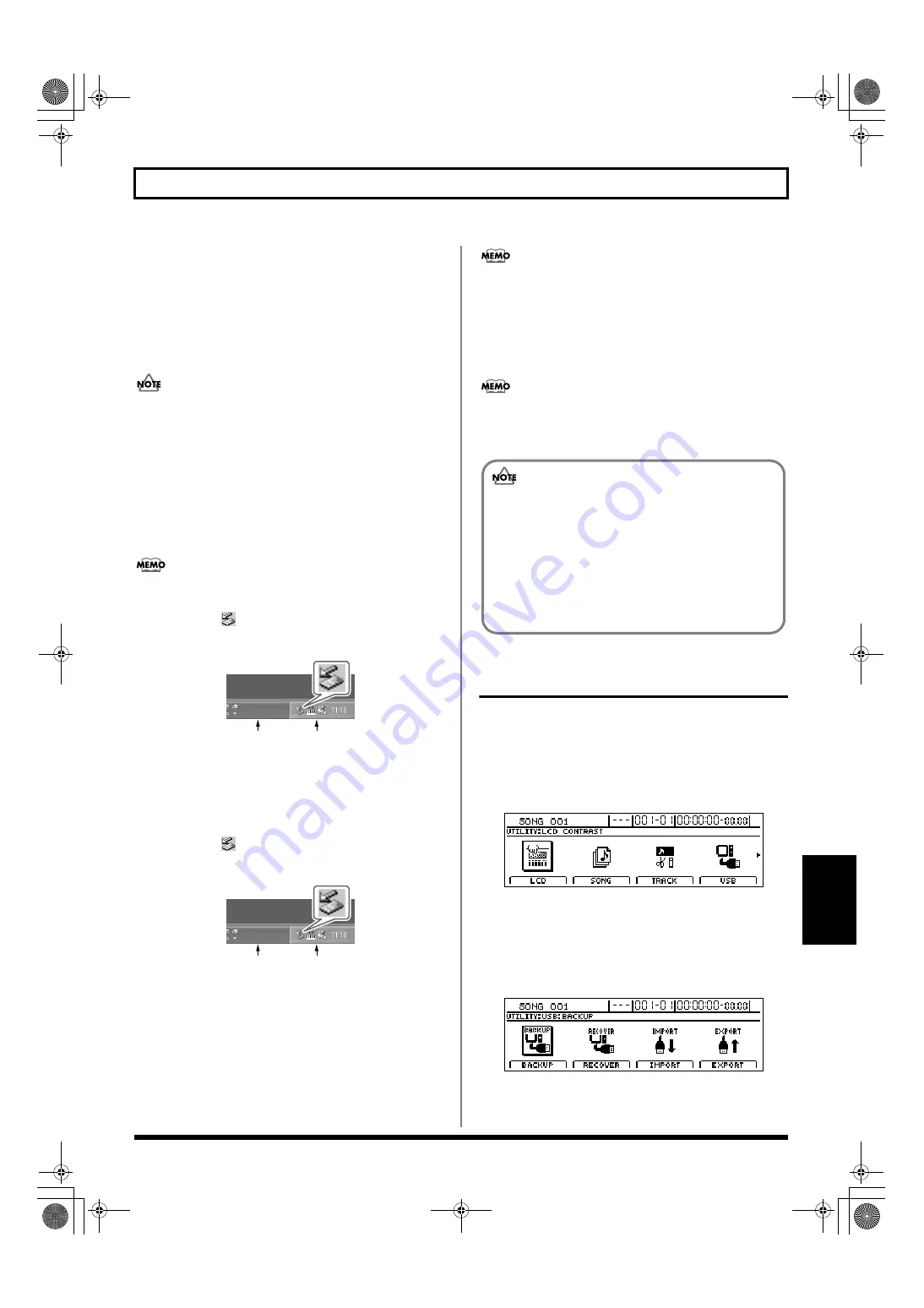
253
Loading WAV/AIFF files in BR-1600CD tracks (WAV/AIFF Import)
Section 6
9.
Double-click the USB folder.
The USB folder opens. Confirm that the USB folder is
empty. The presence of any files in the USB folder will
prevent proper importation of WAV and AIFF files, so
be sure to delete any such files.
10.
Drag and drop the WAV or AIFF file to be imported on
the computer to the USB folder.
Only one file can be imported at a time in each import
operation. Do not drag and drop more than one file at a
time. The import procedure cannot be carried out
correctly when two or more files are present in the USB
folder.
11.
Quit the connection to the computer.
With Windows XP
In My Computer, right-click on the “BR-1600CD” icon
(or “Removable Disk (*:)” icon) to “Eject” the disk.
If this procedure fails to eject the disk, use the procedure
below
1) Click the
icon in the task tray, then click the
“Stop USB Disk-drive (*:)” message displayed there.
fig.52-100
2) Click [OK] in the “Safe To Remove Hardware” dialog
box that appears.
With Windows 2000/Me
1) In My Computer, right-click on the “BR-1600CD” icon
(or “Removable Disk (*:)” icon) to “Eject” the disk.
2) Click the
icon in the task tray, then click the
“Stop USB Disk-drive (*:)” message displayed there.
fig.52-100
3) Click [OK] in the “Safe To Remove Hardware” dialog
box that appears.
12.
Press BR-1600CD’s [EXIT/NO].
The WAV and/or AIFF files will be converted into audio
track data.
When this process has been completed, the USB Import
screen will be displayed once again. The WAV and/or
AIFF files will then be automatically deleted.
With certain OS, conversion will start automatically
without [EXIT/NO] having to be pressed.
13.
Press BR-1600CD’S [EXIT/NO] several times to return
to the Top screen.
At this point, you can safely disconnect the USB cable
from the BR-1600CD and the computer.
If you press [EXIT/NO] without quitting the connection
to the computer, “Disconnect USB, OK?” appear. In this
case, press [ENTER/YES].
With Macintosh
1.
Connect your computer and the BR-1600CD with a USB
cable.
2.
Confirm that the recorder is stopped, then press
[UTILITY].
The Utility Menu screen will appear.
fig.12-12d
3.
Move the cursor to the USB icon and press [ENTER/
YES].
Alternatively, you can press [F4] (USB) if the USB icon is
currently displayed.
The USB screen will appear.
fig.52-05d
Task tray
Task bar
Task tray
Task bar
If the current song contains newly recorded audio
data or newly modified settings, the message “Save
Current?” may be displayed during the import
procedure. If you want to save your song before
starting the import, press [ENTER/YES]; if this will
not be necessary, press [EXIT/NO]. Remember that
if you do not save a modified song at this time, all
newly recorded audio data, edited data, modified
mixer settings, etc. will be lost.
BR-1600_R_e.book 253 ページ 2007年12月6日 木曜日 午前9時52分
Содержание Digital Recording Studio BR-1600 CD
Страница 41: ...41 Section 1 Advanced Use Section 1 Advanced Use BR 1600_R_e book 41...
Страница 73: ...73 Section 2 Using Effects Section 2 Using Effects BR 1600_R_e book 73...
Страница 145: ...145 Section 3 Using Rhythm Section 3 Using Rhythm BR 1600_R_e book 145...
Страница 203: ...203 Section 4 Using the CD R RW Drive Section 4 Using the CD R RW Drive BR 1600_R_e book 203...
Страница 220: ...220 MEMO BR 1600_R_e book 220...
Страница 221: ...221 Section 5 Using MIDI Section 5 Using MIDI BR 1600_R_e book 221...
Страница 239: ...239 Section 6 Using USB Section 6 Using USB BR 1600_R_e book 239...
Страница 255: ...255 Section 7 Other Convenient Functions Section 7 Other Convenient Functions BR 1600_R_e book 255...
Страница 272: ...272 MEMO BR 1600_R_e book 272...
Страница 273: ...273 Appendices Appendices BR 1600_R_e book 273...
Страница 309: ...309 MEMO BR 1600_R_e book 309...
Страница 310: ...For EU Countries BR 1600_R_e book 310...






























