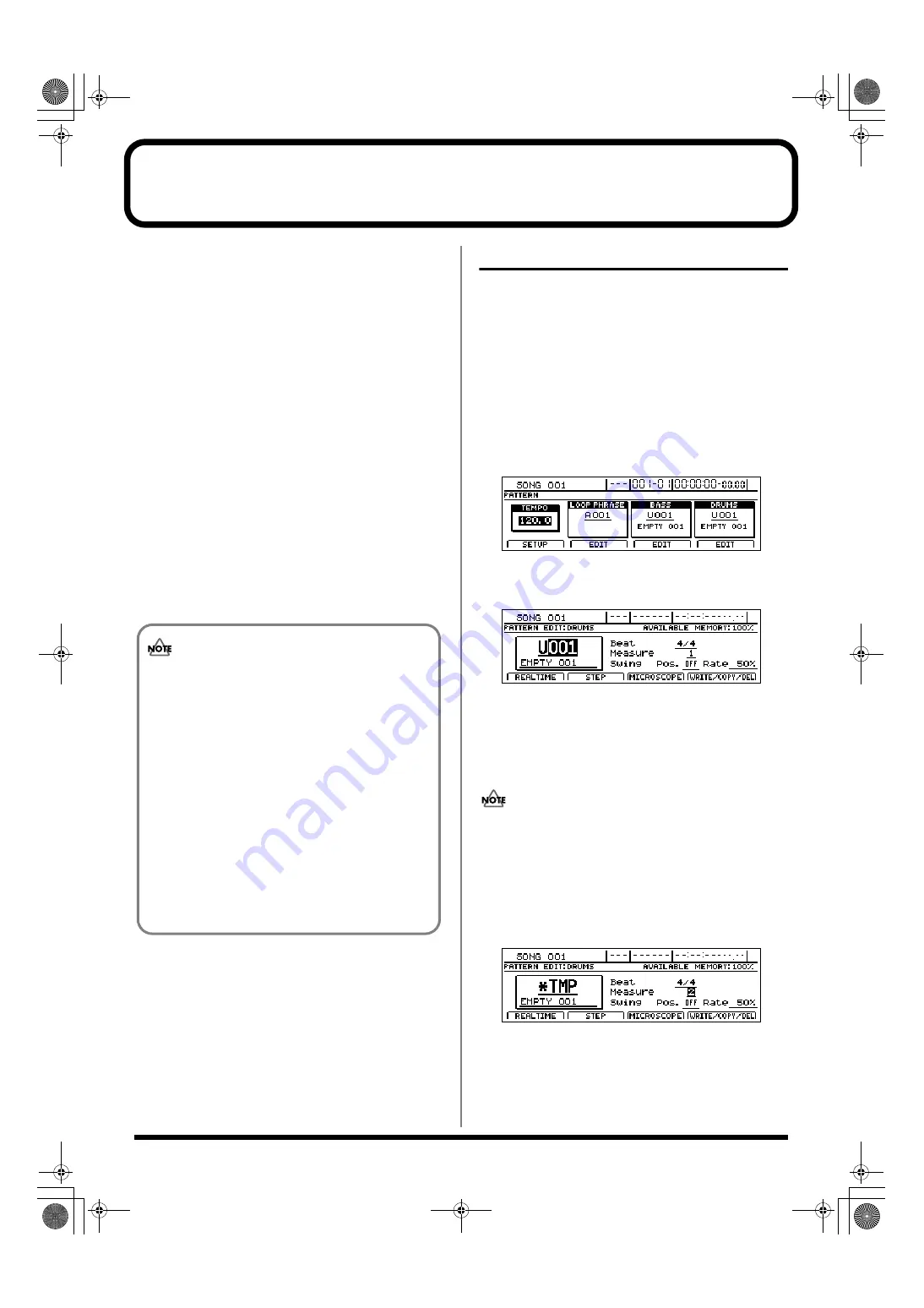
152
Creating drum patterns
If you cannot find a drum pattern that suits your song among
the BR-1600CD’s preset drum patterns, you can easily create
an original pattern as described below.
Either one of the following two methods can be used to do
this.
●
Real-time recording
Real-time recording allows you to tap the track buttons in
time with a metronome and to record the performance data
produced. The drum pattern will be repeated over and over,
with new performance data being constantly mixed into it.
Furthermore, the quantize function can be used to fix any
slight deviations in the timing of your performance.
●
Step recording
When you use step recording, individual drum timings are
displayed on a grid representing a single measure, and these
timings can be edited at will. By allowing you to actually see
the drum pattern, this method makes pattern recording a
much simpler task.
Preparing for recording
Before you use either real-time recording or step recording,
you will need to select the drum pattern to be recorded.
1.
Make sure that PROGRAMMABLE RHYTHM
[ARRANGEMENT/PATTERN] is extinguished (you’re
in Pattern mode).
If this button’s indicator is lit (which means you’re in
Arrangement mode), press PROGRAMMABLE
RHYTHM [ARRANGEMENT/PATTERN] to turn it off.
2.
Press PROGRAMMABLE RHYTHM [EDIT].
The Pattern Selection screen will appear.
fig.20-005d
3.
Press [F4] (EDIT).
The Drum Pattern Edit screen will appear.
fig.20-010d
4.
Move the cursor to “Pattern” and select the number of
the drum pattern to be recorded using the TIME/
VALUE dial.
If you press [PLAY] at this time, you will be able to hear
the selected drum pattern.
The user drum patterns and song drum patterns
contained in the BR-1600CD at the time of purchase are
empty; you won’t hear anything if you select one of
them.
5.
Use [CURSOR] and the TIME/VALUE dial to set the
number of beats and measures in the drum pattern.
The display for the drum pattern will change to “*TMP.”
fig.20-010ad
• “*TMP” appears for the drum pattern immediately
after its data is recorded or edited. If you try to select
a different drum pattern with the TIME/VALUE
dial while the cursor is positioned above this, the
cursor turns white. If you press [ENTER/YES] at
this point, the cursor reverts to black, and the drum
pattern number is confirmed. If you do not want to
confirm it, press [EXIT/NO]; “*TMP” is indicated
again, and the drum pattern reverts to the state it
was in immediately after editing. This allows you to
avoid inadvertently erasing data you have edited.
• From now on, you cannot use the Undo function
(Basic Operation; p. 42) for creating or editing drum
patterns. Please make sure to crate or edit data with
a special care.
BR-1600_R_e.book 152 ページ 2007年12月6日 木曜日 午前9時52分
Содержание Digital Recording Studio BR-1600 CD
Страница 41: ...41 Section 1 Advanced Use Section 1 Advanced Use BR 1600_R_e book 41...
Страница 73: ...73 Section 2 Using Effects Section 2 Using Effects BR 1600_R_e book 73...
Страница 145: ...145 Section 3 Using Rhythm Section 3 Using Rhythm BR 1600_R_e book 145...
Страница 203: ...203 Section 4 Using the CD R RW Drive Section 4 Using the CD R RW Drive BR 1600_R_e book 203...
Страница 220: ...220 MEMO BR 1600_R_e book 220...
Страница 221: ...221 Section 5 Using MIDI Section 5 Using MIDI BR 1600_R_e book 221...
Страница 239: ...239 Section 6 Using USB Section 6 Using USB BR 1600_R_e book 239...
Страница 255: ...255 Section 7 Other Convenient Functions Section 7 Other Convenient Functions BR 1600_R_e book 255...
Страница 272: ...272 MEMO BR 1600_R_e book 272...
Страница 273: ...273 Appendices Appendices BR 1600_R_e book 273...
Страница 309: ...309 MEMO BR 1600_R_e book 309...
Страница 310: ...For EU Countries BR 1600_R_e book 310...






























