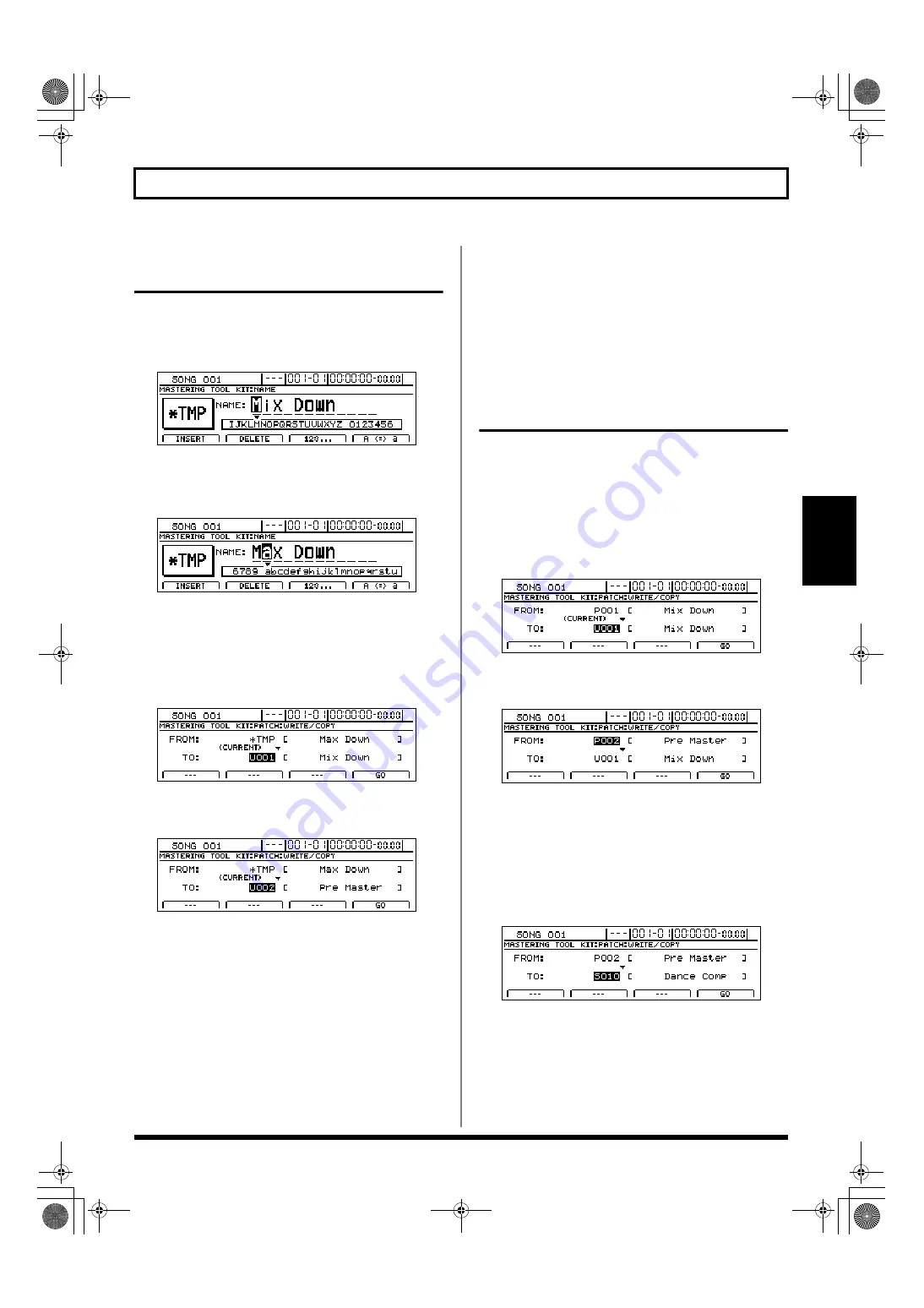
131
Using the Mastering Tool Kit
Section 2
Saving Mastering Tool Kit
settings (Patch Write)
Modified effect settings are saved by writing them together
under a new patch name.
1.
Press [F1] (NAME) on the Mastering Tool Kit edit screen.
fig.36-04d
2.
Move the cursor to the characters in the patch name you
want to change and select new characters using the
TIME/VALUE dial.
fig.36-04ad
3.
Press [EXIT/NO] to return to the Mastering Tool Kit
edit screen.
4.
Press [F4] (WRITE/COPY).
The Mastering Tool Kit Patch Write/Copy screen will
appear.
fig.36-05d
5.
Move the cursor to the “TO:” field and select a
destination patch using the TIME/VALUE dial.
fig.36-06d
FROM:
This field should be left unchanged at
“*TMP(CURRENT).” If a different message is displayed,
however, move the cursor to this field and turn the
TIME/VALUE dial counterclockwise to restore
“*TMP(CURRENT).”
TO:
This field sets the patch to which your new settings are
to be written. Whenever you call up the Patch Write/
Copy screen, the cursor will be automatically positioned
here.
6.
Press [F4] (GO).
The Mastering Tool Kit patch will be written. When the
message “Complete!” appears, it indicates that writing
has been completed.
7.
Press [EXIT/NO] several times to return to the top
screen.
Copying Mastering Tool Kit
settings (Patch Copy)
The BR-1600CD’s function for copying patches proves
extremely useful when you want to create a number of effect
patches with slightly different settings.
1.
Press [F4] (WRITE/COPY) on the Mastering Tool Kit
edit screen.
The Mastering Tool Kit Patch Write/Copy screen will
appear.
fig.36-07d
2.
Move the cursor to the “FROM:” field and select the
patch to be copied using the TIME/VALUE dial.
fig.36-07ad
FROM:
This field selects the patch to be copied. Although
“*TMP(CURRENT)” may be displayed in this field when
you call up the Patch Write/Copy screen after modifying
patch settings, this may be freely changed.
3.
Move the cursor to the “TO:” field and select a
destination patch using the TIME/VALUE dial.
fig.36-07bd
TO:
This field selects the patch to be overwritten by copying.
Whenever you call up the Patch Write/Copy screen, the
cursor will be automatically positioned here.
BR-1600_R_e.book 131 ページ 2007年12月6日 木曜日 午前9時52分
Содержание Digital Recording Studio BR-1600 CD
Страница 41: ...41 Section 1 Advanced Use Section 1 Advanced Use BR 1600_R_e book 41...
Страница 73: ...73 Section 2 Using Effects Section 2 Using Effects BR 1600_R_e book 73...
Страница 145: ...145 Section 3 Using Rhythm Section 3 Using Rhythm BR 1600_R_e book 145...
Страница 203: ...203 Section 4 Using the CD R RW Drive Section 4 Using the CD R RW Drive BR 1600_R_e book 203...
Страница 220: ...220 MEMO BR 1600_R_e book 220...
Страница 221: ...221 Section 5 Using MIDI Section 5 Using MIDI BR 1600_R_e book 221...
Страница 239: ...239 Section 6 Using USB Section 6 Using USB BR 1600_R_e book 239...
Страница 255: ...255 Section 7 Other Convenient Functions Section 7 Other Convenient Functions BR 1600_R_e book 255...
Страница 272: ...272 MEMO BR 1600_R_e book 272...
Страница 273: ...273 Appendices Appendices BR 1600_R_e book 273...
Страница 309: ...309 MEMO BR 1600_R_e book 309...
Страница 310: ...For EU Countries BR 1600_R_e book 310...






























