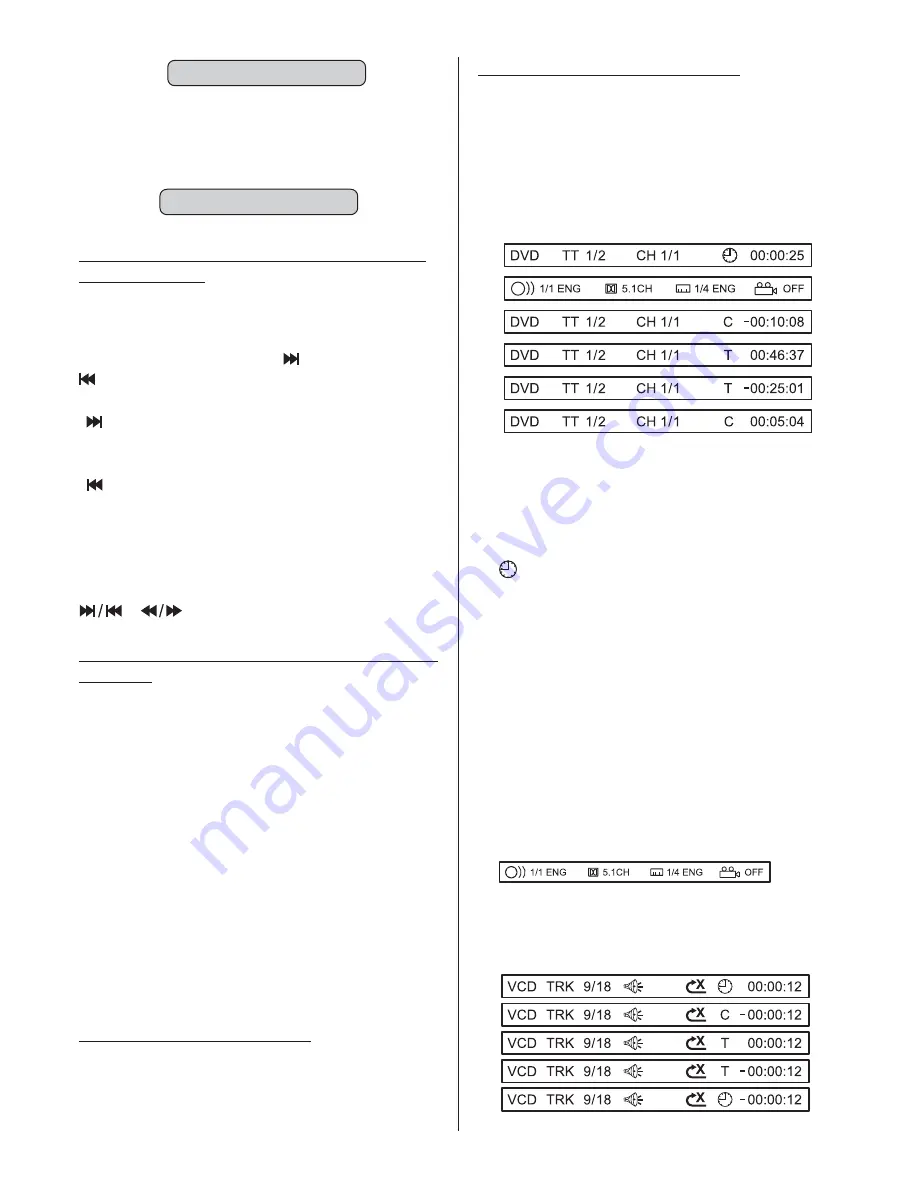
Then the unit will repeat the playback of
the passage you just set from A to B.
To revert to normal playback, press
button again.
A-B
REPEAT CANCEL
REPEAT A-B
Finding The Beginning of Chapters or
Tracks (Files)
Searching Directly by Chapter or Track
Number
Playing In Random Order
Use this function to easily move to the
beginning of the chapters or tracks (files)
on the disc.
This operation can only be
controlled from remote control unit.
* This function is only available for discs
on which chapter numbers are recorded.
During playback, ress
button (
) or
button (
)
the
chapter/track
: Press the button to start playback
from the beginning of the next chapter or
track (file).
: Press the button to start playback
from the beginning of the previous
chapter or track (file).
1. Some DVDs do not have chapters.
2. For some VCD2.0 discs (PBC control),
buttons may be unavailable.
Use this function to easily move to the
beginning of the chapters or tracks (files)
on the disc.
1. During playback, pre-stop or pause,
input the chapter or track number you
want using the numeric keypad (“ ” to
“ ”).
2. Waiting for a
Playback starts from the selected
chapter or track.
p
17
16 to skip and play
next or
last
.
.
Note:
0
9
,
Press
button (39) to switch the
random mode on/off If the random mode
is on, tracks (files) on the disc will be play
in random order.
RDM
Please note:
moment for the player
locate the track.
On Screen Display Function
Press the
button (15) on the remote
control during playback to display on-
screen information about the current
disc.
FOR DVD:
Press
button (15)
information
the following
.
Displays the current title number and
total title numbers.
Displays the current chapter number and
total chapter numbers.
Displays the playing time for the entire
disc.
Displays the remaining playback time for
the current chapter.
Displays the total playback time for the
current title.
Displays the remaining playback time for
the current title.
Displays the current disc language, audio
type, subtitle language and play angle.
For VCD:
DISP
ISP
1)TT
2)CH
3)
4)C-:
5)T:
6)T-:
7)C:
8)
D
and hold
on the
remote control to display
in
manner
Displays the total playback time for the
current chapter.
PBC
PBC
PBC
PBC
PBC
BV4450T User’s Manual - page 14










































