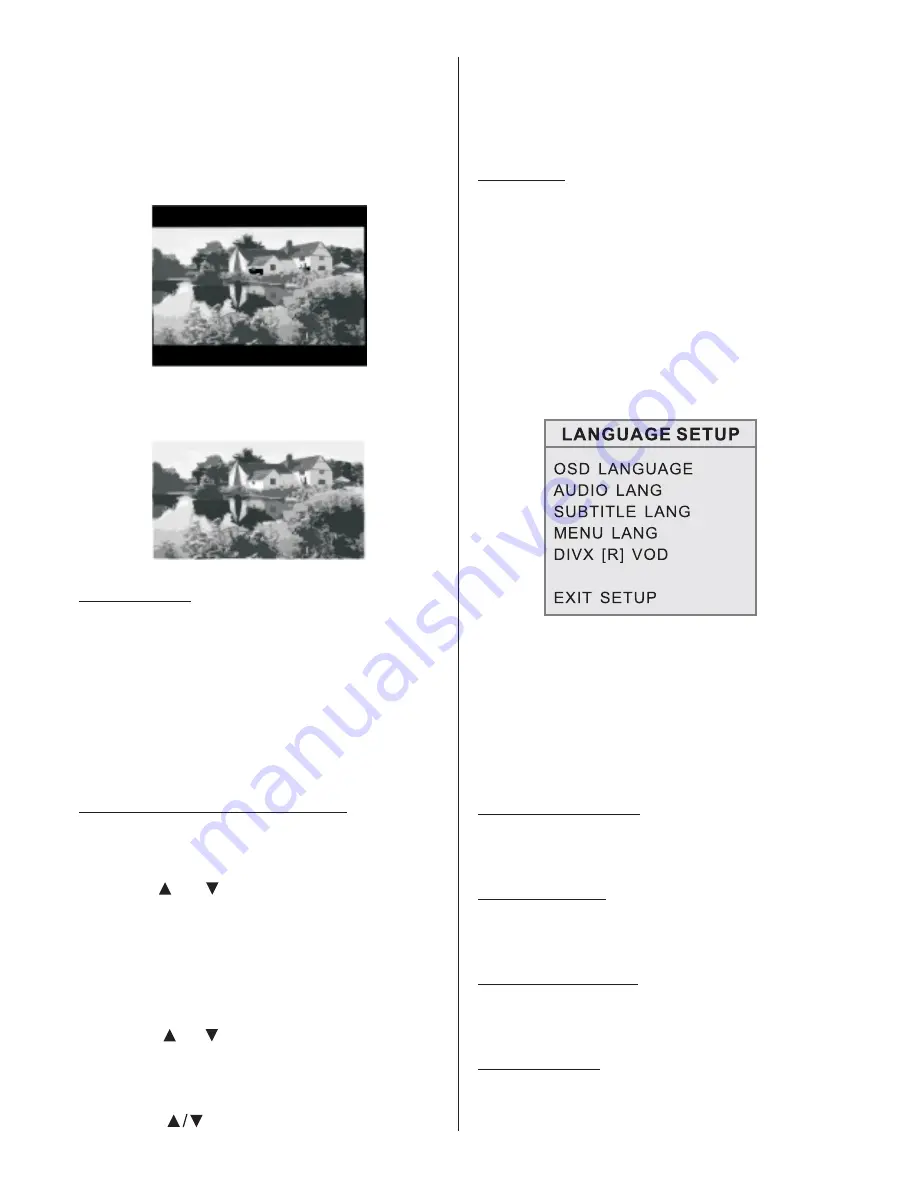
4:3 (LETTER BOX)
16:9(WIDESCREEN)
PASSWORD
ENTER
ENTER
RATING
ENTER
When you are playing a widescreen
format video on a normal (4:3) monitor,
the best way to view this is in (4:3)
letterbox format. You can see the full
picture, but there will be a black band at
the top and bottom of the screen.
Select this when connected to a wide
screen TV.
The Password system is used in
conjunction with the Parental Controls
settings to prevent a young person from
changing the settings without
permission. The factory default password
is 0000. If you wish to change this, enter
0000 and when prompted, enter a
different 4-digit number.
Use this function to restrict the viewing of
movies to children of appropriate age
levels only.
1) Press
or
to select “
”,
then press
button.
2)
Use the numeric keypad “0” to “9” to input
the 4-digit password, and then press
button. (The default password is
“0000” upon shipment from the factory.)
3) Press
or
button to select
“
” then press
button.
The restriction level (parental level) input
display appears
4) Press
button to select the
PASSWORD
PARENTAL CONTROL LEVEL
The password input mode is activated.
.
restriction level (1 to 8), and then press
button.
5) When the setting is complete, press
button to return to normal mode.
Selecting DEFAULT and confirming it will
restore all the System Settings to those
programmed at the factory, except the
Parental Controls and Password.
When you open the language setup
menu, you will see the language setup
screen:
There are many choices for the menu,
DVD and subtitle languages. You set the
languages for the DVD player in different
menus than the languages for playback
and subtitling on the discs. Of course,
options vary from disc to disc so some
settings may not be available.
ENTER
SETUP
DEFAULT
OSD LANGUAGE:
AUDIO LANG:
SUBTITLE LANG:
MENU LANG:
Language Setup
ENGLISH/GERMAN/SPANISH/FRENCH/PORTU
GUESE/ITALIAN/RUSSIAN/POLISH
ENGLISH/GERMAN/SPANISH/FRENCH/PORTU
GUESE/ITALIAN/
/POLISH
ENGLISH/GERMAN/SPANISH/FRENCH/PORTU
GUESE/ITALIAN/
/POLISH
ENGLISH/GERMAN/SPANISH/FRENCH/PORTU
GUESE/ITALIAN/
/POLISH
RUSSIAN
RUSSIAN
RUSSIAN
BV4450T User’s Manual - page 20


















