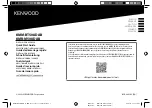CAUTION:
This mobile DVD player is a class 1 laser
product. However this mobile DVD player
uses a visible/invisible laser beam which
could cause hazardous radiation
exposure if directed. Be sure to operate
the mobile DVD player correctly as
instructed.
Use of controls or adjustments or
performance of procedures other than
those specified herein may result in
hazardous radiation exposure.
Do not open covers and do not repair
yourself. Refer servicing to qualified
personnel.
- To reduce the risk of fire or electric
shock, do not expose this equipment to
rain or moisture.
- To reduce the risk of fire or electric
shock, and annoying interference, use
only the recommended accessories.
- This device is intended for continuous
operation.
This product incorporates copyright
protection technology that is protected by
method claims of certain U.S. patents
and other intellectual property rights
owned by Macrovision Corporation and
other rights owners. Use of this copyright
protection technology must be
authorized by Macrovision Corporation,
and is intended for home and other
limited viewing uses only unless
otherwise authorized by Macrovision
Corporation. Reverse engineering or
disassembly is prohibited.
This mobile DVD Player is designed and
manufactured to respond to the Region
Management Information that is recorded
on a DVD disc. If the Region number
described on a DVD disc does not
correspond to the Region number of this
Mobile DVD Player, this Mobile DVD
Player cannot play this disc.
WARNING:
Region Management Information
Safety Information
DISC NOTES
Disc formats supported by this player
Handling and Cleaning
Disc Cleaning
- Dirt, dust, scratches and warping discs
will prevent proper operation.
- Do not place stickers or make scratches
on discs.
- Do not bend discs.
- A disc should always be kept in its case
when not in use to prevent from damage.
- Do not place discs in the following
places:
1. Direct sunlight.
2. Dirty, dusty and damp areas.
3.Near car heaters.
4.On the seats or dashboard.
Use a dry soft cloth to wipe the surface.
If the disc is quite dirty, use a soft cloth
slightly moistened with isopropyl
(rubbing) alcohol. Never use solvents
such as benzene, thinner or conventional
record cleaners as they may mar the
surface of the disc.
BV4450T User’s Manual - page 2