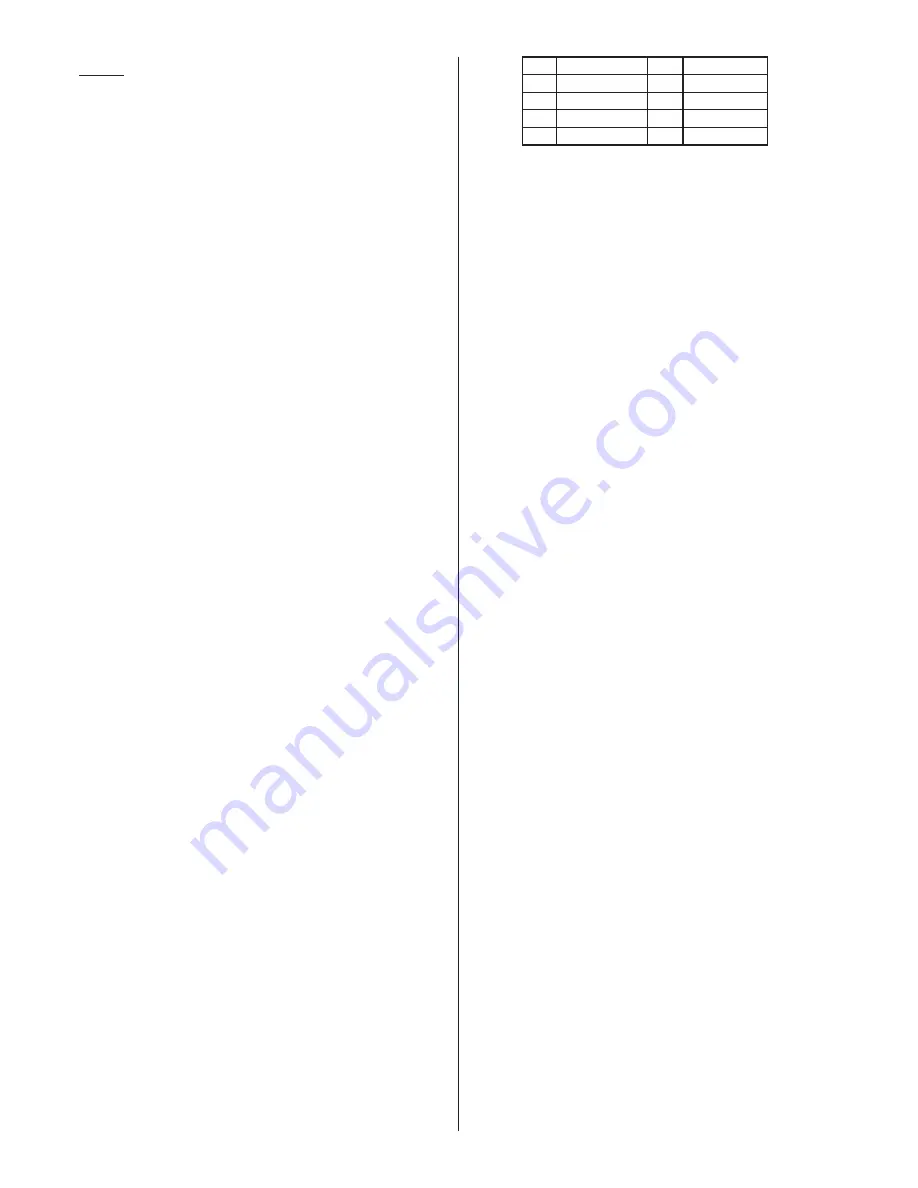
About Parental Control
DVD discs have a parental level assigned to
the disc. The range of parental controls is
from 1 to 8. In general, this range
corresponds to established movie rating
systems. Movie rating systems may vary
depending on the country you live in.
Toward the bottom of this page is a small
chart showing the rating system and
corresponding Parental Control ratings for
the USA.
The player can be set in a similar way. If the
player's parental level is set to 8 it will play
all discs. If the player's parental level is set
below 8, only discs with a lower or equal
parental level will play.
For example if the player is set to 5, only
discs with parental control ratings of 1-5 will
play. To play a disc with higher number
rating, you must change the player's rating
to a higher number.
Consider a disc that is suitable for most
audiences, and is rated as level 2 for the
most part. However in the middle there are
also scenes rated at 5 & 7 (not suitable for
children). Alternative scenes with lower
rating are included. The player plays the
highest rated scene that the parental
setting allows.
A section of the disc can have several
different sequences that vary in parental
control level. In the above example of a disc
with parental control, the player will show a
different section depending on the parental
control level set in the player's menu.
In this way parents can control the content
of films and there is no indication that any
censorship has occurred.
About MP3
What is MP3?
Corresponding file systems
MP3, whose official name is “MPEG-1 Audio
Layer 3,” is a compression standard
prescribed by the ISO, the International
standardization organization and MPEG
which is a joint activity institution of the IEC.
MP3 files contain compressed audio data.
MP3 encoding is capable of compressing
audio data at extremely high ratios,
reducing the size of music files to as much
as one-tenth their original size. This is
achieved while still maintaining near CD
quality. The MP3 format realizes these high
compression ratios by eliminating the
sounds that are either inaudible to the
human ear or masked by other sounds.
This device supports discs formatted with
ISO9660 level 1 or level 2. Under the
ISO9660 standard, there are some
restrictions to remember:
The maximum nested folder depth is 8
(including the root directory). The number
of characters for a folder/file names are
letters A-Z (all caps), numbers 0-9, and '_'
(underscore).
This device also can play back discs in
Joliet, Romeo, etc., and other standards
that conform to ISO9660. However,
sometimes the file names, folder names,
etc., are not displayed correctly.
Additional Information
Mute
Press
button (36) to mute the
sound Press this button again to resume
previous volume level.
MUTE
.
1
2
3
4
5
6
7
8
Unlock
Unlock
KID SAFE
G
PG
PG 13
PG R
-
R
NC 17
-
ADULT
BV4450T User’s Manual - page 18






































