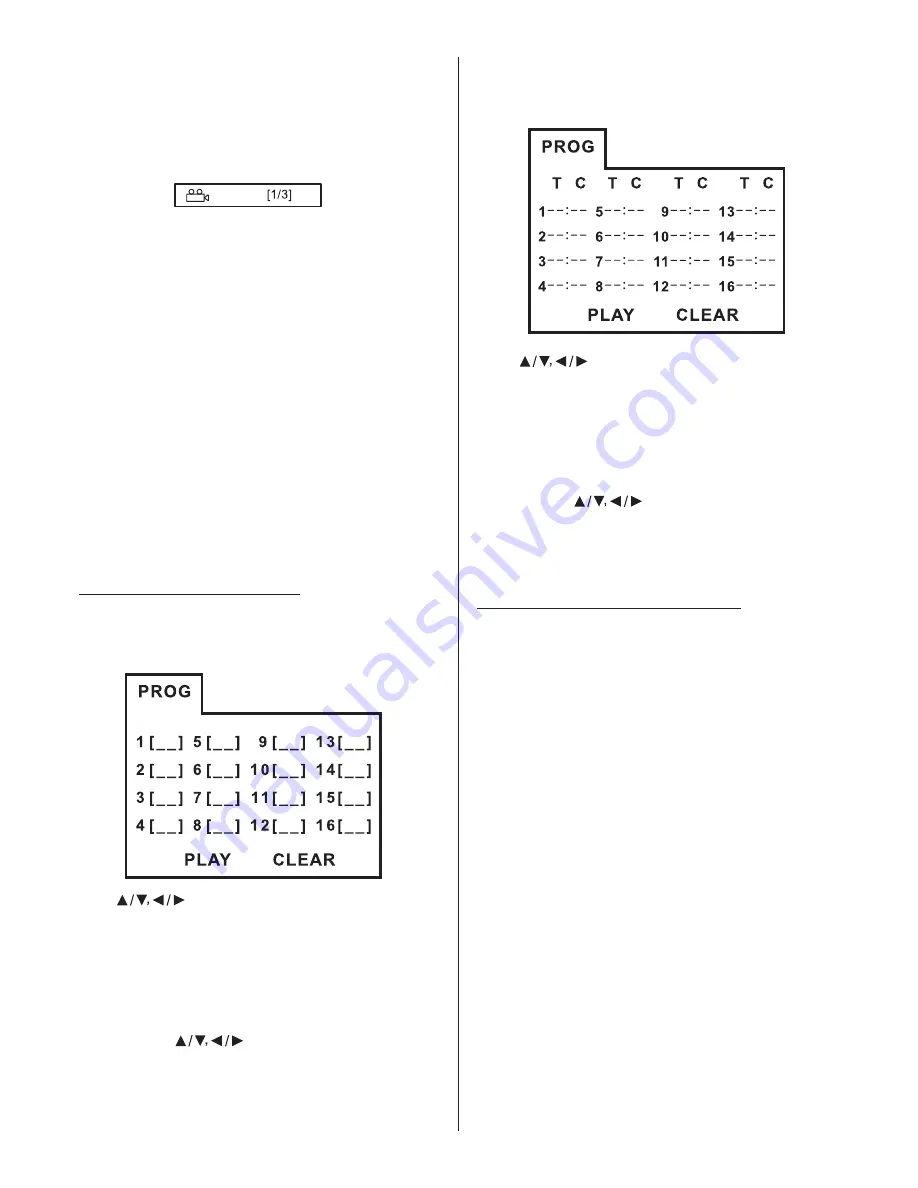
playback.
Press
(35) during playback. The
following information will be shown on
the screen.
The angle setting cycles between the
available viewing angles recorded on the
disc each time the button is pressed.
.
Depending on the disc, the angle may
switch in one of two ways.
1
Seamless: The angle switches
smoothly.
2
Non-seamless: When the angle is
switched, a still picture is displayed
first, after which the angle switches.
The angle number varies from disc to
disc.
In VCD/CD playback mode, press
button (30) to activate program
edit interface as follow
Use
cursor button to select the
item that you want to program
1
The item you selected will become
highlighted
2
Input the track number that you want
to program by numeric buttons (0-9) on
the remote control
3
Press
cursor buttons to
move to “PLAY” operation button and
then press
button (26) to
program the playback
ANGLE
ANGLE 1
Notes:
PROG
ENTER
-
-
.
.
-
-
:
.
).
.
).
.
).
.
The ANGLE function is only available
for discs which support it and programs in
which these alternate viewing angles
have been recorded
Program Play Function
- In DVD/MP3 playback mode, press
button (30) to activate program
edit interface as follow
:
PROG
Use
cursor button to select the
item that you want to program
1
The item you selected will become
highlighted
2
Input the track number that you want
to program by numeric buttons (0-9) on
the remote control
3
Press
cursor buttons to
move to “PLAY” operation button and
then press
button (26) to program
the playback
DVD players and discs all have “REGION
CODES”. If the region code number on
the DVD disc does not correspond to the
region number of this DVD player, the
unit cannot play the disc.
he current disc has
“Parental Control”
level, and the player's parental level is
set below the level of the disc
you should enter the correct
password to play the disc normally.
For how to set the “Parental Control”
level, please refer to “Parental Control”
on page 20.
.
).
.
).
.
).
.
ENTER
insert
a DVD disc,
it can
be
played
“REGION
ERROR”
When insert a DVD disc, there is a
window shown on the screen that
requires entering 4 characters
password
hy?
NOTE:
Frequently Asked Questions
-
-
T
a
. To view
this disc,
I
ed
but
not
. The message
is displayed.
I
. W
BV4450T User’s Manual - page 16






















