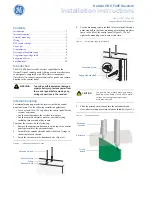Notes:
- Choose the mounting location where the unit
will not distract the driver.
- Before the installation of unit, connect the
wiring temporarily and make sure it is all
connected up properly and the unit and the
system works.
- Use only the parts included with the unit to
ensure proper installation. The use of
unauthorized parts can cause malfunctions.
- Consult with your nearest dealer if
installation requires the drilling of holes or
other modifications of the vehicle.
- Install the unit where it does not get in the
driver's way and cannot injure the passenger if
there is a sudden stop, like an emergency
stop.
- If installation angle exceeds 30° from
horizontal, the unit may not perform properly.
- Avoid installing the unit where it will be
subject to high temperature, such as from
direct sunlight, or from hot air, from the
heater, or where it would be subject to
dust, dirt or excessive vibration.
DIN Front/Rear-Mount
This unit can be properly installed
either from the 'Front' (conventional DIN
Front-mount) or the ‘Rear' (DIN Rear-
mount installation, utilizing threaded
screw Holes at the sides of the unit
chassis). For details, refer to the
following illustrated installation methods.
Installation
Preparing New Discs with Rough Spots
A new disc may have rough edges on its
inside and outside edges. If a disc with
rough edges is used, the proper setting
will not be performed and the player will
not play the disc. Therefore, remove the
rough edges in advance by using a
ballpoint pen or pencil as shown on the
right. To remove the rough edges, press
the side of the pen or pencil against the
inside and outside edges of the disc.
Label side up
Do not touch the
underside of the disc
Do not
bend
Wipe the disc from center
toward the outside edge
Rough spots on outside edge
Ball point pen
or pencil
Rough spots on inside edge
BV4450T User’s Manual - page 3