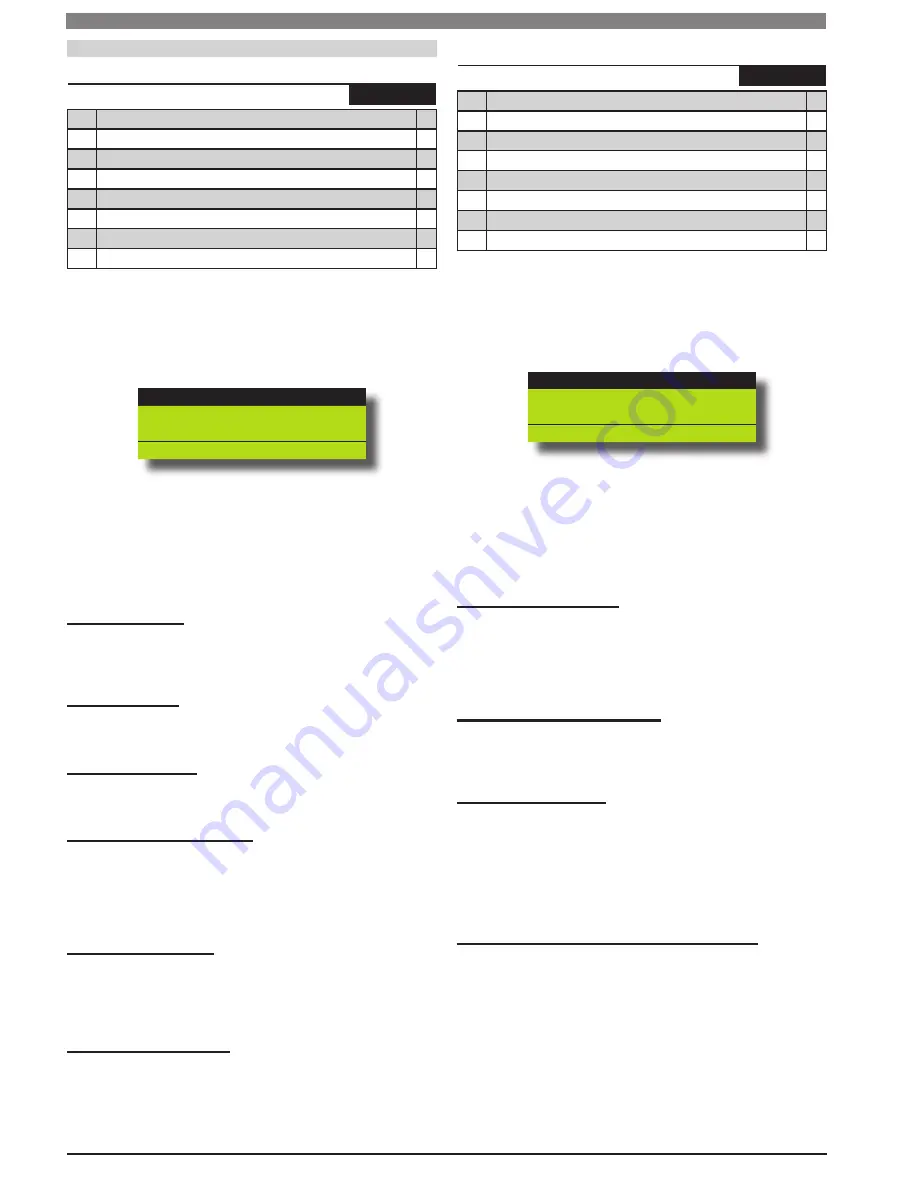
Solution 64 | Installer Guide | System Programming
11-12
Bosch Security Systems | 11/05 | BLCC110I
System Options
System > System Options >
General Options
MENU 7-7-0
1
Display LAN Fail
Y
2
Report LAN Fail
Y
3
Alarm On LAN Fail
N
4
Reserved
N
5
Can Change Own Code
N
6
Monitor Default PIN Codes
N
7
PIN Always Required
Y
8
Display Menu Numbers
N
This menu allows you to configure the General system options.
All options are global to users, areas and keypads.
(*** System Wide Parameter ***)
Press [MENU] + [7] + [7] + [0]. The keypad will display the
current General system options.
Display LAN Fail
Report LAN Fail
Alarm On LAN Fail
Press
OK ON OFF MENU
Use the up and down arrow keys to highlight the option then
press the [ON] key to enable or the [OFF] key to disable.
Repeat Step 2 until all options are programmed as required,
then press [OK] to save and exit or press [MENU] to exit
without saving.
Display LAN Fail
Setting this option allows all connected keypads to display a system
trouble when a device connected the the system LAN has failed to
communicate to the panel.
Report LAN Fail
Setting this option allows the panel to report which LAN device has
failed to the base station.
Alarm On LAN Fail
Setting this option allows the panel to sound an alarm when a device
connected to the LAN failed to communicate to the panel.
Monitor Default PIN Codes
Setting this option will cause the panel to monitor the default
Installer PIN and User 1 PIN which are factory set to 1234 and 2580
respectively. If either of these codes are left as default then the keypad
will display the system trouble Default PIN. The fault will clear once
the code or codes have been changed.
PIN Always Required
Setting this option will force the system to request a valid PIN to be
entered before any menu functions can be accessed. If this option is
not set then some restricted menu options will be available without
entering a valid PIN.
Display Menu Numbers
Setting this option causes the keypad to display the menu numbers
for all commands and menu programming options. The menu
numbers can be used as navigation shortcuts when programming.
1)
2)
3)
System > System Options >
Area Options
MENU 7-7-1
1
Area 1 = Common Area
N
2
First To Open Last To Close
N
3
Reset Siren All Users ( All Areas)
N
4
Power Up In Same State As Powered Down
Y
5
Fault Acknowledge All Areas
Y
6
Delay Trouble Beeps
N
7
Reserved
N
8
Reserved
N
This menu allows you to configure the Area system options. All
options are global to users, areas and keypads.
(*** System Wide Parameter ***)
Press [MENU] + [7] + [7] + [1]. The keypad will display the
current Area system options.
Area 1 Common
First Open Last Close
Reset Siren All Users
Press
OK ON OFF MENU
Use the up and down arrow keys to highlight the option then
press the [ON] key to enable or the [OFF] key to disable.
Repeat Step 2 until all options are programmed as required,
then press [OK] to save and exit or press [MENU] to exit
without saving.
Area 1 = Common Area
Setting this option will cause the system to automatically arm Area
1 All On when all other areas have been turned on. As soon as any
area is turned off the system will automatically turn Area 1 off. Only
one common area is available on the system. If no common area is
required then do not set this option.
First To Open / Last To Close
Setting this option will cause the system to only report an opening
signal to the base station when the first area is Disarmed and a closing
signal when the last area has been armed or turned All On.
Reset Siren All Users
Setting this option allows a user with a valid PIN to silence alarm
outputs from any keypad on the system without the need to toggle
the keypad to the area that the alarm occurred.
If this option has not been programmed, the user will need to toggle
the keypad to the area the alarm occurred in and then silence the
alarm by entering their PIN followed by the [OFF] key.
Power Up In Same State As Powered Down
Setting this option will cause the panel to power up in the same state
as it was when it was powerd down. For example with this option
set if the panel is in the disarmed state and all power is removed for
service work to be done. When the power is reapplied, the panel
will start in the disarmed state. Any zone that was programmed as
bypassed when the power was removed will remain bypassed when
the power supply has restored.
If this option is not programmed, the system will always power up in
the armed All On state and any zones bypassed prior to power loss
will power up as un-bypassed zones.
1)
2)
3)



























