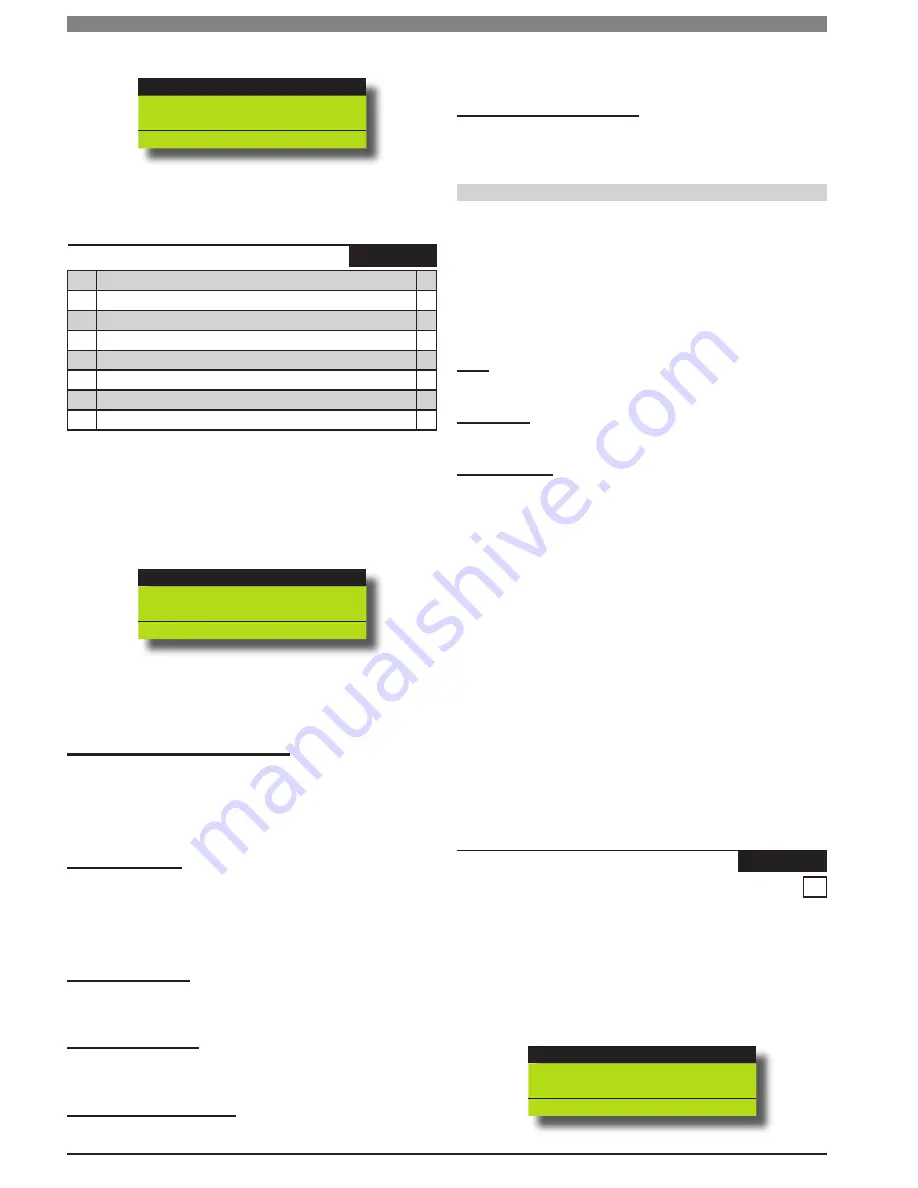
Solution 64 | Installer Guide | Access Programming
5-6
Bosch Security Systems | 11/05 | BLCC110I
Use the up and down arrow keys to highlight the option then
press the [ON] key to enable or the [OFF] key to disable.
Area 1
Area 2
Area 3
Press
OK ON OFF MENU
Repeat Step 2 until you have assigned the user to all required
areas, then press [OK] to save and exit, or press [MENU] to exit
without saving.
Access > User Properties >
User Option
MENU 1-4-2
1
Has Master Code Privileges
Y
2
Expire PIN Code
N
3
Is Arm Only Code
N
4
Can Bypass Zones
Y
5
Can Auto Bypass Zones
Y
6
Send Open / Close Reports
Y
7
Reserved
N
8
Reserved
N
The above options are programmable per User.
Enter [MENU] + [1] + [4] + [2] and select the user from the list
then press [OK].
Use the up and down arrow keys to highlight the option then
press the [ON] key to enable or the [OFF] key to disable.
Master User
PIN Expires
Arm ONly
Press
OK ON OFF MENU
Repeat Step 2 until all options are programmed as required,
then press [OK] to save and exit or press [MENU] to exit
without saving.
Has Master PIN Code Privileges
Setting this option assigns the user as Master User. Master Users have
have access to additional commands for administering the system.
Non-Master Users have limited access to menu options. See the
Menu Referrence Table in Section 5 for a list of available Master User
commands.
Expire PIN Code
Setting this option will cause the User PIN to expire after the time
period set in Menu 1-5-3 — PIN Expire Time. The time will reset each
time the user PIN operates the system. Valid times are from 1 to 255
Days. Setting the time to 0 will prevent the code from expiring. To
reactivate an expired PIN simply enter a new PIN for the User.
Is Arm Only Code
Setting this option restricts the Users PIN code to only turn an area on.
The PIN code has no access to turn an area off or reset an alarm.
Can Bypass Zones
Setting this option allows the User to manually bypass and un-bypass
zones.
Can Auto Bypass Zones
Setting this option allows the User to to turn the area on, even though
one or more zones are still faulted or open. Upon arming, the system
2)
3)
1)
2)
3)
will prompt the user to automatically bypass each faulted zone. To
prevent users from being able to force arm an area you will need to
disable this option.
Send Open/Close Reports
Setting this option will cause the system to send opening and closing
reports when the user arms and disarms an area.
Understanding Timer Groups
Timer Groups are used to restrict users from operating doors
outside given times, days or holidays. To do this you need to
create a time group, then assign one or more schedules to the
time group to specify the access period, day of the week and
holidays. To now restrict the user, they must belong also to the
same timer group. This now restricts the user from accessing
the system outside the nominated times and days within the
schedules linked to the timer group.
User
Can only belong to 1 timer group.
Schedules
Multiple schedules can be linked to the same timer group.
Timer Groups
There are 8 different timer groups available.
Timer Group Example
To set up a timer group you need to select an unused timer
group number from 1 to 8, in this example we will assume
timer group number to be 5.
Select an unused schedule and program the times and day of
the week then assign the schedule to timer group 5
Then under user properties assign the users who you wish to
restrict to timer group 5. Remember that you are only able to
assign a user to one access group.
A master code holder is able to change the schedules so they
can change the access times for a given user. If a user tries to
operate the system outside their assigned timer group periods
then access will be denied.
Access > User Properties >
Timer Group
-
MENU 1-4-4
0
This menu is used to assign a User to a Timer Group. Timer
Groups can be used to restrict User access to be within specific
times defined by schedules. Each User can only be assigned to
one Timer Group. Setting this option to 0 will give the User 24
hour access to the system.
Enter [MENU] + [1] + [4] + [4] and select the user from the list
then press [OK].
Ur001 John Smith
Ur002 Debbie Smith
Ur003 User 3 Name
Press
OK or MENU
1)
2)
3)
1)






























