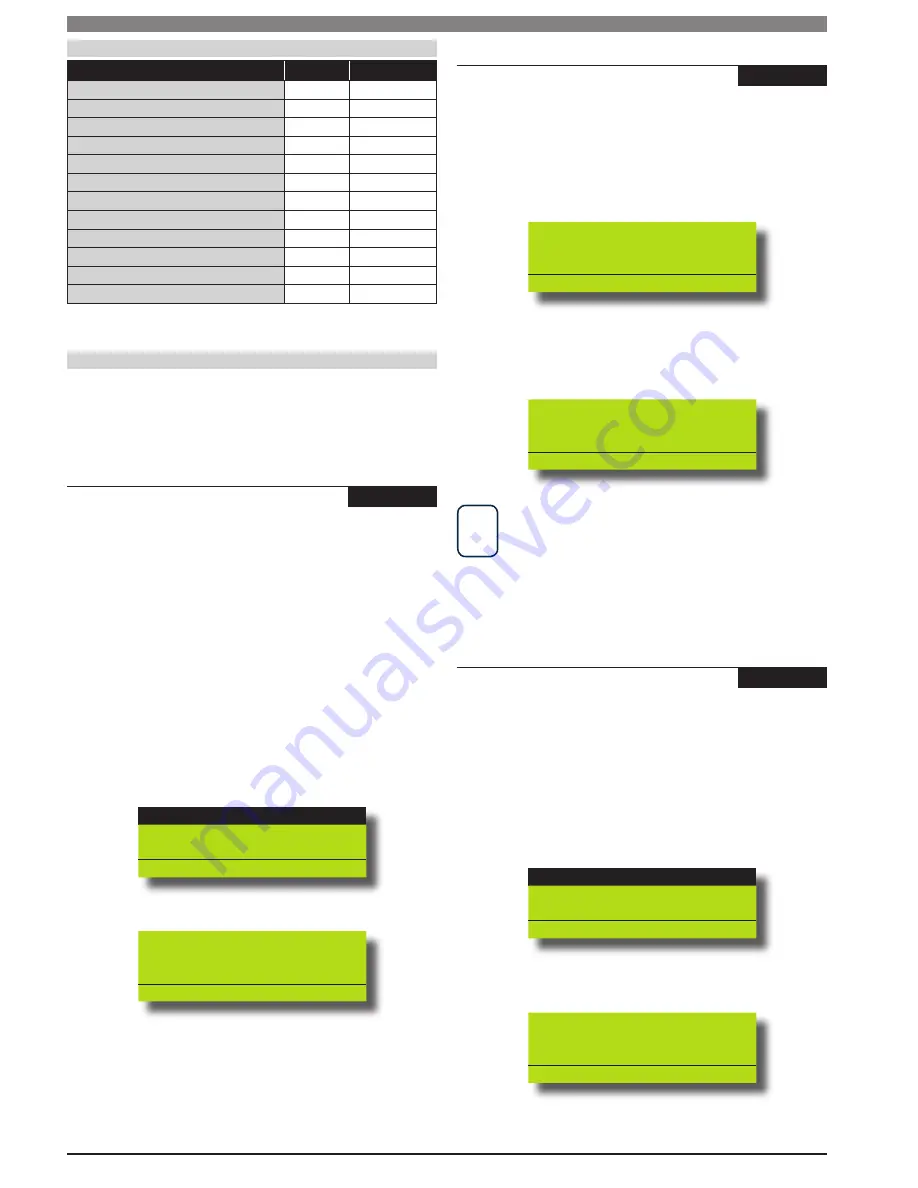
Solution 64 | Installer Guide | Access Programming
5-2
Bosch Security Systems | 11/05 | BLCC110I
User Default Table
Parameter
User 1
User 2 - 48
Add PIN
2580
Name
User 1
User 2 - 48
Area Assignment
1
1
User Options
Has Master PIN Privileges
Y
Expire PIN Code
Is Arm Only Code
Can Bypass Zones
Y
Y
Can Auto Bypass Zones
Y
Y
Send ‘Open/Close’ Reports
Y
Y
Timer Group
Access Group
Table 15: User Default Programming Options
User PIN Codes
At factory default, each PIN is set to 4 digits in length. The
default PIN for User 1 (Master user) is 2580. Only the Installer
can change the PIN Length see MENU 1-5-0 — PIN Length.
Access > PIN Codes >
Erase User
-
MENU 1-0-0
This command allows the installer or a master code user, to
erase the user. When an installer erases a user, it will return
back to factory default all information relating to the following:
PIN
Token ID
RF Keyfob ID
Name
Timer Group
Access Group
Area Assignment
Enter [MENU] + [1] + [0] + [0] and using the arrow keys
highlight the user to be erased then press [OK].
Ur001 John Smith
Ur002 Debbie Smith
Ur003 User 3 Name
Press
OK or MENU
Verify the user name to be erased and press [OK].
To abort press [MENU].
To Erase user Ur001
John Smith
Press OK or MENU
OK or MENU
1)
2)
Access > PIN Codes >
Change Own PIN
-
-
MENU 1-1-0
This command allows a user to change their own PIN. The
new PIN should have the same number of digits as the old PIN
unless the variable code length option has been enabled.
See MENU 1-5-0 — PIN Length.
Enter [MENU] + [1] + [1] + [0]. The keypad will prompt you to
enter a new PIN.
Enter New PIN for
Debbie Smith Ur002
Press OK or MENU
OK or MENU
Enter the new PIN, then press [OK]. If the error message “PIN
Not Allowed” is displayed , press [OK] and try a different PIN.
The keypad will now prompt you to confirm the new PIN again.
Confirm New PIN for
Debbie Smith Ur002
••••
Press OK or MENU
OK or MENU
i
Note
If you attempt to enter a new PIN which already exists the
system will display PIN Not Allowed. The next time the original
PIN holder disarms the system they will be notified that their PIN
code has been compromised. The compromised PIN message
will continue to be displayed until the original user changes
their PIN.
Access > PIN Codes >
Change Other PIN
-
MENU 1-1-1
This command allows the Installer or Master user to change
other user PINs. The Master User can only change PINs for
other users in the same area.
The new PIN should have the same number of digits as the old
PIN unless the variable code length option has been enabled.
See MENU 1-5-0 — PIN Length.
Enter [MENU] + [1] + [1] + [1] and use the up and down arrows
to highlight the user in the list then press [OK].
Ur001 John Smith
Ur002 Debbie Smith
Ur003 User 3 Name
Press
OK or MENU
Enter the new PIN, then press [OK]. If the error message “PIN
Not Allowed” is displayed , press [OK] and try a different PIN.
Please Enter PIN for
Debbie Smith Ur002
••••
Press OK or MENU
Press [OK] to save and exit or press [MENU] to exit without
saving.
1)
2)
3)
1)
2)
3)






























