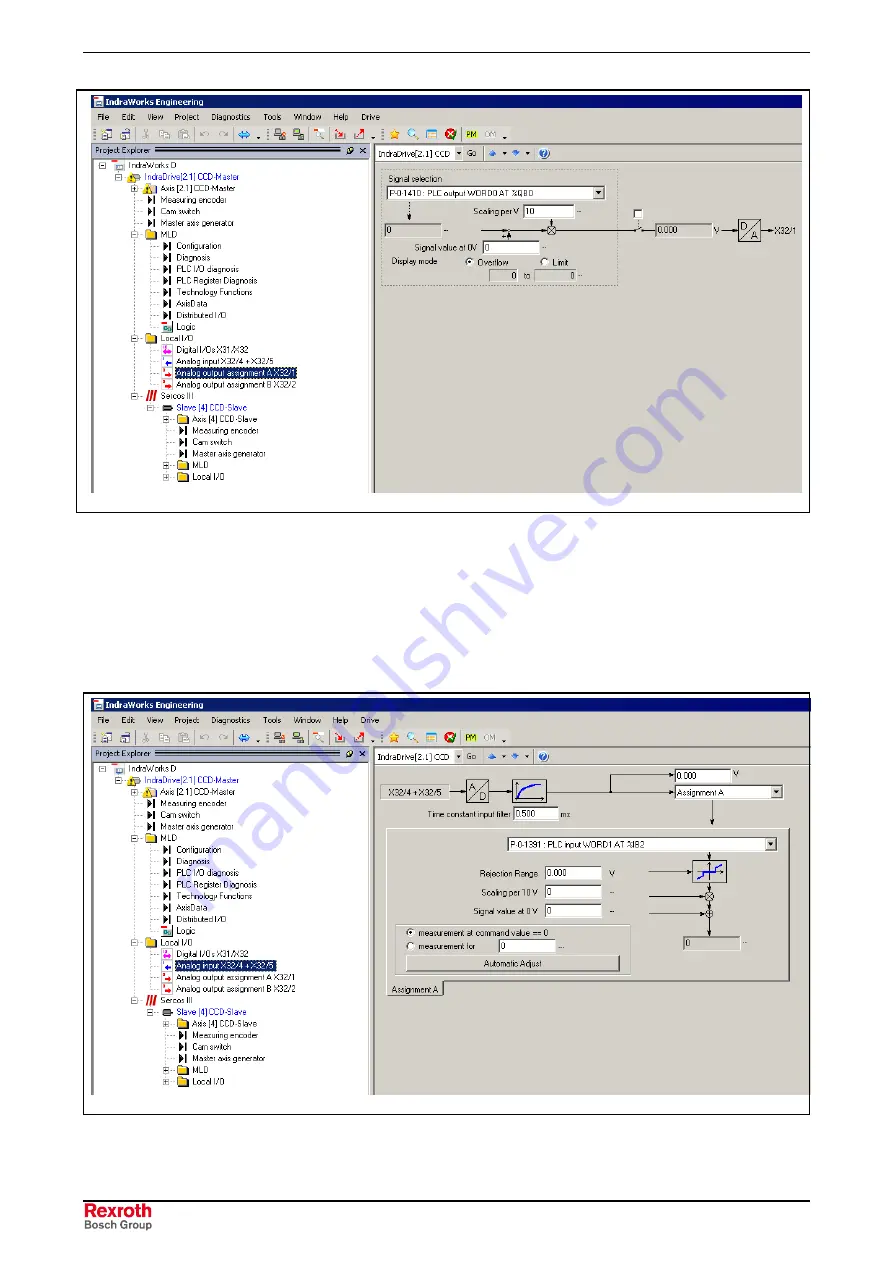
5-14
Commissioning and Parameterization
Rexroth IndraMotion MLD
DOK-IM*MLD-F*STEP**V**-KB01-EN-P
DB000226v01_en.tif
Fig. 5-13:
Assigning a parameter to an analog output
Reading in analog voltage values requires configuring the respective PLC
parameters (P-0-1390,...) for the analog inputs. The example below
illustrates the assignment of the PLC parameter "P-0-1391, PLC input
WORD1 AT %IB2" to analog input 1.
See also Functional Description "Analog Inputs"
DB000227v01_en.tif
Fig. 5-14:
Configuring an analog input in IndraWorks
Configuring Analog Inputs of
Control Section
Содержание REXROTH IndraMotion MLD
Страница 34: ...4 14 Preparation and Assembly Rexroth IndraMotion MLD DOK IM MLD F STEP V KB01 EN P ...
Страница 101: ...Rexroth IndraMotion MLD Index 8 3 DOK IM MLD F STEP V KB01 EN P V W Watching variables with trace recording 6 9 ...
Страница 103: ...9 2 Glossary Rexroth IndraMotion MLD DOK IM MLD F STEP V KB01 EN P ...
















































