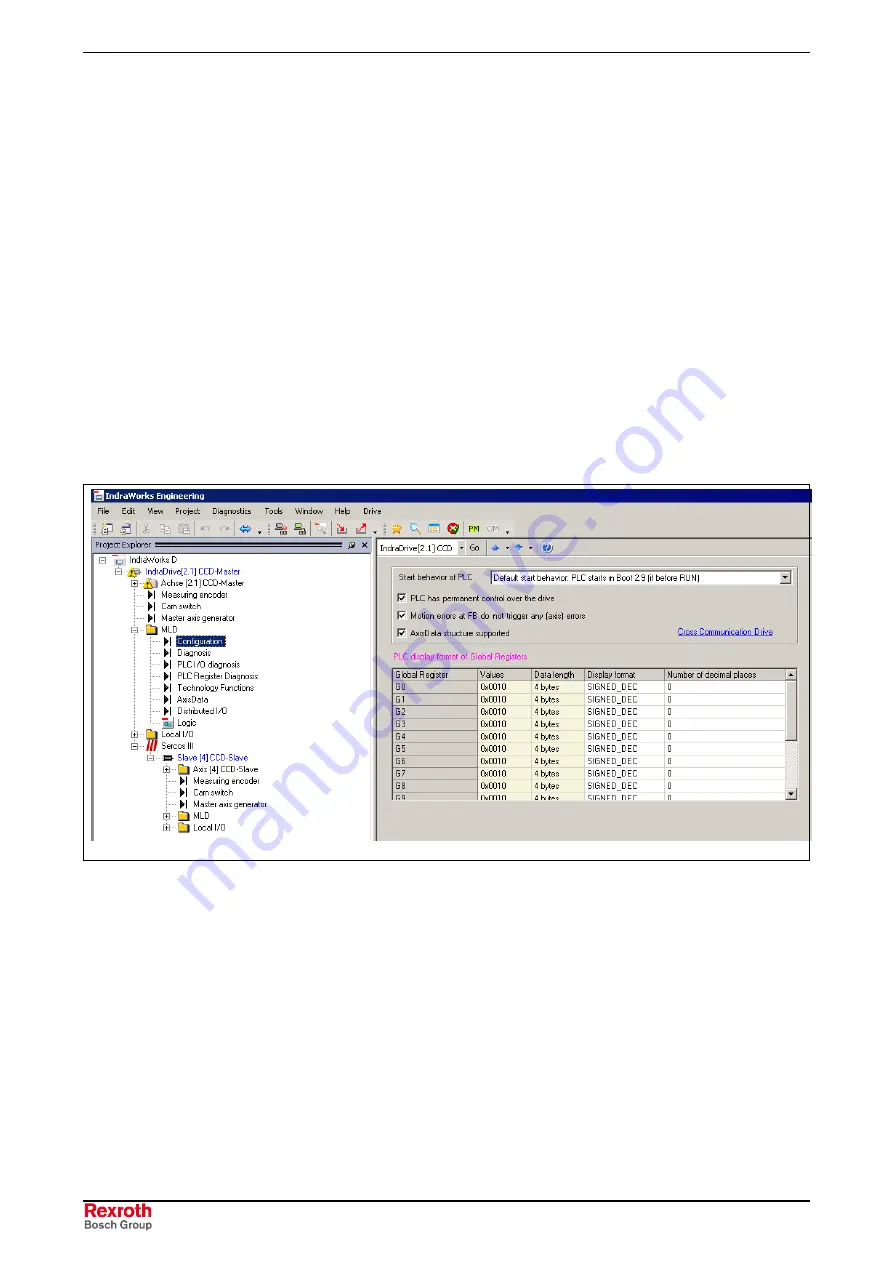
5-4
Commissioning and Parameterization
Rexroth IndraMotion MLD
DOK-IM*MLD-F*STEP**V**-KB01-EN-P
Configuring MLD
Make the following settings in the MLD configuration dialog:
•
Start behavior of PLC
Set when PLC is to start.
•
Temporary or permanent control
MLD as "stand-alone Motion Control" for control tasks (ON) or as
"intelligent servo axis" to extend the drive functionality.
•
Error generation in the case of programming errors
It is possible to control the behavior for errors which are generated by
the corresponding PLC function blocks during command triggering of
the axes. With active reaction, the drive error F2150 is generated. The
automatic reaction of the drive can be deactivated in this dialog.
•
Activation of the AxisData structure
(will be explained in detail under "Data Channels")
•
Format adjustment for global registers Gxx
It is possible to set, for example, data type, number of decimal places
etc.
•
A direct link is available to dialog "Cross Communication Drive".
DB000219v01_en.tif
Fig. 5-4:
Dialog MLD Configuration
Configuration
Содержание REXROTH IndraMotion MLD
Страница 34: ...4 14 Preparation and Assembly Rexroth IndraMotion MLD DOK IM MLD F STEP V KB01 EN P ...
Страница 101: ...Rexroth IndraMotion MLD Index 8 3 DOK IM MLD F STEP V KB01 EN P V W Watching variables with trace recording 6 9 ...
Страница 103: ...9 2 Glossary Rexroth IndraMotion MLD DOK IM MLD F STEP V KB01 EN P ...
















































