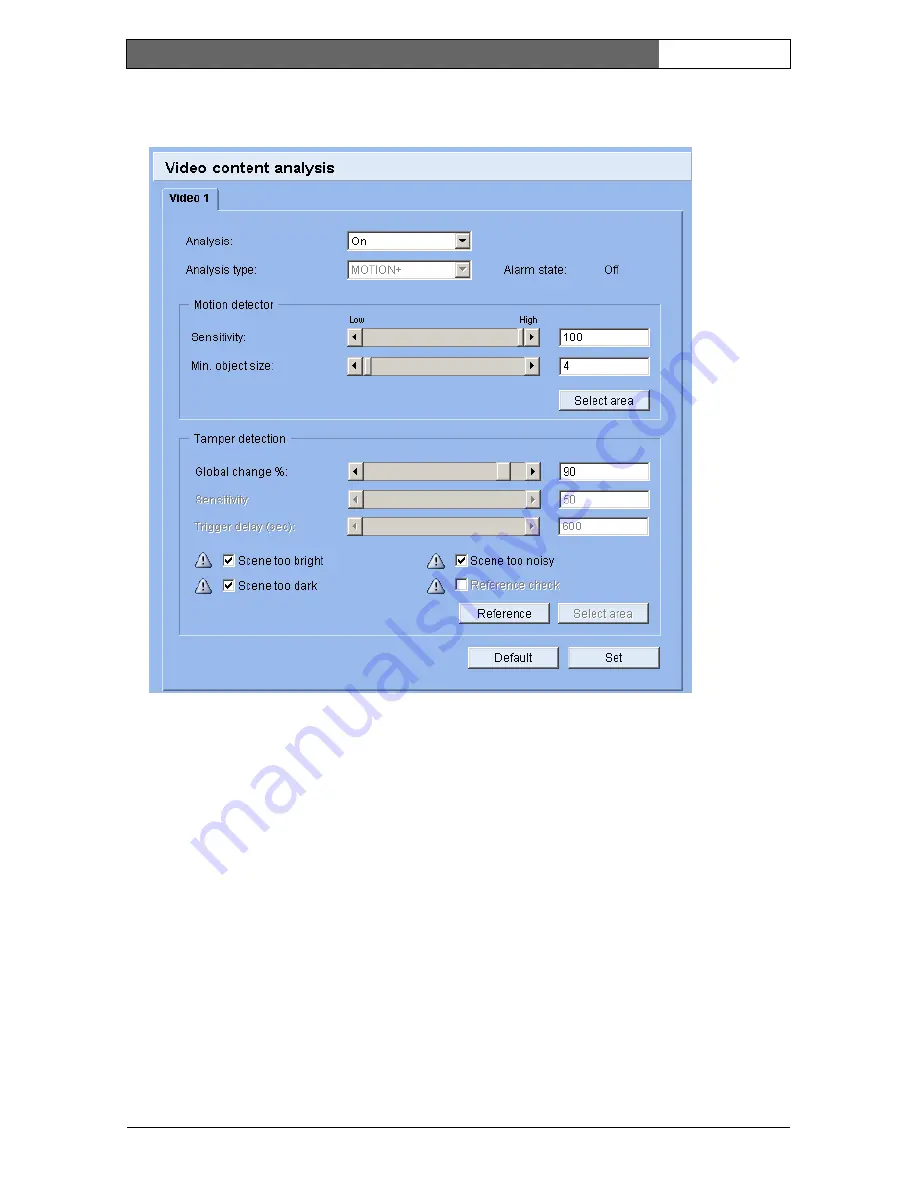
EN
| 69
Bosch Security Systems | 2006-05 | V2.0
Dinion IP
| Installation Manual
Video content analysis
The NWC-0495 contains an integrated Video Content Analysis (VCA), which
can detect and analyze changes in the signal. Such changes can be due to
movements in the camera's field of view.
You can configure the video content analysis for the camera.
If necessary, click the Default button to return all settings to their default values.
Analysis
Select the option On to activate the video content analysis.
As soon as the video content analysis is activated, metadata are created.
Depending on the Analysis type selected and the relevant configuration,
additional information overlays the video image in the small window. If you have
selected analysis, for example, the sensor fields will light up in which
movement is registered.
Содержание NWC?0495
Страница 1: ...Dinion IP NWC 0495 Installation Manual IP Day Night Camera EN ...
Страница 11: ...EN x Bosch Security Systems 2006 05 V2 0 Dinion IP Installation Manual ...
Страница 97: ...EN 96 Bosch Security Systems 2006 05 V2 0 Dinion IP Installation Manual ...
Страница 98: ...Bosch Security Systems 2006 05 Dinion IP Installation Manual ...
















































